How to Remove and Clean Virus on Windows 10 Laptop – Computing devices, including laptops, are devices that are quite vulnerable to the dangers of viruses. For this reason, Microsoft complements its operating system with a security protection system.
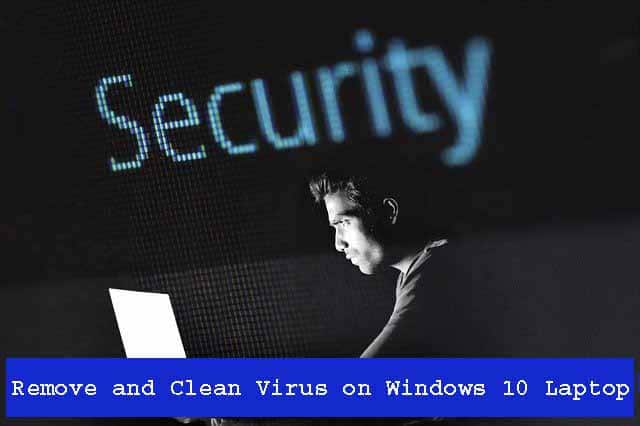
Table of Contents
How to Remove and Clean Virus on Windows 10 Laptop PC
A computer virus is a program that contains a series of instructions that can duplicate and insert itself into other programs or documents to spread and attack computer devices.
Viruses are usually made for various kinds of purposes, such as to damage, lock, or steal data, disrupt computer users, and mining cryptocurrency.
Read more:
- Best Antivirus Software to Protect Windows 10 PCs
- Best 3 Ways to Resolve Error 0x0003
- 4 Ways to Find Your Computer’s System Specification
- How To Update Windows 10 Offline
Some are tasked with loading programs that force over the process on certain devices, aggravating device performance, which can indirectly damage the hardware.
Therefore, Microsoft also anticipated it by providing its operating system, especially Windows 10, with an embedded security protection system, such as Windows Firewall and Windows Defender, which can ward off viruses.
How to Remove or Clean Virus on Windows 10 PC
1. Open Settings, then Update & Security, and Windows Security ( Windows Defender Security Center )
2. Next, choose Virus & Threat Protection, then Virus & Threat Protection Updates, and click Check for updates
3. Make sure Windows Security has the most recent virus database
4. If so, go to the Virus tab & protection threat, then click the Quick scan button ( Scan now )
Wait for the results
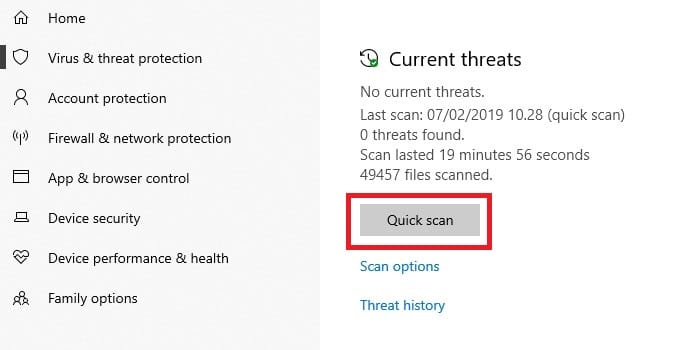
Automatically, all attacks will usually be handled by Microsoft in this case so that we do not need to take additional actions such as quarantine or delete them.
Special Case
In some cases, Windows Security can sometimes find an attack but cannot take actions such as deleting or quarantining. In this case, Microsoft advises users to contact him.
In addition, if Windows Security cannot work normally, such as being unable to update the database or unable to complete a virus scan, users can use the offline version of Windows Defender.
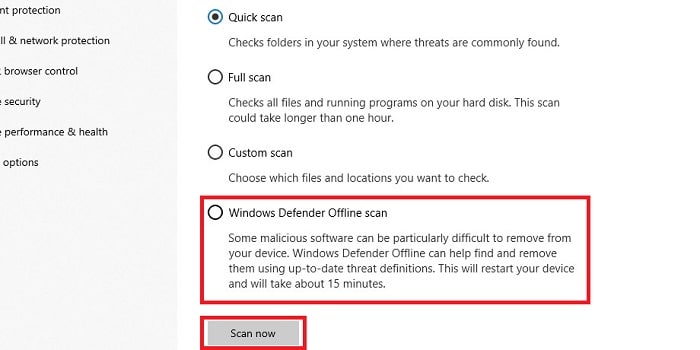
To use Windows Defender Offline, users can access it through the Virus tab & protection threat, select Scan options ( Run a newly advanced scan ) then select Windows Defender Offline scan and Scan now.
Read more:
- Best 4 Ways To Hide IP Addresses on Windows and Mac PC
- Best Tricks To Activate Windows 10 Permanently Offline
- 6 Ways to fix error “This copy of Windows is not Genuine”
Conclusion:
Or for some viruses, Windows Security is sometimes also not able to overcome them. For that, you can use one of the following additional antivirus recommendations.


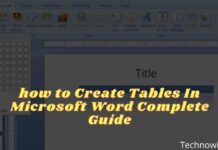
![29 Ways to Activate and Use Cortana in Windows 10 [2025] How to Activate and Use Cortana in Windows 10](https://technadvice.com/wp-content/uploads/2022/02/How-to-Activate-and-Use-Cortana-in-Windows-10-218x150.jpg)






Samsung acaunt dilete krna hai
Mobile phone prawlam