10 Best Windows Cleaner Applications Free For PC – When buying a new laptop with the Windows 10, 8, or Windows 7 operating system, we will find its performance very fast and light. But then slowly the performance decreased over time, getting heavier over time.

Table of Contents
10 Best Windows Cleaner Applications Free For PC Laptop
This can be caused by various factors, one of which is due to junk files that are never cleaned, which makes Windows have to work harder.
Read more:
Junk file is a term used for files that are no longer useful but are still stored on the system, such as temporary files, cache, thumbnails, registry entries, and other unused files.
The garbage files that accumulate will burden the system and make Windows feel sluggish. It can also make the hard disk fill up fast. Anyway, trash files that are not cleaned diligently can cause problems for our Windows.
Therefore, in this post, I will provide some recommendations for the best PC cleaner applications in 2021 that can help you clean Windows from junk files to the roots.
Windows 10 Cleaner Applications For Free PC Laptop
#1. Storage Sense
This built-in feature of Windows 10 can be a tool to clean junk files without having to install additional applications. When enabled, Storage Sense can clean junk files automatically when the hard disk becomes full. We can adjust the frequency and determine how much remaining storage is until this feature does the cleaning automatically.
Storage Sense can also scan the hard disk to detect junk files such as cache and temporary files such as other cleaner applications. When you feel that the computer is starting to feel heavy and the remaining storage capacity (especially on drive C) is low then you can use this feature.
How to activate and use Storage Sense:
- Open Settings.
- Enter the System menu.
- Select Storage.
- Click on Configure Storage Sense or run it now.
- Check to On in the Storage Sense section.
- Choose an automatic cleaning schedule, I usually choose Every month (once a month).
- Check on Delete temporary files, and select the cleaning schedule.
- In the Delete files in the My Download folder, select Never.
You can also manually scan to clean junk files on your hard disk using Storage Sense, this is very useful for speeding up Windows 10 as a whole. The trick is to click the Clean Now button on the bottom menu of Storage Sense.
Wait until the scan is complete, then click the Clean Now button again to make sure the junk files have been cleaned completely.
Pros and cons of using Storage Sense:
Advantages:
- No need to install additional applications.
- No ads, no bloatware.
- Do not burden the system when scanning.
- 100% free and malware-free.
- Can do cleaning automatically.
Deficiency:
- Limited features.
- Cannot perform deep scans.
- Can only clean temporary files and cache.
- Cannot clean registry.
- Only on Windows 10.
#2. CCleaner
The second best cleaner application for Windows is CCleaner. This application can clean various kinds of junk files ranging from the cache, temporary files, thumbnails, and registry entries, to the browser tracker. The free version is good enough to use on a personal computer.
CCleaner also comes with features that are complete enough to optimize the Windows that we use. By using this application we can clean the hard disk thoroughly, clean cache files and tracker on the browser, scan the registry, and uninstall the application until it is clean.
The Duplicate Finder feature in CCleaner can also detect duplicate files on the computer and clean them. We can also do a thorough scan on the computer to clean up leftover junk files from Windows Explorer activity.
Installing the CCleaner application may be one of the things that must be done after installing Windows 10 because its function is quite important to keep the system clean and light.
This application can be installed for free, but if you want to get more complete features you can buy a pro version license. Please download the CCleaner application from the following link:
To do a quick scan, open the CCleaner application then go to the Easy Clean menu> click Analyze.
Wait until the scan is complete, you will see the detected junk files that can be cleaned. Then click the Clean All button.
To clean junk files in Windows Explorer, go to the Custom Clean menu> click on the Windows tab> check the types of junk files you want to clean> and click Analyze.
To clean junk files from browser applications, mail clients, and several other built-in Windows applications, you can go to the Custom Clean menu> click on the Applications tab> check the applications and junk files you want to clean> and click Analyze.
CCleaner pros and cons:
Advantages:
- The free version has quite complete features.
- User-friendly and clean interface.
- Can scan the registry and duplicate files.
- Can detect tracker in the browser.
- Do clean junk files thoroughly.
- Support on Windows 10, Windows 8, and Windows 7.
Deficiency:
- If you carelessly delete junk files, especially those related to the system, it can cause Windows to become an error.
- Cannot scan certain directories on the hard disk.
- Trying to ask the user to install another application during the installation process.
#3. Dip Disk
Disk Cleanup is a built-in cleaner feature that is no less good for cleaning junk files in Windows. This application is perfect for Windows 7 and 8 which do not have the Storage Sense feature like Windows 10.
Although the Disk Cleanup application is a built-in application that has been around for a long time, its existence is often ignored. In fact, in terms of function, Disk Cleanup’s capabilities are as good as the Cleaner application that is outside even the paid ones.
Cleaning junk files in Windows using Disk Cleanup is very easy, just follow these steps:
- Type “disk cleanup” (without the quotes) on the search bar> select the Disk Cleanup application.
Dip Disk - Select the drive you want to clean, for example, if you want to clean the C drive then select (C :).
Dip Disk - Check the junk files you want to clean> click Clean up system files> OK
Dip Disk
The advantages and disadvantages of using Disk Cleanup as a cleaner application in Windows
Advantages:
- No need to install additional applications.
- No ads, no pay.
- Able to clean junk files such as cache, temp files, internet thumbnail files, and other useless files until clean.
- Can clean data from old Windows installations or after an update to create new storage space.
Deficiency:
- The display looks old-school
- Features are not as complete as third-party cleaner applications
#4. AVG PC TuneUP
AVG PC TuneUp is a very powerful cleaner application for cleaning junk files and keeping the system healthy. This application not only offers features to clean the drive, but also optimizes Windows performance, closes security holes, and saves battery power usage on laptops.
One of the best features of this application is the Sleep Mode which functions to temporarily disable unnecessary programs and will reactivate them when we need them. This will greatly impact the performance of Windows which is lighter and more energy-efficient.
For cleaning matters, AVG PC TuneUp can be used to clean junk files in the form of cache, temporary files, thumbnails, and duplicate files, to clean up registry entries. We can also take advantage of the Scheduled & automatic routine maintenance feature to perform maintenance on the computer automatically according to the schedule we have set.
AVG PC TuneUP Features:
- Scan and clean junk files automatically.
- Run disk defragmenting.
- Scanning system registry.
- Identifies programs that slow down startups and shut down them.
- The balance between performance and energy use to save battery.
- Turn off battery-draining programs.
- Clean all junk files that are burdening Windows.
- Clean up duplicate files.
The advantages and disadvantages of AVG PC TuneUP
Advantages:
- A simple interface and is easy to use.
- Has an automatic maintenance feature.
- Support for various devices (Windows, macOS, Android).
Deficiency:
- Insert unwanted applications.
- Too frequent notification. – Promotion is too much.
#5. Ashampoo WinOptimizer
Ashampoo WinOptimizer is a quite powerful junk file cleaner application in Windows. This application can be used to clean junk files on Windows systems and maintain optimal performance.
One of the features I like is 1-click optimization which can perform several functions at once, from scanning and cleaning the computer thoroughly, cleaning cache files and browser debris, scanning registry entries, and giving new space to hard disk space.
Ashampoo WinOptimizer also has a security feature that is useful for detecting files that we download to the computer, scanning them, and if the file contains malicious code (viruses, malware, spyware) it will be detected and we can easily delete them. You can try the Free version first, if you want to get more complete features, you can buy the Pro version.
Ashampoo WinOptimizer features:
- Perform computer maintenance and optimization.
- Clean junk files.
- Speed up Windows performance.
- Clean the registry.
- Make backups.
The advantages and disadvantages of Ashampoo WinOptimizer
Advantages:
- Powerful and easy to use.
- Has 1-click optimization features (pro version).
- Clean junk files thoroughly.
- Can be used to fix startup problems.
Deficiency:
- There is no custom installation.
- Can delete System Restore Points (if not careful).
- Insert a commercial link shortcut on the desktop.
Download Ashampoo WinOptimizer Free
#6. Razer Cortex
The next recommended PC cleaner for Windows is the Razer Cortex. This application is very popular among gamers because it is used as a booster – cleaning memory from unnecessary programs while playing games. I am also a user of this application, especially when playing heavy games.
Razer Cortex also has features to clean junk files and optimize PC performance to keep it light and fast. The appearance of the application is also very easy to use. The 1-click booster feature of the Razer Cortex is also quite useful to do all the work with just one click.
Especially for gamers, the Razer Cortex library is for storing preference lists of games we’ve played. There is also a description of when the game was last played and how long the total duration we played it was. When you want to play certain games, you just have to run them through the dashboard so that the Razer Cortex will optimize automatically.
Razer Cortex features:
- System booster and Game booster.
- Clean junk files.
- Clean up memory.
- Performs PC optimization in one click.
- Displays the FPS counter.
- Defrag the game.
- Library game.
Razer Cortex pros and cons
Advantages:
- Free.
- UI display is easy to understand.
- Has a 1-click booster feature.
- Good enough to improve PC performance when playing games.
Deficiency:
- Requires .NET Framework.
- Sometimes we have to log in repeatedly, especially if the Razer Cortex application is rarely opened.
#7. Total PC Cleaner
Total PC Cleaner is a junk file cleaner available on the Microsoft Store. This application can also be used to clean, optimize memory usage, and keep Windows 10 light.
Its simple appearance makes this application very easy to use, its main window only consists of one page for scanning. How to use it, we just have to choose what types of junk files we want to clean and then press the Scan button.
The advantages and disadvantages of Total PC Cleaner
Advantages:
- 100% free.
- No ads.
- Light.
- Runs smoothly at low specifications.
- A simple interface and is easy to use.
Deficiency:
- Incomplete features.
- Can only be used to clean drive C.
- Cannot scan certain directories.
#8. Advanced System Optimizer
The best cleaner application for Windows 10 is next to the Advanced System Optimizer. With its very complete features, this application is enough to keep your computer healthy.
This application can be used to clean junk files such as logs, cache, browser traces, and other junk files. In addition, this application can also function as a system booster and anti-malware.
Even though there are lots of features and tools in the Advanced System Optimizer application, using this application is still very easy. The navigation layout is very user-friendly and the appearance is also clean.
There is no need for special skills to use it, just one look, you will understand what the functions are in this application.
Advanced System Optimizer Features:
- Clean all types of junk files in Windows 10, 8, and 7.
- Clean the system registry.
- Hard disk optimization.
- Game Booster to reduce lag.
- Driver Updater to update outdated drivers.
- Protects the system from malware, trojans, spyware, adware, and other harmful programs.
- Backup manager to recover accidentally deleted data.
- Duplicate Remover to get rid of unwanted duplicate files.
- Secure Delete to permanently delete files or folders so they cannot be recovered by any recovery application.
Advantages and disadvantages of Advanced System Optimizer
Advantages:
- Complete features.
- Can function as an anti-malware.
- Have a backup feature.
- Can do deep scans.
Deficiency:
- Often do false positives (detect those that are not malware as malware).
- The backup features are very limited.
- Must buy the pro version to get all the features.
Download the Advanced System Optimizer
#9. Avast Cleanup
Avast Cleanup is a PC cleaner application developed by the well-known antivirus company, Avast Antivirus. You may have heard of its name or even used it. This application is also quite powerful to keep the system clean and lightweight.
Avast Cleanup can do a deep scan to detect files that are no longer useful on the Windows system and then clean them, this will give new space on the hard disk for other, more important purposes.
Because it is developed by antivirus developers who are quite experienced in their fields, Avast Cleanup also offers a feature that can detect bloatware and other useless applications that often burden computers.
Avast Cleanup Features
- PC Cleaner
- Disc wiper
- Registry cleaner
- Bloatware remover
The advantages and disadvantages of Avast Cleanup
Advantages:
- Nice UI appearance, neat navigation, and is easy to use.
- Can detect junk files from various applications installed on Windows.
- Can prevent unnecessary applications from consuming too many resources.
- Can detect bloatware.
- PC cleaner features that are very complete.
- Support for Windows 7, 8, and 10.
Cons: there is no free version.
#10. Advanced SystemCare Free
The last best junk file cleaner for Windows is Advanced SystemCare. This application was developed by IObit, a technology company that focuses on developing Windows utility applications.
Advanced SystemCare is another free cleaner application that you can use to keep your Windows system clean and lightweight. Its features are complete enough for an application size that does not charge at all. We can clean various junk files often found on the Windows operating system, clean the system registry, and detect and remove spyware.
This application can also detect errors on the Windows 10 system and try to fix them. By using this application alone, we can perform many tasks, such as optimizing the system, cleaning the drive, and preventing the entry of harmful spyware applications.
Advanced SystemCare Features
- Startup Optimization.
- PC Cleaner.
- Registry Cleaner.
- Spyware Removal.
- Vulnerability Fix.
- System Optimization.
- Disk Optimization.
Pros and cons of Advanced SystemCare
Advantages:
- Can be used for free.
- Complete cleaner features.
- The UI display is clean and easy to use.
- Can display RAM and CPU usage widgets.
Weaknesses: trying to install other applications during the installation process.
Read more:
- Fix Windows 10 Can’t Connect To This Network
- 10 Best Screenshot Applications for Windows 10
- How to Restore Windows Photo Viewer Windows 10
Conclusion:
So, friends, that’s our list of the 10 best free Windows cleaner applications. Please try which one suits your preferences best. It may be useful!


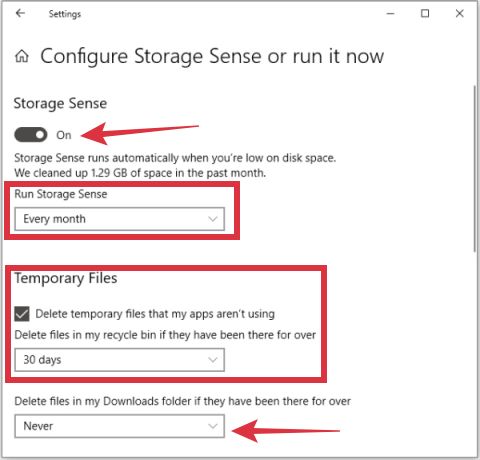
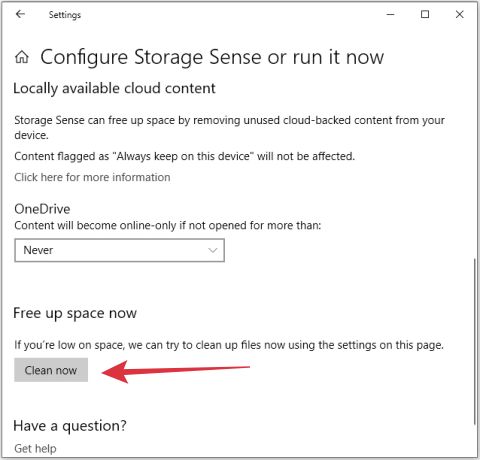
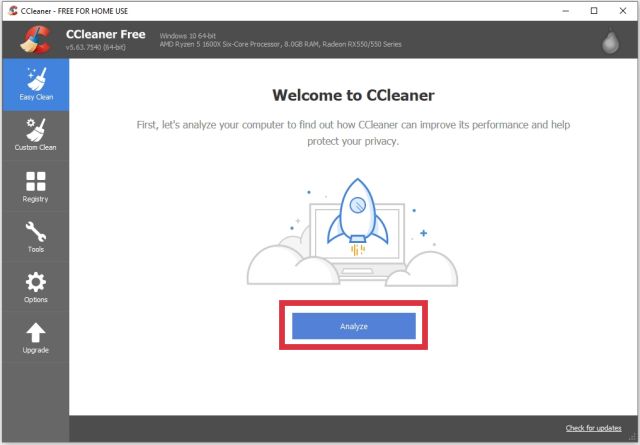
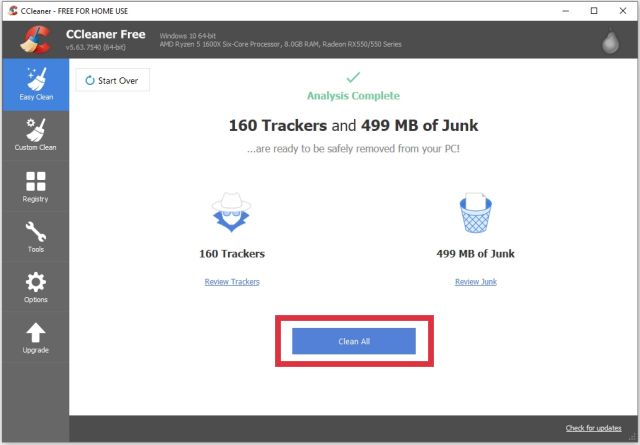
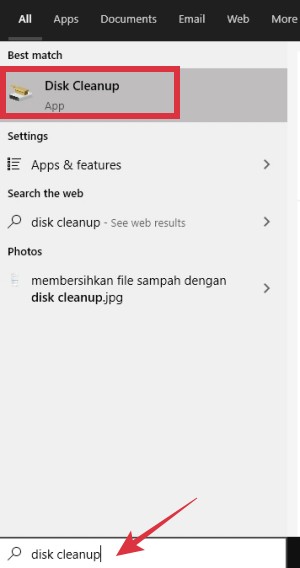
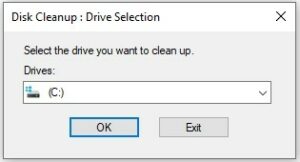
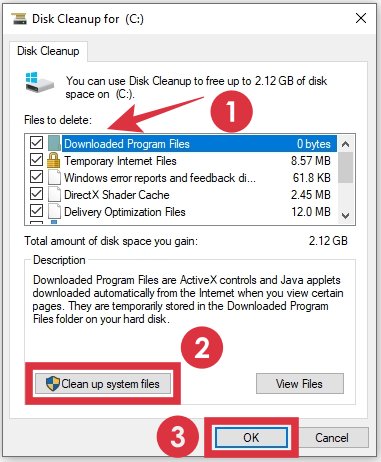
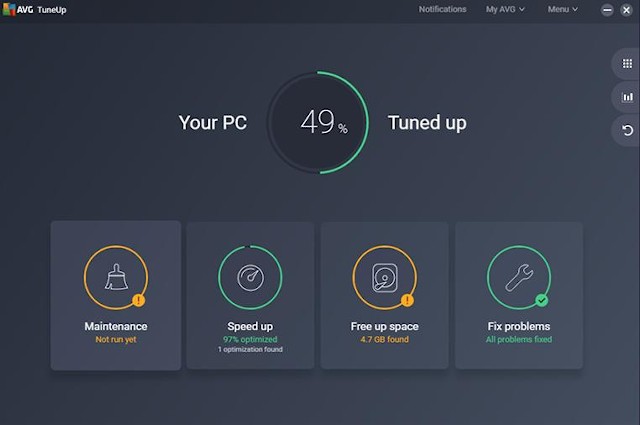
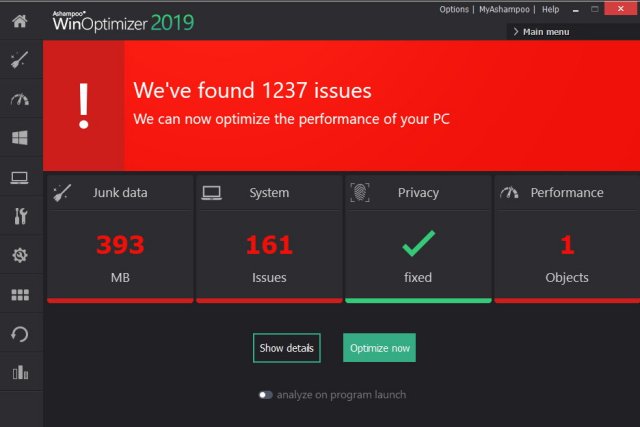
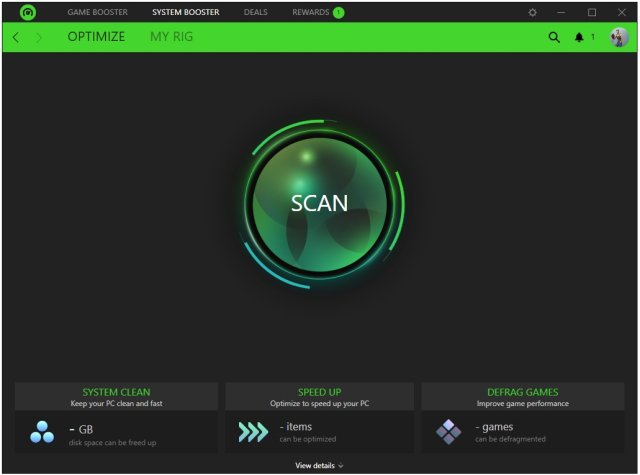
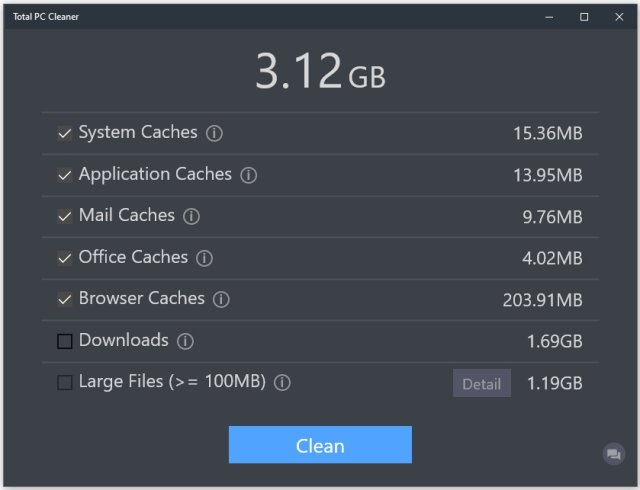
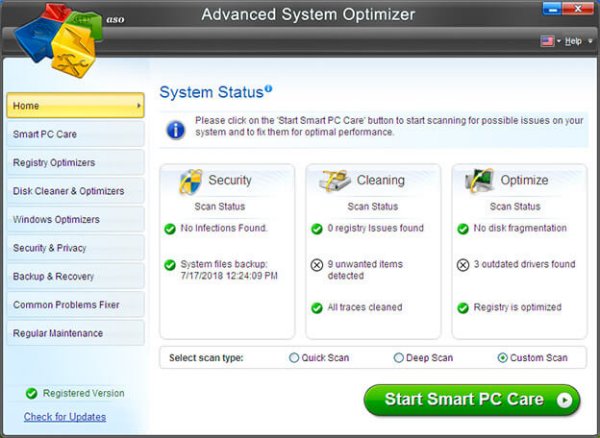
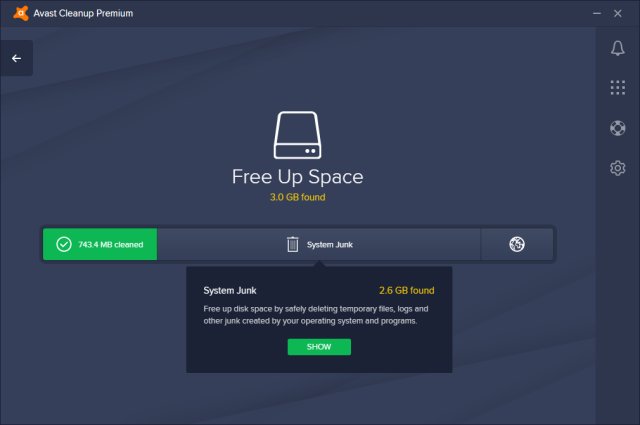
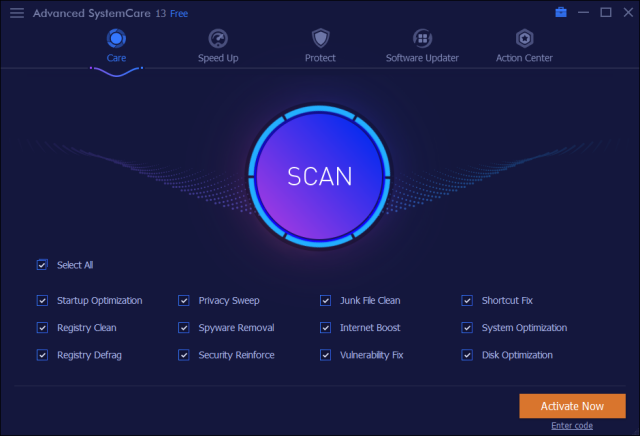
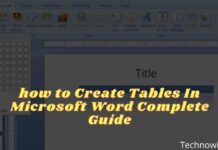
![29 Ways to Activate and Use Cortana in Windows 10 [2025] How to Activate and Use Cortana in Windows 10](https://technadvice.com/wp-content/uploads/2022/02/How-to-Activate-and-Use-Cortana-in-Windows-10-218x150.jpg)




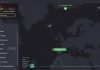

And 100 percent seamless transfer of your PC, data or protection, and privacy. Ashampoo WinOptimizer License Key also allows you to check the text of the image and the file that you have saved in your space. You can use it to uninstall unwanted applications or software from your program. It’s more than just installing and cleaning your device. Ashampoo WinOptimizer Crack is a program that can help you to improve the performance of your computer by providing you with some important tools. Download The Latest Version CrackGreen
https://crackgreen.com/ashampoo-winoptimizer-crack/
Good work done by your self .. i really appreciate your work and effort on this content. i hope that you will continue this effort.
ASHAMPOO WINOPTIMIZER CRACK