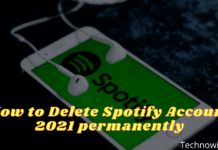7 Steps To Take Screenshot on Samsung Phone – Samsung is a smartphone company from South Korea that managed to rank first in the world. Even beat Apple though.

How To Take Screenshot Samsung on Mobile Phone Without Buttons
You could say Samsung played in various classes, starting from the bottom, the middle, to the top so that it managed to attract circles. Unlike Apple, which only targets the upper class.
Read more:
- How To Take Screenshots on Samsung Galaxy S6 Edge
- How To Delete a Samsung Account on Your Phone
- Best 2 Ways to Flash Samsung J1 Ace SM-110G
- How to Take Screenshots on Samsung S5 ORI
Samsung is also famous for smartphones that have clear and bright screens thanks to its own Super AMOLED technology.
In addition, the design implanted in today’s Samsung smartphones has used the Infinity Display design.
The Infinity Display design, allows the smartphone screen to be fan-wide and has almost no bezel at all.
Although the screen is attractive, some Samsung smartphone users don’t know how to do a screenshot on a Samsung cellphone without a button.
For those who are curious about this easy screenshot, you can immediately see it in the following tutorial. This one feature is called Palm Swipe to Capture.
This screenshot feature by default has also been active in a variety of the latest-generation Samsung devices or products that have undergone an operating system update.
How To Take Screenshot Samsung on Mobile Phone Without Buttons
- First, activate the Samsung cellphone when it is off
- Next, go to the Settings menu
- In the Settings menu, directly choose the Advanced Features option and choose to activate Palm swipe to capture
- Once active, go directly to the area to see the screenshot
- After the area has been determined, immediately wipe or sweep the screen from right to left with a fist like a knife
- When the shutter sound is heard and the screen blinks, the screenshot is successfully done
- Samsung HP users can see the results of screenshots through the notification menu, Gallery application, and photo editor application that they have.
You could say this feature makes it easy for Samsung mobile users to be able to direct screenshots without the hassle of using physical key combinations, such as squeezing the volume down and power buttons simultaneously.
In addition, the average new Samsung cellphone for the upper and lower classes can enjoy this latest feature.
But usually, old Samsung phones whose operating systems have not been updated until 2017 or 2018 have not yet received this feature.
Read more:
- How to Take Screenshots on Samsung Galaxy Tab 2
- 3 Ways To Take Screenshots on Samsung Galaxy S8 S8 Plus
- Best Ways To Take Screenshots on Samsung Galaxy S6 Edge
- How to screenshot on a Samsung Galaxy Note 9
Conclusion:
So, friends, At a glance, the Palm Swipe to Capture feature is almost similar to the ability of 3-finger screenshots that are already present in various smartphones because it makes users not have to bother to do physical key combinations.
Don’t forget to bookmark and always visit every day Technadvice.com because here you can find the latest technology information such as How-to Guide Tips and Tricks Blogging Digital Marketing Windows Android Root Social Media games, ETC. Best of luck.