5 Ways To Screenshot on Samsung S6 / S6 Edge – how to capture or take a screenshot Samsung Galaxy S6 Edge, for those of you who are the latest series of Samsung Galaxy S6 mobile phone users who don’t know how to capture or take a screenshot on the mobile screen.

How To Screenshot on Samsung S6 / S6 Edge
Maybe some people already understand what a Capture or Screenshot is on a cellphone. yes, the Capture or Screenshot of a mobile screen is taking pictures on our mobile screen.
Read more:
- How To Take Screenshots on LG G6 Smartphones
- How to Take Screenshots on Samsung S5 ORI and Supercopy
- How To Take Screenshots on Samsung Galaxy Tab 2
- 5 Steps To Take Screenshot on Samsung Galaxy Tab 2
So if we want to show some information about our cellphone we don’t need to take a camera and take photos of information on our mobile screen, we just need to use the Capture or Screenshot feature on our cellphone.
This feature is really very useful, but to use this feature, not everyone understands it because by using a key combination to use this button you can say that not everyone knows about this method.
In the guidebook, there is no screenshot procedure so you can get info from colleagues or friends who already know or are on the internet.
Please read the method below for those who are confused and looking for information on how to Screenshot the Samsung S6 / S6 Edge.
How to Screenshot on Samsung S6 / S6 Edge or capture

- Press and hold the Home Button + Power Button simultaneously, remembering simultaneously to wait a few seconds for the screen image to appear, then release.
- The screenshot will be stored in the gallery in the Screenshot folder.
- Finished.
Method:2
- By using a combination of keys
- Use the Palm Swipe feature
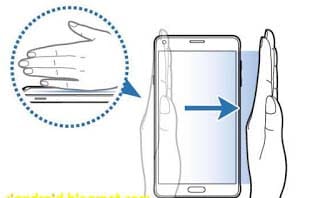
Conclusion:
So, friends, This is the explanation of how to take a screenshot of the Samsung S6 / S6 Edge, I hope this article will be useful for you, also share this article with your friends.
Don’t forget to bookmark and always visit Technadvice.com every day because here you can find the latest technology information such as How-to Guide Tips and Tricks Blogging Digital Marketing Windows Android Root Social Media games, ETC. Best of luck.



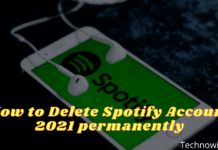

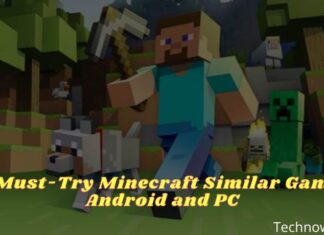



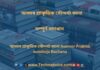
nice work
Hey Nazrul Islam ,
Great post with effective tips to capture screenshot on Samsung Galaxy S6 Edge.
It is my first time commenting on your blog post and i must say that you have done a fantastic work and suggested helpful tips and methods to capture the screenshots.
I really like your tip to capture the screenshot by using the Palm swipe feature.
Your each of the suggested tips and steps are so clear, easy to understand and follow, whereas following the steps will be helpful and allows several user to take screenshot on samsung Galaxy-S6 Edge.
Truly helpful post and thanks for sharing.
Hi Aadarsh Roy,
Thanks for your valuable comment.