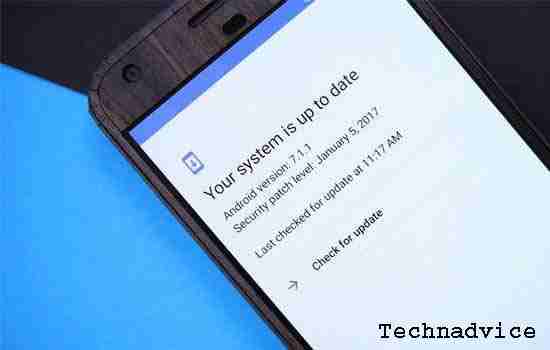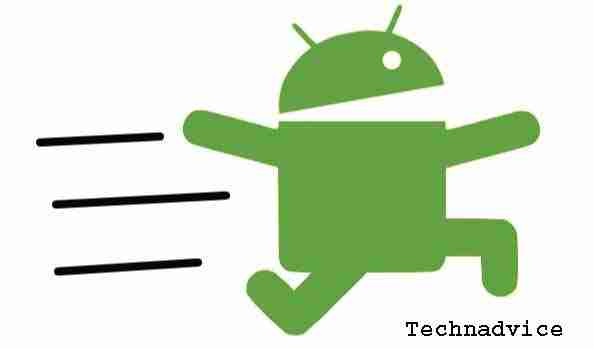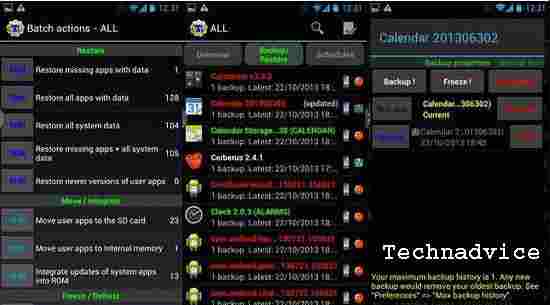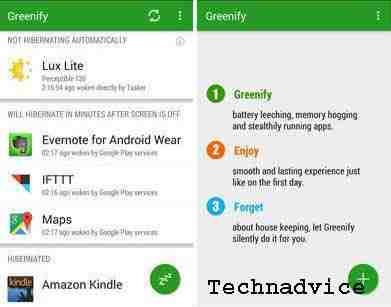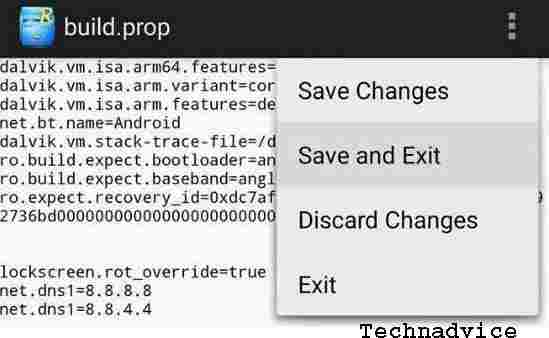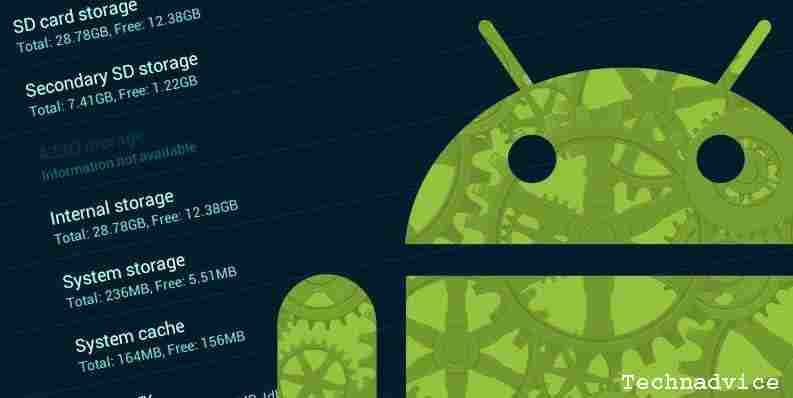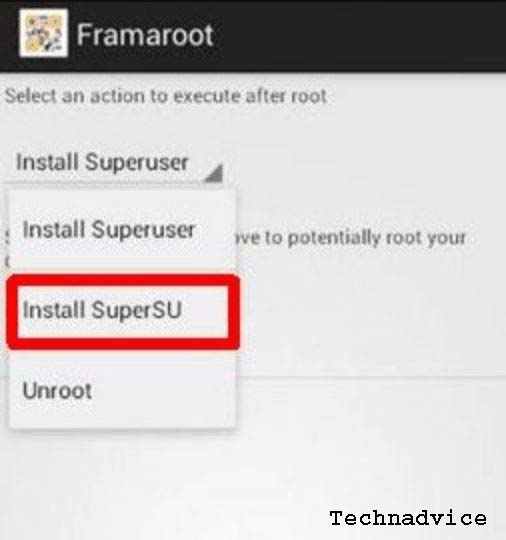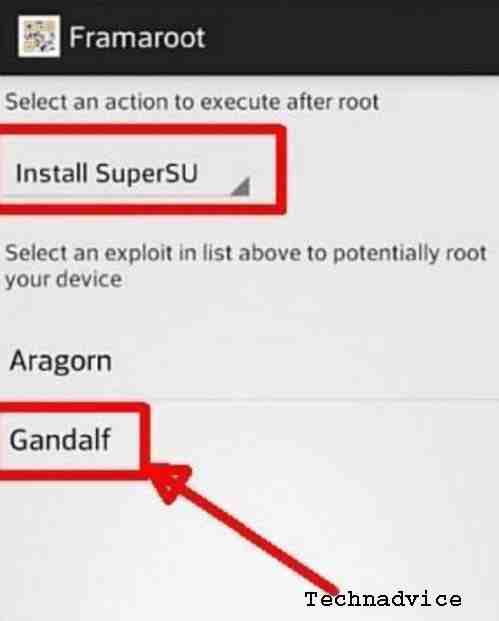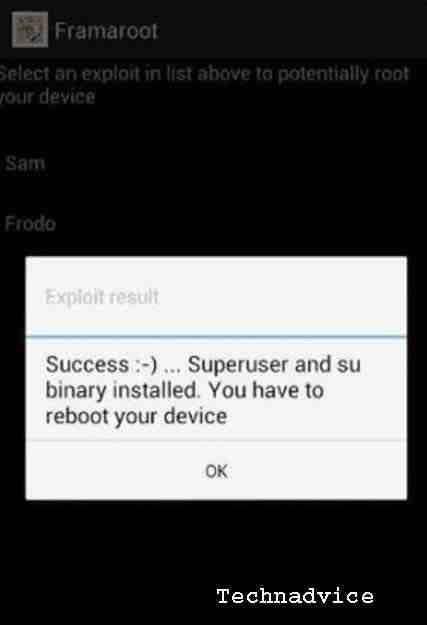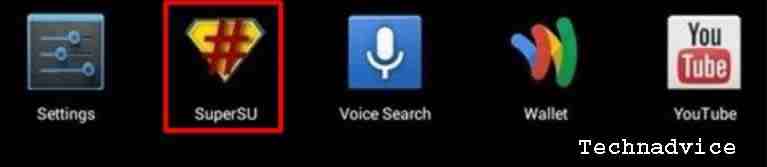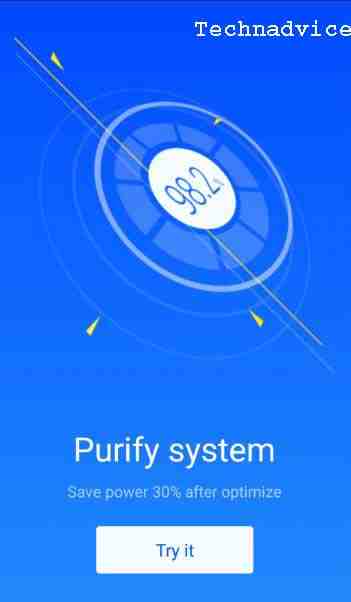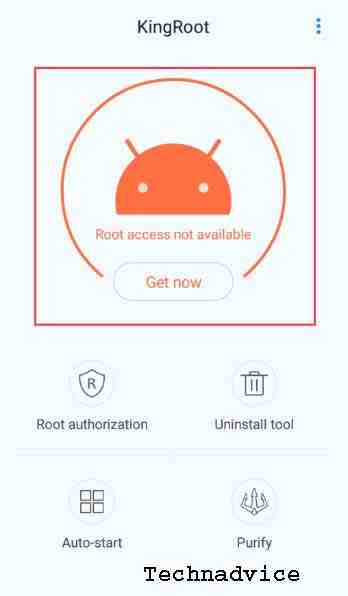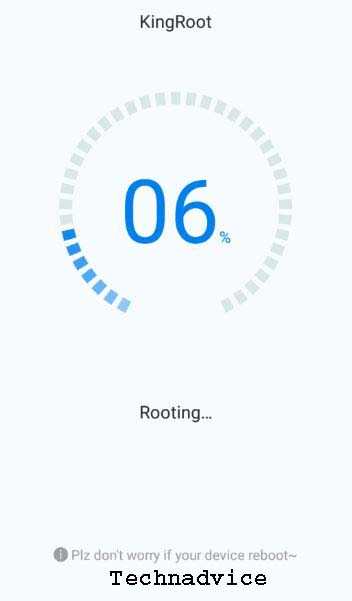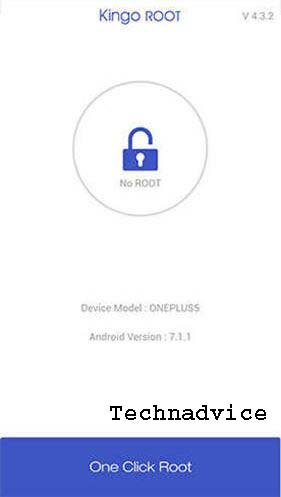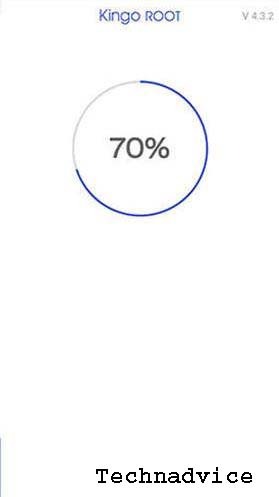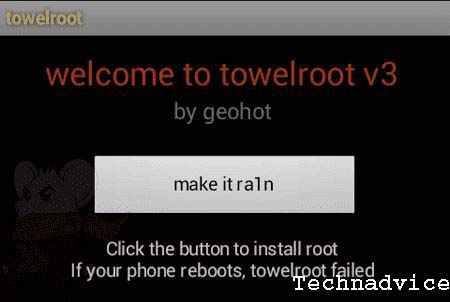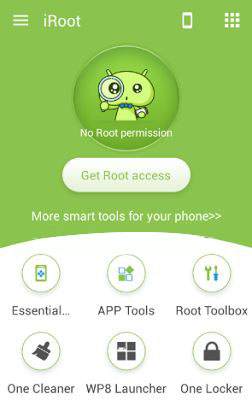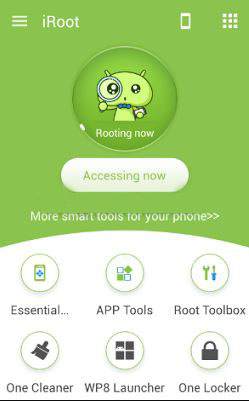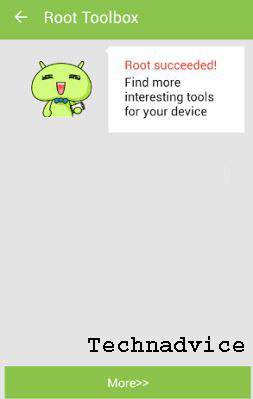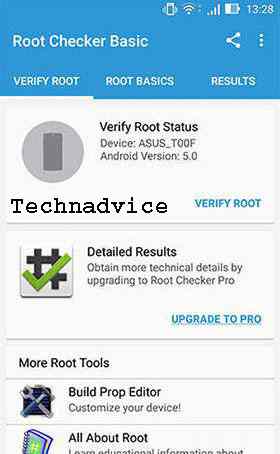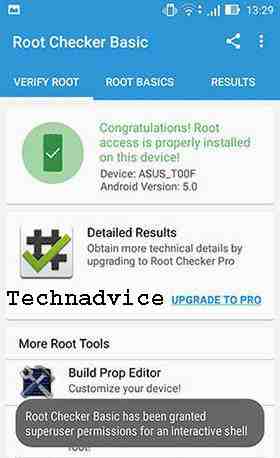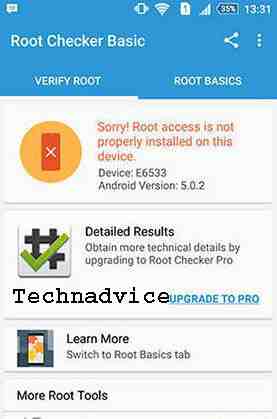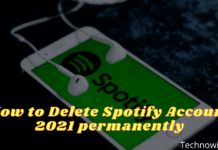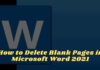14 Most Effective Ways to Root Android Without a PC Laptop – The term root certainly sounds familiar to the ears of Android users, especially for friends who have a hobby of cracking gadgets, of course, this Android root activity can be called a ‘ritual’ which is quite important to do.
Table of Contents
Most Effective Ways to Root Android Without PC Laptop
According to information quoted from Wikipedia, Android root is a method where the Android system provides full access to a user to access previously inaccessible features.
Read more:
- How To Root Android Using Kingroot (100% Working)
- How to Make Square Root Symbols in MS Word
- How to Root Lenovo A7700 and Install TWRP Recovery
- How to Flash Asus Z007 and Zenfone C 100% Success
This root process gives full access to administrative privileges just like on Linux. With full control access obtained after rooting, we can more freely customize the Android system on our favorite gadgets.
Which smartphones can be rooted?
Almost all types of Android smartphones can be rooted, it’s just that sometimes not all root applications can be compatible with certain smartphones.
Some popular types of smartphones such as Advan I5C Plus, S50K, S5E NXT, Asus Zenfone 5, Zenfone 6, Zenfone C Z2007, Zenfone Go, Evercoss A54, A74A, A75A, R50A, Huawei, Samsung J1, J2, J5, Lenovo A1000, K4 Note, Vibe C, Oppo 1201, A33W, NEO 5, NEO 9, Xiaomi Note 4, Note 5a, Redmi 2s, Redmi 5a can be rooted.
And almost all versions of the Android system starting from Android versions 2.1, 2.2, 2.3, 2.3.4, 2.3.6, 4.0, 4.1.1, 4.1.2, 4.2.2, 4.4.2, 5.1, 5.0.2, 6.0, 6.1, 7.0, 7.1.1, 8.0, 8.1, up to version 9.0, the root process can be done.
But again, just like other types of smartphones, different versions of the Android operating system require different root applications.
Is Android root safe?
As we know, all gadget manufacturers with the Android operating system ‘lock’ certain features.
Why is that? That is because manufacturers want to protect their products from system damage that can occur when a user changes the security settings on his gadget.
That is also the reason why the Android gadget warranty can be lost after rooting. The producer certainly does not want to bear the damage caused by the negligence of its users.
After seeing some of the descriptions above, we can conclude that rooting Android is unsafe.
But whether or not an Android system needs to be rooted, it returns to each other. If you think you need it, please do it and we will guide it in this article.
But you should think carefully first considering the considerable risk.
The dangers and risks of having an android-rooted
#1. Void warranty
As we previously discussed, the manufacturer strictly prohibits its users from making system modifications that can potentially damage the device.
#2. Vulnerable to viruses
After rooting an Android, dangers such as malware will further threaten the Android security system.
#3. Android system malfunctions
This can happen when someone misconfigures a rooted system.
#4. Cannot update the system by OTA
During the root process, several system applications are deleted so that it will hamper the update process, as a result, the gadget can only use the latest version of the Android system.
#5. Decreased Performance
The heart intends to improve the performance of the gadget but instead makes an incorrect configuration, and what happens is the performance of the gadget worsens.
The advantage of being rooted in android
#1. Remove the default application/bloatware
One of the most annoying things about a smartphone that hasn’t been rooted is that we don’t have access to uninstall built-in manufacturers’ applications that only take up storage space.
After the smartphone has been rooted, all applications that you think are useless can be immediately uninstalled at will.
#2. Control the CPU and kernel
When an Android system is rooted, we can maximize the performance of the processor by overclocking it. The term overclocks itself means forcing the processor to work to the maximum limit which will make smartphone performance feel faster and lighter.
#3. Perform backup and restore applications
One of the advantages of rooting on Android is that we can easily back up and restore data from an application.
This will be very beneficial when we do a factory reset which will erase all data for each application, but we can restore these data with the titanium backup application which requires root access, of course.
#4. Avoid the Wakelock
Wakelock is the process of an application that runs continuously in the background of the Android system, this condition will certainly consume a large number of resources and will result in wasteful battery life and decreased smartphone performance.
#5. Editing Build.Prop
This prop build contains various Android system configurations, we can maximize Android performance by editing this build prop file. We can do various kinds of tweaks with goals such as saving battery, increasing RAM performance, and so on.
Preparation before rooting Android
#1. Backup data on an Android smartphone
Make sure you have backed up important data on the Android device that will be rooted, this is done to avoid unwanted things. You can use cloud services such as Google Drive, Dropbox, or One Drive, or you can back up your data on your computer/laptop.
#2. Know complete information about the gadget that will be used
As discussed earlier, every gadget has a different root method. And the root application used will be different, know in advance which Android root method suits your gadget.
#3. Make sure the battery is sufficiently charged
To avoid unwanted things such as gadgets that suddenly shut down while the root process is in progress, you should make sure that the power supply on the battery is sufficient. The gadget may even experience interference when the root process does not run properly because it runs out of battery.
#4. Download the ingredients for the root process
To do the root process, it doesn’t require many tools. What’s more, if we want to root Android without a PC or laptop, we only need one or two applications.
Best root application recommendations
These applications are known to be powerful enough to provide root access to Android gadgets of all brands and types, you can use one of them according to your needs and the type of gadget you are using.
- Framaroot.
- Kingroot.
- Kingoroot.
- TowelRoot.
- IRoot.
- VRoot.
Next, we will discuss how to root using these 7 applications, hopefully, this discussion can be a guide for friends who want to root Android on their favorite gadget.
How to root Android using Framaroot
Framaroot is one of the most popular root applications with the best capabilities. With this application, we don’t need a PC / laptop to root Android.
Even better, we only need to do one click to do the root process using Framaroot. Before using this application, please check if your gadget is compatible with Framaroot here.
The advantages of the Framaroot application:
- Its use is very easy.
- Very small application size.
- Has SuperUser, SuperSU, and unroot install features.
Root steps using Framaroot
1. Please buddy download the Framaroot application and install the application as usual.
2. Run the Framaroot application, then select SuperUser / SuperSU according to your wishes. SuperUser and SuperSU are what will provide full access to your Android smartphone. The features of both are almost the same, it’s just that SuperSU has more complete features.
3. Furthermore, there are options for Aragon and Gandalf, both of which can be used to root Android. Choose according to your type of gadget, please check here.
4. Wait for a while until the root process is complete, and if you see a notification like the one below, it means that the Android root process that you did was successful.
5. Please reboot your gadget and make sure the SuperSU or SuperUser application appears.
How to root Android using Kingroot
According to the data we quoted from the official website, this Kingroot application supports 104,136 types of gadgets. This application can also run well on the Android 6.0 Marshmallow system.
the advantages of the kingroot application:
- Very easy to use, with just one click.
- Can manage applications that run automatically.
- Can remove unused bloatware applications.
- It’s free and ad-free.
Root steps using Kingroot
1. Download the application via the Kingroot official website, then install the application.
2. Open the application and my friend will see an interface like the following image, please click try it.
3. Next, please click Get Now to start the root process.
4. Wait for the root process to complete.
How to root Android using Kingoroot
The same as the two previous applications that we discussed, this Kingoroot application is also very easy to use, which is just one click.
This application can also be used to root Android version 7.0 Nougat. Even though this application has a relatively small size, its performance is still satisfying.
The advantages of the Kingoroot application:
- This application is free.
- Supports many types of smartphones.
- Just one click.
- Small application size.
Steps to root Android using kingoroot:
1. Download the Kingoroot application via the official website, then install the application.
2. Run the Kingoroot application and my friend will see a screen like the following image, then click on One Click Root.
3. Wait for the root process to complete.
To better understand it, you can follow the video on how to root Android using the following Kingoroot.
How to root Android using towelroot
The towelroot application is an application made by George Hotz (Geohot), a hacker who also created a jailbreak application for iOS. The towelroot application is indeed less well known by Android gadget users, but for matters of quality, we don’t need to doubt it. Its use is enough with one tap to start the root process.
the advantages of the towelroot application:
- Very small application size.
- Just one click.
- Compatible with various brands of Android gadgets.
Steps for root Android using towelroot:
1. Download the Towelroot application, then install the application as usual.
2. Run the application and click Make it Rain to start the root process.
3. Wait for the root process to complete.
How to root Android using iroot
According to the information we quoted from the official website, this iroot application successfully rooted 367,629,630 devices. This indicates that this one application is one of the best root applications that you can make your choice.
the advantages of the iroot application:
- The possibility of a bootloop is very small.
- It can be used to unroot gadgets.
- Ease of the root process, just one click.
- Compatible with many smartphone brands.
Steps to root Android using iroot:
1. Download the iroot application, then install the application.
2. Run the iroot application and my friend will see an interface like the following image. Click get root access.
3. Wait for the root process to complete.
4. If the root process is complete, my friend will get a notification like the following image.
How to know if an Android phone is rooted or not
After you have tried some of the ways to root Android above but you are not sure whether your Android device has been successfully rooted or not, you can check it with the following tips.
1. Please download the Root Checker application and then install the application.
2. After that, please, buddy, open the application, then click on Verify Root.
3. Wait a moment until the checking process is complete, and if your Android friend has been rooted, a notification will appear like the following
4. And if your Android device fails to root, the following notification will appear.
Read more:
Conclusion:
That’s a brief discussion about how to root Android without a PC that we can convey, once again we emphasize that rooting Android is not safe because it has some fairly serious impacts.
But if you still want to root your favorite Android device, make sure you do it carefully and regularly to minimize the risks that occur. That’s all for this discussion and hopefully, it’s useful, friend!