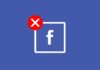How to Play Pokemon Go Without Moving – I remember it, still as clear as yesterday when Niantic announced that they would be bringing Pokemon to life. Being a die-hard fan since I started watching the anime back in the 1990s, this was a dream come true for me. But then, reality struck, and I found out that I would have to go out and touch grass if I wanted to Catch ‘em All.
 How to Play Pokemon Go Without Moving
How to Play Pokemon Go Without Moving
Now being a tech nerd who spends most of their time on their computer rather than exploring the world, this was a big problem. However, as the great Ash Ketchum has taught me, I will never let this problem come between my dream of becoming the “Very Best.” To work around this issue, I decided to do what I do best, research!
After spending countless hours on the internet, I came across the most effective way of spoofing my location, allowing me to play Pokemon Go without moving. And now, here I am, sharing my secrets with you bunch. So let’s jump right into it!
Is there a way I can Play Pokémon Go Without Moving
Well, to keep it short and clean, the answer is YES, you can play Pokemon Go without moving at all. However, to be able to do it is a whole different debate. There are quite a few software programs available on the internet that promise to spoof your location to wherever you want. But these things come with a fair number of risks involved.
One of the biggest risks associated with using an app that isn’t doing its job quite right is the chance of getting your account banned. A lot of people have complained about getting either a soft ban or a permanent ban based on what they were doing and what app they were using. So it is imperative that you use a reliable application when it comes to Pokemon Go spoofing, and I’m here to help you with that!
How to Play Pokemon Go without Moving or Walking on iPhone
Fixing your iPhone up with a location spoofer is quite straightforward. However, first things first, you need to get your hands on a reliable mock location app. After trying quite a few different apps, the one I found to be the most effective was MockGo.
Moreover, if you’re concerned about compatibility, rest assured that MockGo is updated to ensure iOS 17 compatibility. This means you can seamlessly integrate this application with the latest iOS 17, minimizing any potential glitches and ensuring a smooth Pokemon Go spoofing experience.
What is MockGo?
MockGo is an iOS location spoofing app that allows you to simulate real-life movement in games like Pokemon Go and allows you to make the most of the game without having to leave your house. The app comes with a lot of different functions ranging from setting up a list of favorite locations to making sure you never miss a rare spawn and changing the GPS location on 5 different iOS devices simultaneously.
How To Step Up MockGo to play Pokemon Go?
Now the process of setting up MockGo is just as simple as it is effective. But to make the process even simpler, I’ve put together a step-by-step guide to walk you through the process:
1. Download and Install MockGo:
Download the MockGo app from their official website or the app store. Once the download is complete, follow the installation instructions to set it up on your computer.
2. Connect your iPhone to your computer:
Use the appropriate cable to connect your iPhone to your computer and ensure the connection is secure.
3. Launch MockGo and Activate Teleport Mode:
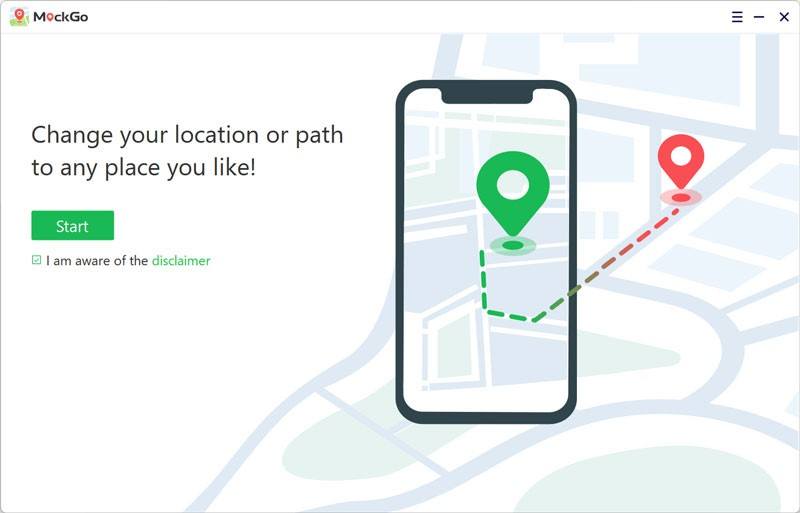 Open the MockGo app on your computer look for the “Start” button, and click on it to use the app. Now, locate the “Teleport” mode option, which can be found in the ribbon at the top-right corner of the screen.
Open the MockGo app on your computer look for the “Start” button, and click on it to use the app. Now, locate the “Teleport” mode option, which can be found in the ribbon at the top-right corner of the screen.
4. Enter the Destination Address:
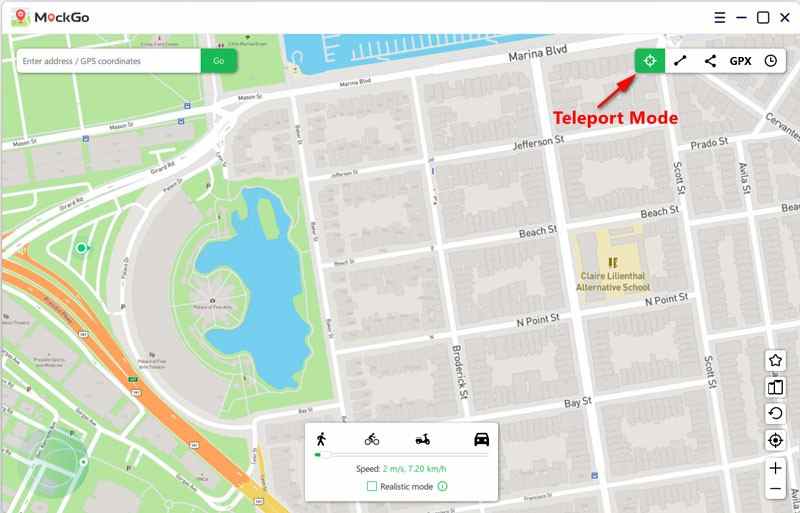 In the Teleport mode, you’ll see a search bar where you can type in the address of the location you want to teleport to and press the search button.
In the Teleport mode, you’ll see a search bar where you can type in the address of the location you want to teleport to and press the search button.
5. Review Location Details and Teleport:
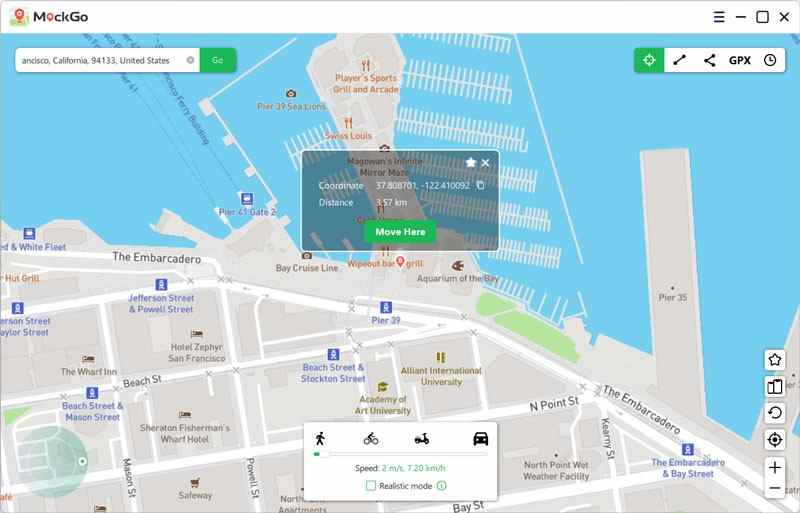 After you search for the destination address, the location will appear on the map in the MockGo app. A card will also display details about the coordinates and the distance between your current location and the chosen destination. Tap the “Move Here” button within the MockGo app to proceed with the teleportation. This action will make your iPhone appear to be in the new location.
After you search for the destination address, the location will appear on the map in the MockGo app. A card will also display details about the coordinates and the distance between your current location and the chosen destination. Tap the “Move Here” button within the MockGo app to proceed with the teleportation. This action will make your iPhone appear to be in the new location.
6. Disconnect the Cable and Launch Pokemon Go:
Once you’ve successfully teleported to the desired location using MockGo, you no longer need the cable connection between your iPhone and computer. All you need to do is open the Pokemon Go app on your iPhone, and you’ll be able to enjoy exploring the virtual world of Pokemon creatures in the new location you selected.
How to Play Pokemon Go without Moving or Walking on Android
For Android users, the process is quite simple as well. All you need is a Fake GPS app for Android, and you’re set. The steps involved in setting it up are a little different, but I got you covered! Here’s a quick step-by-step guide:
- Download FakeGPS and Activate Developer Options:
First, download the FakeGPS app from the app store or online on your Android device. To enable the necessary settings, go to your phone’s “Settings” menu and find the “About phone” section. Locate the “Build Number” option and tap on it seven times, activating the “Developer Options” on your device.
2. Set Location Mode to High Accuracy:
Still in your phone’s “Settings,” go to the “Location” or “Location Services” section and look for the option called “Location Mode,” and select “High Accuracy.” This setting ensures the most precise GPS signal.
3. Select the Desired Location with FakeGPS:
Launch the FakeGPS app on your Android device. Turn on your phone’s GPS by going to your “Quick Settings” or “Notification Panel” and tapping the GPS icon. In the FakeGPS app, use the on-screen pointer to select the location you want to appear as your current location.
4. Enable “No Root Mode” and “Joystick” in FakeGPS:
In the FakeGPS app, access the “Settings” section. You can usually find it as a gear or three-dot icon. Look for “No Root Mode” and “Joystick,” and turn them on. These settings are necessary for the app to work correctly.
5. Move to Virtual Location:
To move to the selected virtual location, use the red dot on the FakeGPS app’s map to fine-tune your desired spot. After positioning the red dot, click the “Play” button in the app. This will activate the FakeGPS and make your device appear as if you are at the chosen location. To confirm the change, you can check Google Maps on your device and see your location reflecting the virtual spot.
6. Open Pokemon Go and Play from the Virtual Location:
Once you’ve set the virtual location using FakeGPS, minimize or close the FakeGPS app. Now, open the Pokemon Go app on your Android device. You will notice that Pokemon Go now believes you are playing from the virtual location you set with FakeGPS, allowing you to explore and interact with the game as if you were there.
Tips For Playing Pokémon Go Without Moving From Your Place
Now that we’ve set up everything and are ready to be the “Very Best as no one ever was” there are a few things that I would like to tell you to make your Pokemon-catching experience a lot more enjoyable:
- Be Careful of the Soft Ban:
A soft ban is when the game doesn’t allow you to play for a few hours and happens when you teleport over large distances too frequently. Ensure you don’t end up in a different continent with each gaming session to avoid these.
- Walking Speed Limit:
The game has a predetermined walking speed to avoid cheaters. Make sure you set your application up so the movement speed is within the determined walking speed.
- Wait Adequetly:
Every time you teleport to a new region, make sure to wait at least 2 hours before planning the game to avoid being banned.
FAQs:
Can you play Pokemon Go in the car?
Yes, you can play Pokemon Go in a car. Niantic has implemented features to accommodate players who may be traveling in vehicles, such as the passenger mode, which allows you to interact with PokeStops and catch Pokemon while in the car.
How do you skip an animation in Pokémon Go?
If you want to skip those slow animations in Pokemon Go, here’s a simple trick for you. Just follow these easy steps:
- If you’re right-handed, use your left hand to slide on the berry or ball tray. It’s like a secret move!
- Hold down your thumb on the screen when you throw the Poke Ball with your right hand. Keep that finger power going!
How do you stop evolution animation in Pokemon Go?
When you tap “evolve” to evolve your Pokemon, the game remembers it even if you close the app. So, if you’re eager to skip the animation, simply force close the app and open it again.
Conclusion:
So there you have it! The most effective way of being the best trainer the world has ever seen. With the help of a simple location spoofer like MockGo, you will be able to catch not only the Pokemon you want but also the ones that are region-locked. So why wait? Let’s embark on our journey to be the next Pokemon Master.





![How to Download PUBG Lite On PC Windows 10 [2024] Best Trick To Download PUBG Lite on Your PC](https://technadvice.com/wp-content/uploads/2020/02/Best-Trick-To-Download-PUBG-Lite-on-Your-PC-324x235.jpg)