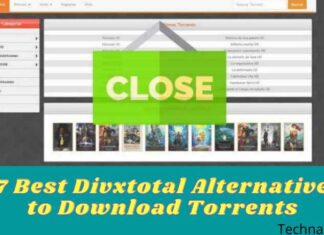10 Ways to Open Camera in Laptop Windows 10/8/7 PC – Every laptop usually already provides a camera at the top of the screen, but many people don’t know the function of the camera.

Table of Contents
How to Open Camera in Laptop Windows 10/8/7 PC
At the beginning of the emergence of laptop cameras, it was only used for photos or selfies, even though they were not so bright, and even more, dominant in dark black. So that the use of laptop cameras was abandoned because people prefer to use smartphone cameras with better clarity, not only that the price of smartphones is increasingly affordable.
Read more:
- 10 Best Windows Cleaner Applications For Free
- 5 Ways To Fix Laptop Touchpad Not Working
- 7 Ways To Fix Laptop Keyboard Not Working
- Fix “No Internet Access” and “No Internet Secured”
However, currently, there are several video call services available such as Skype and even the latest one is Zoom which is very useful for conducting important meetings remotely that usually use laptops. Therefore, many are required to be able to activate the application on their respective laptops.
Before activating these applications, of course, you have to activate the laptop camera first. This is what makes some people confused about starting it because of various complaints, including there is no application to start the camera to the camera that doesn’t work. This time I will explain how to activate the laptop camera easily and completely.
How to Open Camera in Laptop Windows 10 PC Laptop
There are several ways you can activate the camera on a laptop, no need to worry, you only need to follow the method below to activate the camera on a laptop.
#1. Install Laptop Camera Driver
The first is to check and install the laptop camera driver. If you want to use the default Windows camera application, you don’t need to look for another camera application, but before that, you can check the camera driver in the device manager. If it’s not installed, please install it first.
You are confused about how to install the driver and also how to get the camera driver? You can download the driver from the official site below.
There is an easier way to install the drivers you want. Namely by using a driver pack. Usually, this driver pack has one one-finger pack, you don’t need to find the driver yourself, use this driver pack.
Apart from using the camera driver and also the driver pack, you can install it directly through the device manager. The method is quite easy, you only need to find the camera driver in the device manager then right-click on the driver and select Update Driver Software.
How to Open Camera in laptop Windows 10, 8, 7
After installing the camera driver, now you can activate the camera by doing several steps in the settings.
- Open the Start Menu
- After that, please type Settings or Settings in the Search Program
- Then type Camera Privacy Settings in the search column
- If you have found it, please open Camera Privacy Settings
- Then please turn on / ON on Allow Apps To Access Your Camera
- After that, control which applications are allowed and require camera access in the Choose which Microsoft Store apps can access your camera
- You can bring everything to life
- Done
How to open camera in Laptop Windows 7
As I explained above, there is usually a camera application on the Windows operating system, so you can immediately use it. Still, confused about how to open the camera application on a laptop? After installing the camera driver, you can immediately activate the camera, there are several ways to activate the camera on Windows 7,8, and 10.
In Windows 7, follow the steps below:
- First, turn on your laptop
- and click the star
- To activate the laptop camera, please type Camera in the search program
- If you have found it, open the application
- Please use the camera from the default Windows application
How to Open Camera in Laptop Windows 8
How to activate the camera on Windows 8. Follow the steps below.
- You guys open the laptop
- Then click start
- Cross-search for the camera application in the search
- After the meeting open the application
- And the camera on the laptop you can use
How to open camera in Laptop Windows 10 PC
Not much different from Windows 7 and 8 on Windows 10, please follow the steps below.
- Open your laptop
- Please write the camera in the search windows column
- Then after the application is found, please open the application
- Wait a few moments for the application to open
- done
How to Open Camera in Laptop With Applications
If the windows you use do not have a camera application, then you can use the laptop camera application below.
#1. Youcam
Maybe those who are used to using laptop cameras are already familiar with the Youcam application. This widely used application can be a reference for laptop camera applications for you.
#2. Multi Webcam Video Recorder Free
There is also the Multi Webcam Video Recorder Free application which is also widely recommended by some people and there are also many trusted sites that recommend this Multi Webcam Video Recorder Free camera application.
#3. Camersoft Webcam Capture
One way to activate a laptop camera is with a third-party camera application. In addition to the two applications above, there is also the Camersoft Webcam Capture application that you can use. Please download the Camersoft Webcam Capture application.
#4. Webcam Toy
How are you still confused about which camera application you will use? If so, you don’t need to be confused, you can use the Webcam Toy camera application. Please try.
#5. Windows Camera
The last one is the Windows Camera. This one application has also been installed on various laptops, an application that is simple and easy to use compared to other camera applications.
How to Fix a Laptop Camera That Is Not Working
Have you tried several ways to activate the camera on a laptop but still can’t? If so, please follow how to fix a laptop camera that doesn’t work or the error that I gave.
#1. Reinstall the Camera Driver
The first is you can reinstall the existing camera driver. This method aims to fix the driver if there is an error. For now, please follow the step by step that I created above.
#2. Performing a Driver Update in the Device Manager
The second way is to update the driver in the device manager. This method is easy enough to do, you only need to be connected to the internet. Please open the device manager on your laptop, then look for the camera driver, after finding it, please right-click on the camera driver select Update Driver Software then follow the next method.
#3. Reinstalling the Laptop
If the two methods above still can’t help, please reinstall the laptop you are using. This method is done because maybe the operating system you are using doesn’t support or can’t use the camera application. Some are after reinstalling the camera, and the camera can be used immediately, so you can try it.
#4. Repair the Laptop in place of the Laptop Service
If all the methods have been done but still can’t, then you can immediately come to the nearest laptop service place where you are to service the laptop so that the camera can be used.
Read more:
- Fix Windows 10 Can’t Connect To This Network
- How to Remove Chromium from Windows 10
- How To Download Instagram on PC Windows
Conclusion:
How is it still unclear? You can use the method to activate this laptop camera immediately, but you have to be careful when installing it, whether it’s driver or a laptop.


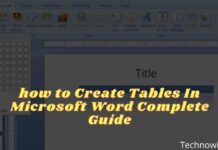
![29 Ways to Activate and Use Cortana in Windows 10 [2025] How to Activate and Use Cortana in Windows 10](https://technadvice.com/wp-content/uploads/2022/02/How-to-Activate-and-Use-Cortana-in-Windows-10-218x150.jpg)