How To Fix Windows 10 License Will Expire Soon – The Windows License Will Expire Soon warning message that always appears will certainly be very annoying, and if you experience it then you should immediately find a solution as a way to overcome and eliminate it from the PC or laptop you are using.
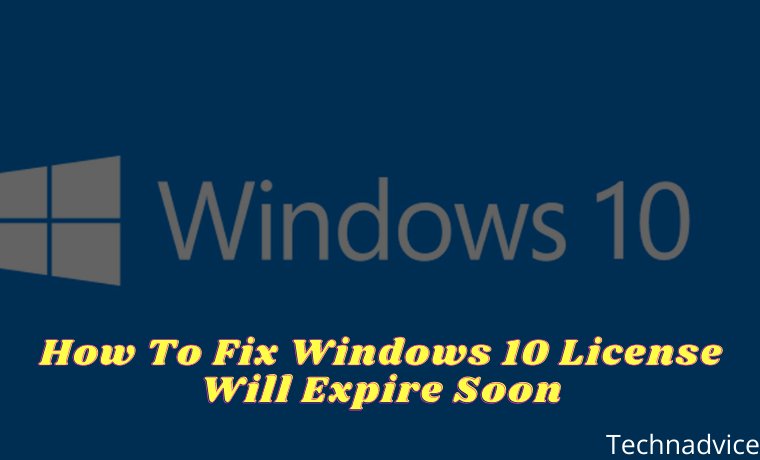
Table of Contents
How To Fix Windows 10 License Will Expire Soon
In the English language, the warning message means that the Windows license on your laptop or PC will expire or expire soon.
Read more:
- Best 4 Ways to Turn off Windows 10 Auto Updates
- Best Ways To Activate Windows 7 Permanently Offline
- Best Tricks To Activate Windows 8 Permanently Offline
- 6 Ways to Fix error “This copy of Windows is not Genuine”
Usually, the message Your Windows License Will Expire Soon appears on Windows 8 and Windows 10 on a laptop or PC whose license will expire a few days later.
Fix Windows 10 License Will Expire Soon
Although Your Windows License Will Expire Soon a warning that appears on a laptop or PC, not many people know about it. But in fact, this warning message is caused by three reasons, along with his review:
- Using Windows in trial or trial mode.
- The Windows you are using has expired.
- Use a Windows activator that gives a few months of the active period.
After you already know the reason why the warning message with the words Your Windows License Will Expire Soon often appears on your laptop or computer.
Now you will find it easier to find a solution to the emergence of Your Windows License Will Expire warning message soon. You can try one of the solutions from the following two methods below.
#1. Through the Task Manager
The first way to overcome Your Windows License Will Expire Soon that often appears is to use the task manager. Task manager is a feature that is already available by default in Windows, so you don’t need to install any additional applications.
How to get rid of Your Windows License Will Expire Soon that appears:
- Open the task manager by pressing Ctrl + Shift + Esc.
- On the Processes tab, look for Windows Explorer.
- If you have found it, right-click> and Restart or End Task.
- Then click File> Run new tasks> type explorer.exe> OK.
- Open the Command Prompt run as Administrator.
- Type slmgr -rearm in CMD then Enter.
- If the message Command is completed successfully and the command restart appears, click OK.
After the PC or laptop has been restarted, if the status is Windows is not activated then you must activate using the activator. However, if the situation changes to Windows is Activated, you don’t need to activate it.
Now, Your Windows License Will Expire Soon warning message that always appears has been successfully removed from your PC or laptop.
#2. Remove Windows License
The second solution for how to get rid of the Your Windows License Will Expire soon message is to use Command Prompt / CMD. The way this method works is that you will delete the license from your Windows product key.
Here’s how to resolve Your Windows License Will Expire Soon:
- Run the command prompt with Administrator access.
- In CMD, type slmgr / upk then press Enter on the keyboard.
- Then the message Uninstalled product key successfully appears.
- Click the OK option on the message.
- Finally, you must restart your PC or laptop.
After your laptop or PC is active again, your Windows license will be deleted so that the message Your Windows License Will Expire soon will not reappear.
But because your Windows license key has been removed from the laptop and PC, it means you have to reactivate Windows using your mainstay activator.
#3. Using the Activator
An activator is software that can provide an extension of the active windows that have expired for free. In addition, some activators can permanently activate Windows so that the message “Your Windows License Will Expire soon” will no longer appear.
Read more:
- Download and Install Kodi 17 Krypton on Windows
- Best Ways To Download Instagram on PC Windows
- Install Qualcomm Drivers on Windows 7/8/10
- Activate Windows Defender on Windows 10
Conclusion:
So, friends, that’s how to fix the Windows 10 license that will expire soon, This method can be a solution for those of you who feel disturbed by the appearance of the warning message on Windows 10.
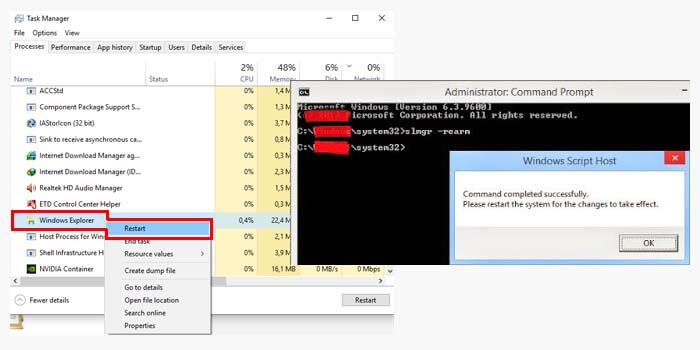
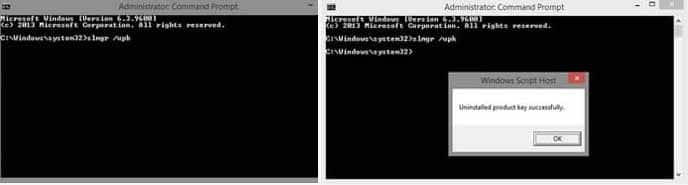
Leave a Reply