How To Delete Samsung Account From Your Phone – Like most other technology companies, Samsung also applies the accounting system to each of its services, including those made by its mobile phones to help users.

Table of Contents
How To Delete Samsung Account from Your Phone
With this system, you will have a place to connect and store your data, including backing up cell phones, storing videos, making subscriptions, buying content on Samsung digital services, etc.
- Bypass Samsung Google Account Verification
- Best 2 Ways to Flash Samsung J1 Ace SM-110G
- How To Take Screenshots on Samsung Galaxy S6 Edge
- How to Take Screenshots on Samsung S5 ORI and
Even so, of course, not infrequently you want to delete the Samsung account for several reasons. For those of you who have not been able to do it, you can follow the following reviews.
How to remove a Samsung account from a cellphone
- You only need to enter Settings to delete a Samsung account from a mobile.
- From the Settings main page, you can choose a profile photo in the top right corner.
- If it’s already entered into the Samsung Account page, select another option (three dots) in the upper right corner then select Remove account.
- From the Remove Account page, select the REMOVE button in the lower right corner.
- Then you will be asked to enter a password, and after that, you can press the REMOVE ACCOUNT button.
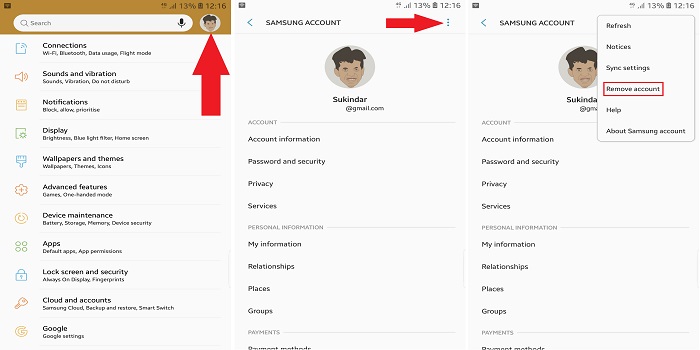
But before doing so, you need to pay attention to several things. One of them is when a Samsung account is successfully deleted from the device, some data will also be deleted even if it’s not permanently.
In addition, you will no longer be able to use some Samsung services from these phones, including Samsung Cloud services, Find My Mobile, Samsung Pay, and also Samsung Pass, when the Samsung account has been deleted.
Even so, you don’t need to worry because you can still restore some access to the service by adding back the deleted Samsung account to your device.
How to Permanently Remove Samsung Account
- First of all, you can visit the Samsung account page.
- Enter the account you have, then enter the Profile tab.
- If so, you can choose the Delete Account button.
- Next, confirm by entering the password in the column provided and click Continue.
- Review action prevention options, and confirm by tapping the Confirm button.
- Samsung Account will be deleted, and completed by pressing the Confirm button again.
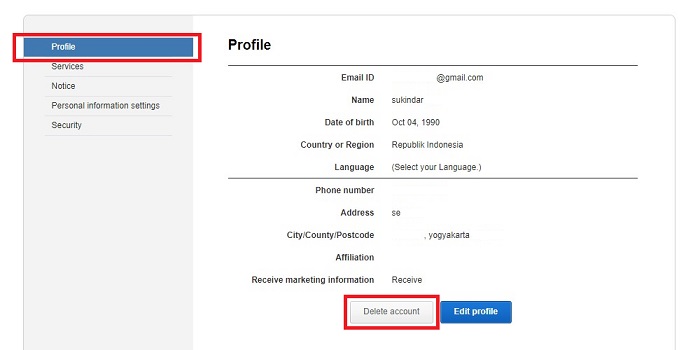
By taking this action, various kinds of information related to the account will be permanently deleted, alias you will not be able to return it or send it to another account.
Read more:
- 7 Ways To Logout Gmail Account on Android Computers
- Bypass Samsung Google Account Verification (FRP Lock)
- Best 2 Ways to Flash Samsung J1 Ace SM-110G
Conclusion:
So, friends, that’s how to delete Samsung account on your phone, I hope this information will help you too. if you think it is helpful then please share it on your social media.
Leave a Reply