Best 3 Ways To Check PC Laptop Power Usage – Ever wondered how to check the power consumption of your computer’s PSU for how many watts? Well, this is pretty much what people are looking for. Whether you already have a PC or a new plan to assemble.
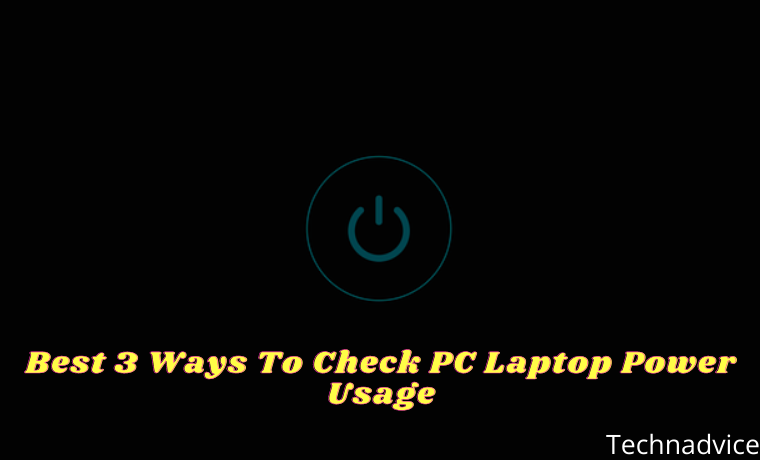
Table of Contents
How To Check PC Laptop Power Usage
To find out how much electrical power is used on a computer or laptop, you can use three ways.
Read more:
- 5 Steps To Disable SmartScreen Filters in Windows 10
- 4 Ways To Enter Windows 10 Safe Mode Windows
- 6 Ways to Fix Blur and Small Text on Windows 10 PC
- 6 Ways to Uninstall Applications that Windows Can’t Remove
That is using a wattmeter, through certain sites or applications. The point is later you can choose for yourself the appropriate way to apply.
Here are the ways:
#1. Using a Wattmeter
First, you can use a Wattmeter to find out the power consumption (watts) of the PC power supply.
The power displayed using this method is arguably the most accurate. The electrical power displayed is almost real.
Well, to use this device is quite easy, you just need to connect the wattmeter to the socket. After that, connect the PC to the wattmeter.
Later the wattmeter will display the amount of electrical power in digital form directly when the PC is active.
Then regarding the price, this Wattmeter device is quite cheap too.
| Name | Price |
| Wattmeter | Rp. 125,000 – Rp. 250,000 |
#2. Via PSU Calculator Site
If you don’t have a PC and are just planning to assemble it, you can try this PSU Calculator site.
This site has a function to find out the power consumption of a computer specification, by calculating the power required for each component.
To do so, you can follow these steps:
- In the first step, you can open the browser.
- After that, please visit the Power Supply Calculator site.
- After the site page is open, you can click the Basic tab.
Tips:
If you are familiar with all the components of the PC or laptop used, then you can choose the Expert tab. But if not, then you can use the Basic tab.
- Then fill all the components into each column provided.
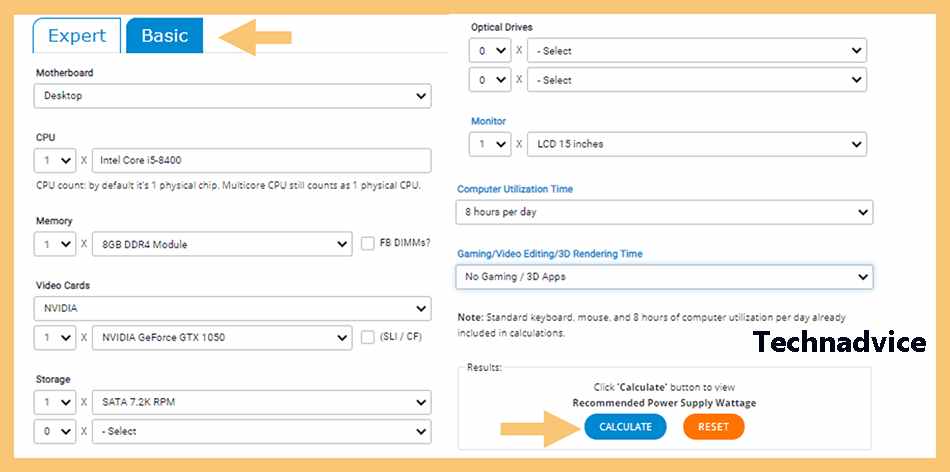
Notes:
Here you must enter the type of motherboard, CPU, RAM, VGA, hard drive, and other components.
- If so, you can click the Calculate button.
- Then the amount of electrical power will be seen in the Load Wattage column.
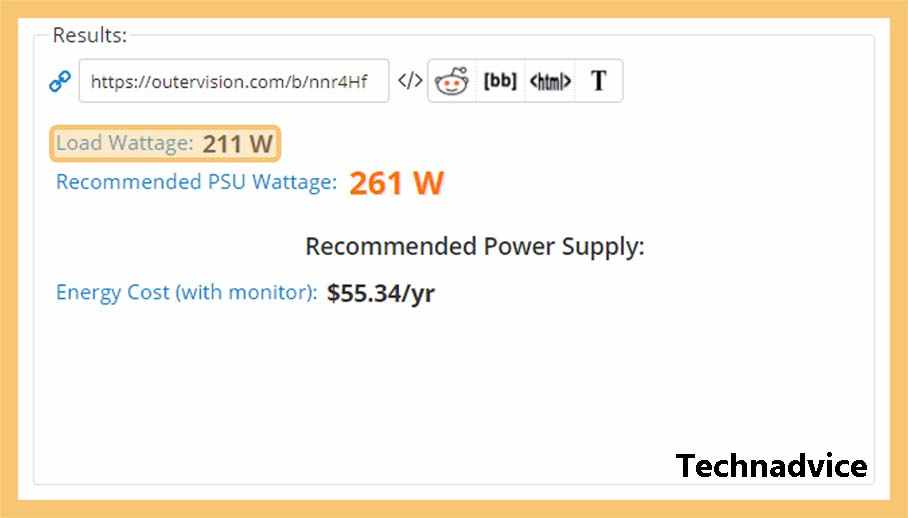
- Finished.
#3. Using the App
This method is similar to the previous one, but here we do not use the browser but directly with the application.
Well, this power counter application, in addition, to supporting computers, can also be used on laptops.
How to use it, please follow these steps:
- First, you need to download the Local Cooling application.
- Then please install it on the PC or laptop that you want to check the electrical power.
- You can now open the Local Cooling application if it has been successfully installed.
- Next, please click the Settings menu.
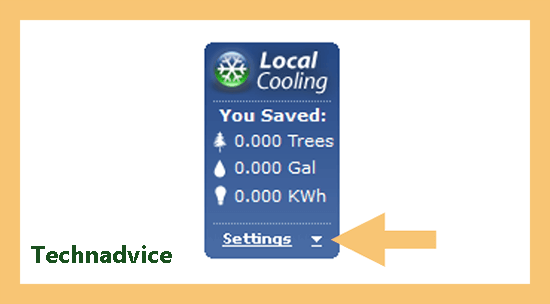
- After that, please click the My Power tab, and then the estimated electrical power used on your PC will appear.
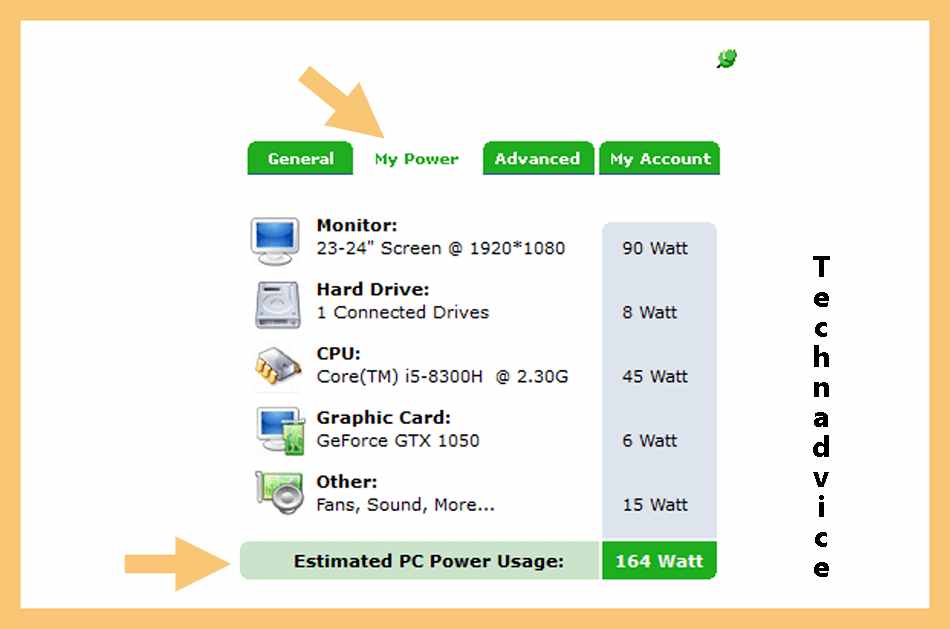
- Finished.
Notes Regarding Computer Power Usage
The use of power in the computer is divided into two—namely the idle position and full load position.
The difference:
| Iddle | When the computer is not running many applications |
| Full Load | When the computer is running a lot of heavy applications |
Of course, the use of a full load will consume more power than the idle position. If you use a wattmeter, the detection will run automatically.
But if you use the method via a site or application, please use the desired scenario. For example, when gaming, the power consumption at full load can be seen.
Read more:
- Fix Windows 7 This Copy of Windows Is Not Genuine
- How To Change Laptop Wallpaper Windows 10 PC
- 10 Ways to Fix This app can’t open in Windows 10
Conclusion:
That’s a discussion about how to see the number of watts of electrical power used by a PC (or laptop).
If you have questions about computer power usage, you can try sending them in the comments. I happen to have experience with this myself.



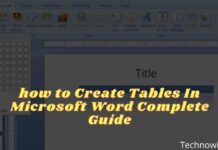
![29 Ways to Activate and Use Cortana in Windows 10 [2025] How to Activate and Use Cortana in Windows 10](https://technadvice.com/wp-content/uploads/2022/02/How-to-Activate-and-Use-Cortana-in-Windows-10-218x150.jpg)

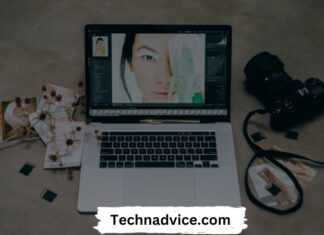

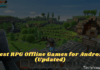
![6 Ways To Fix Copy Paste Not Working in Windows 10 [2025] 6 Ways To Fix Copy Paste Not Working in Windows 10](https://technadvice.com/wp-content/uploads/2021/09/6-Ways-To-Fix-Copy-Paste-Not-Working-in-Windows-10-100x70.jpg)