5 Steps To Disable Smartscreen Filters in Windows 10 PC – Smartscreen, if interpreted in the Hindi language, might become “Smart Screen” and it is a feature of Windows that is used to detect strange things that will occur on the system. Usually, it will show itself when there are malicious programs that users will run.
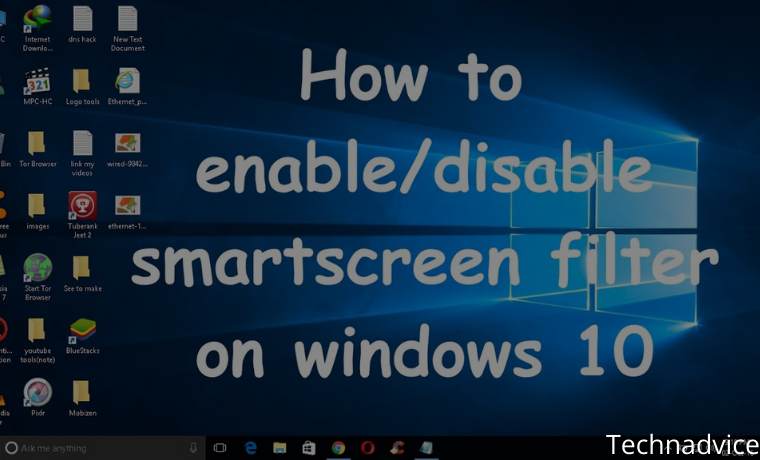
Table of Contents
How To Disable SmartScreen Filters in Windows 10 PC
Despite having good elements, the Smartscreen feature is considered a feature that makes privacy a little open to all files that have just entered the PC. And they chose to deactivate it.
Read more:
- 6 Ways to fix error “This copy of Windows is not Genuine”
- How To Download Instagram on PC Windows
- Best Tricks To Activate Windows 8 Permanently Offline
- How To Disable SmartScreen Defender in Windows 10
So, every time a new file is created, whether it’s the result of a browser download or another, the tool will immediately share and analyze the file information with the Microsoft system in the blink of an eye.
Disabling SmartScreen Filter in Windows 10
This method will not make the computer vulnerable as long as the user continues to enable Firewall and antivirus protection. Because this only prevents the system from analyzing the important files that we have. Here are the procedures.
- Please go to Control Panel => System and Security => Security and Maintenance.
- Click on the menu called Change Windows SmartScreen Settings in the left area.
- To deactivate it, select the Don’t do anything option (turn off Windows SmartScreen) then continue pressing the OK button.
After trying the method above, try to reopen the file if it is considered potentially malicious to the computer, surely the notification from SmartScreen is gone and will not appear again.
Don’t Forget to Disable It Also in Internet Explorer
Both Internet Explorer and Microsoft Edge also have a SmartScreen Filter feature that is used to prevent malicious sites that may interfere with the computer system.
Read more: Best 4 Ways to Turn off Windows 10 Auto Updates
But in fact, it is too excessive because today’s sophisticated antivirus can prevent it from happening. And one of the best solutions is to deactivate it. Check out the way below again.
- Open Internet Explorer and go to Tools => Safety => Turn off / on SmartScreen Filter.
- Then a dialogue will appear and press once again Turn off SmartScreen Filter and continue by pressing the OK button.
If the user still doesn’t know more about the SmartScreen Filter in Internet Explorer. Please read on the Microsoft website. There is already been explained what will happen when this feature is activated.
I understand that privacy is very important to protect, but activating SmartScreen actually will not disturb anything except if the file that the user opens is always unable or notifications appear from this feature, and very clearly it is very disturbing.
Read more:
- 2 Ways to Eliminate Red Lines in Word | Fast & Permanent
- Best Tricks To Activate Windows 10 Permanently Offline
- How to Activate Microsoft Office 2010 Permanently
Conclusion:
I choose to deactivate it because I feel I don’t need the feature while there is an antivirus that can eradicate all kinds of new potentially dangerous files that are present on the computer.


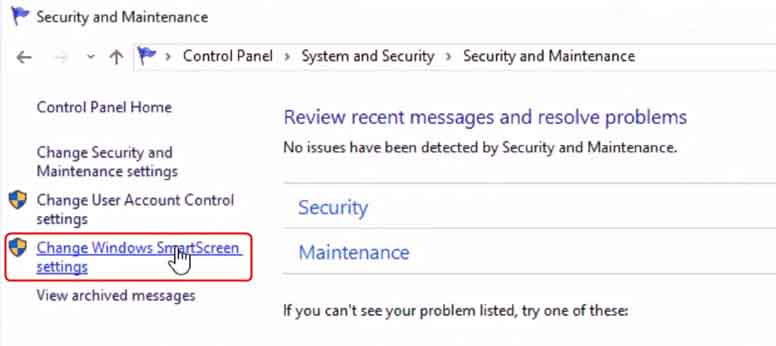
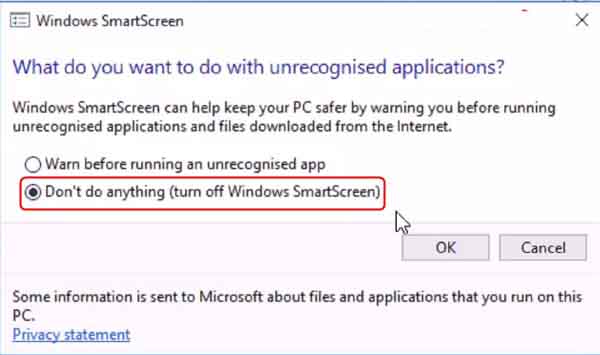
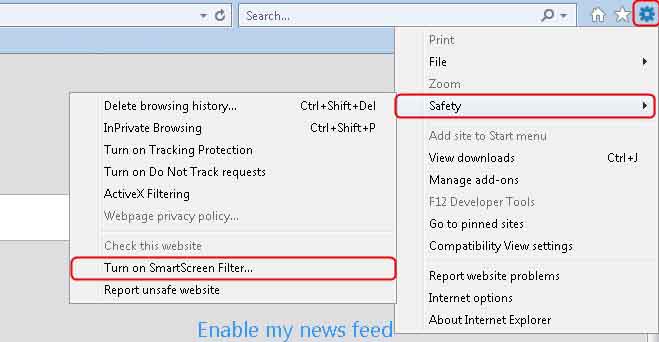
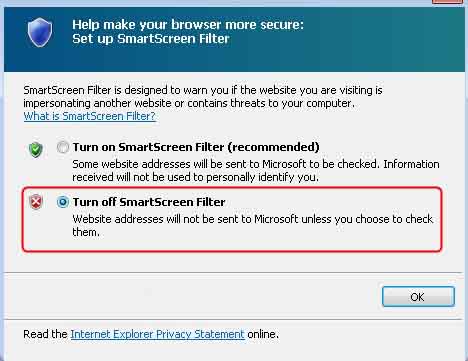
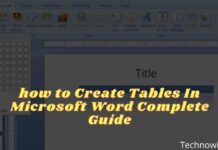
![29 Ways to Activate and Use Cortana in Windows 10 [2025] How to Activate and Use Cortana in Windows 10](https://technadvice.com/wp-content/uploads/2022/02/How-to-Activate-and-Use-Cortana-in-Windows-10-218x150.jpg)

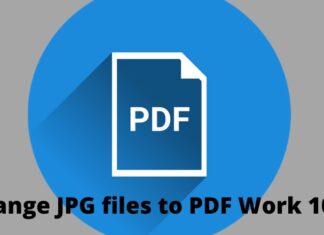



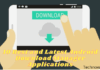
Hey Nazrul Islam ,
Awesome and well-explained post. You have provided helpful & working tips to disable smartscreen filter in window-10 and in internet explorer. Your each included steps are well-elaborated, easy to understand and so clear that are really providing good understanding. Following the steps will be a great helping hand especially for Window-10 users. You included images are also helpful and are also making the concept very clear and quick understanding.
After going through this complete guide i really got helpful ideas and have also boosted my knowledge. I am sure that this post will help lots of people & reader who are having difficulty in disabling smartscreen filters in window-10.
Eventually thanks for sharing your ideas and such an informative post.
Thanks
-Regards
Aadarsh
Your posts are fine and helpful. Hope more articles from you.
I have lost your contact number. I have an urgent talk with you.
Here is my phone no: 9101249321
Please give me at least a miss call.
I’m A Rahim.
Waiting