10 Ways To Open Blocked Site on Google Chrome 100% Working – Today internet users are increasing in number, because of the increase in population. Currently, internet users come of various ages, ranging from young people to the elderly. Each of them has its own interests in the internet world.
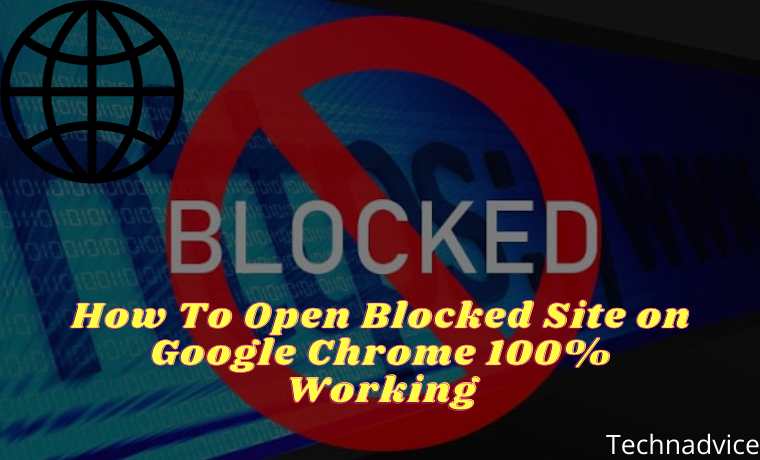
How To Open Blocked Site on Google Chrome
For example, students and students, need internet access to do school work or college. While many adults use the Internet to complete their work.
Read more:
- 7 Ways To Open Positive Blocked Sites on the Internet
- 10 Ways to Open Blocked Sites With Proxy Updated
- 3 Ways To Unblock Website Using Psiphon on Android
- Top 20 Best Download Free VPN For PC and Fastest
The Government in India through the Minister of Communication and Information has implemented positive internet programs and healthy internet, for internet users in the country.
This program is based on the rise in, the consumption of porn videos by minors. Of course, the steps taken by the government, it is very appropriate to block pornographic sites.
By blocking such prohibited sites, it will minimize the consumption of adult content in school-age children. So that they are not contaminated with things that are not suitable for public consumption.
Unfortunately, not all sites that are blocked by the government are prohibited sites to access. There are still many good sites, which turned out to be included in the positive internet blacklist and healthy internet.
To overcome this problem, this time we will discuss how to open a site that is blocked in Google Chrome. Of course the tips this time can only be applied to the Chrome browser on a PC. Without at length, let’s look at the following positive internet-breaking steps.
How to open a blocked site on Google Chrome
-
- Open the Chrome browser on your PC or laptop.
- In the top right corner, please click the vertical sign 3> More Tools> Extensions.
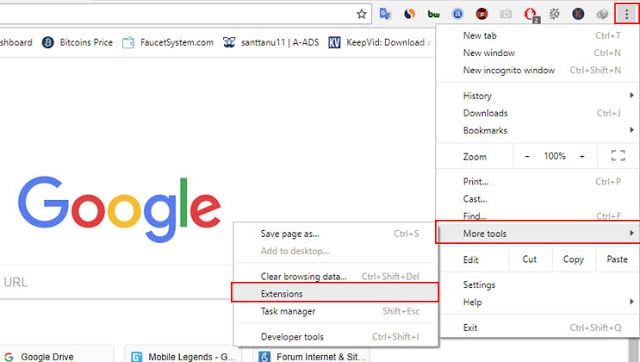
-
- On the Extensions page, click the Extensions menu (line 3 horizontal image). Then in the section below, click Open Chrome Web Store.
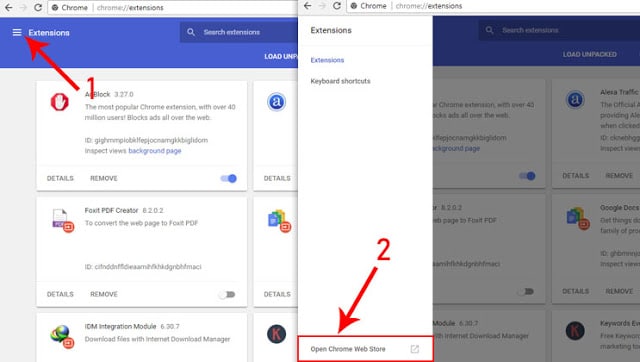
-
- In the Chrome Web Store search box, please type the keyword ” VPN Proxy “.
- Then look for extensions with the name ” Free Proxy to Unblock any Sites | Touch VPN “
- Then click the ” Add To Chrome “button, right on the right.
- When the dialog box appears, then press the Add Extensions button, to install the extensions in the Chrome browser.
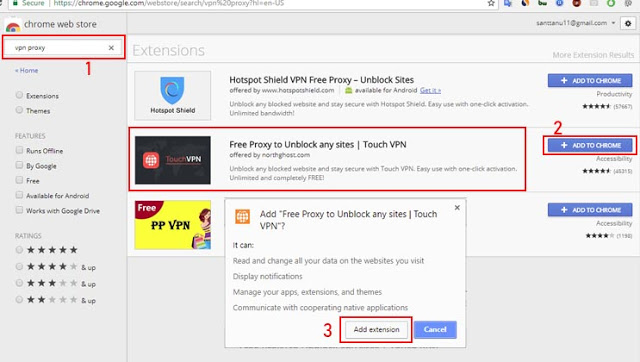
If the extension installation is finished, it means that the extension is installed on your Chrome browser. To use it please click the Touch VPN icon in the upper right corner, then click the ” Click To Connect “button. You can now install sites blocked on Google Chrome, using the Touch VPN extension.
Read more: How To Unblock Website Using Psiphon
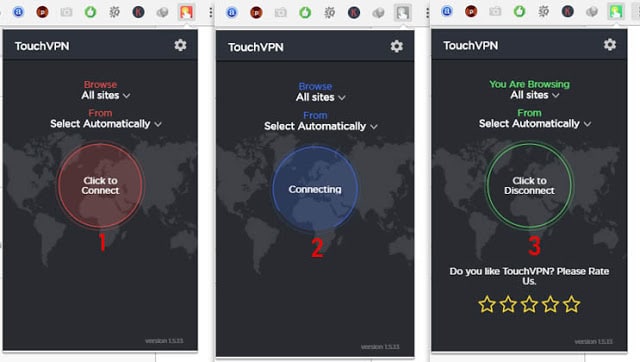
With these Touch VPN extensions, you can access various limited sites worldwide because Touch VPN can break into the internet positively, by using a proxy from abroad.
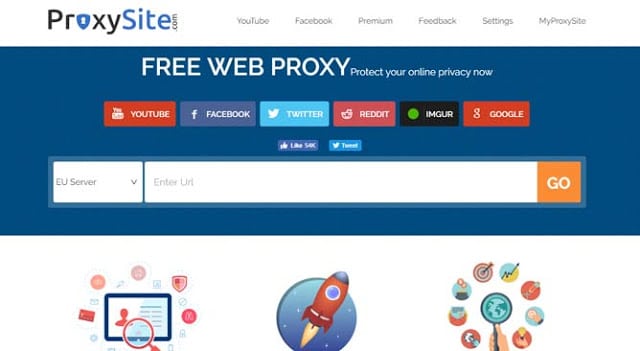
Opening a Blocked Site in Chrome Without an Application
Besides using the Google Chrome extension, we can open blocked sites without an application. The trick is to use a proxy website service from Proxysite.com.
Proxysite.com is a site, which provides free proxy services. This site can be used to open sites blocked on Google Chrome without an application.
The steps to open a blocked site via the Proxy site are as follows.
- Open the Proxysite.com page.
- Then enter the address of the site you want to visit, in the Enter URL column.
- Next, select the server you want to use. Server options are available in the server column, on the left.
- After that, click the GO button to open the blocked site.
Read more:
- 11 Ways To Fix This App Can’t Run on Your PC Windows 10
- 12 Best Live Streaming Websites and Most Complete Football
- 17 Best Antivirus Software to Protect Windows 10 PCs
Conclusion:
Automatically, you will be transferred to the site you want to visit. So you don’t need additional applications, to open blocked sites in Google Chrome.
Leave a Reply