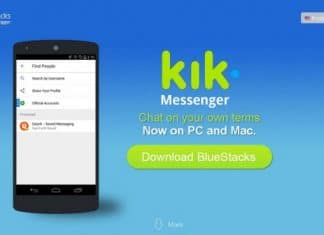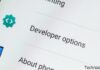How to Create a Playlist on Amazon Music – Learn how to create playlists on Amazon Music, Amazon’s music streaming platform, whether on iOS, Android, PC, or Mac.
How to Create Playlists on Amazon Music on iOS or Android 2024
If you’re an Amazon Music user and want to have your selection of songs, creating a playlist on the platform is quick and easy.
If you want, you can publish it, give it the name you want, and choose the order in which the songs will play. All in an uncomplicated and fast way. To avoid doubt, see below how to create your playlist on Amazon Music, whether on iOS, Android, PC, or Mac.
Follow the steps below to create a playlist on Amazon Music:
Access the Amazon Music app: Download the app and sign in to your account using your Amazon email and password;
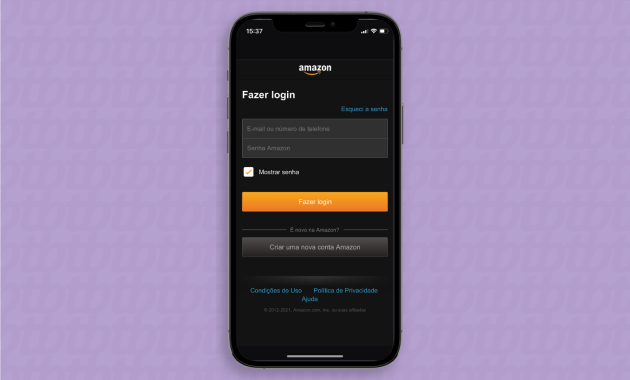
Add songs to your playlist: When you find a song you want to add to your playlist, click the three-dot icon of the song and then tap “Add to playlist”;

Name and confirm the playlist: On the screen that will open, click “New playlist”, enter a name for the playlist, and tap “Save” to confirm its creation. Your playlist has been created and the selected song has been added to your selection.
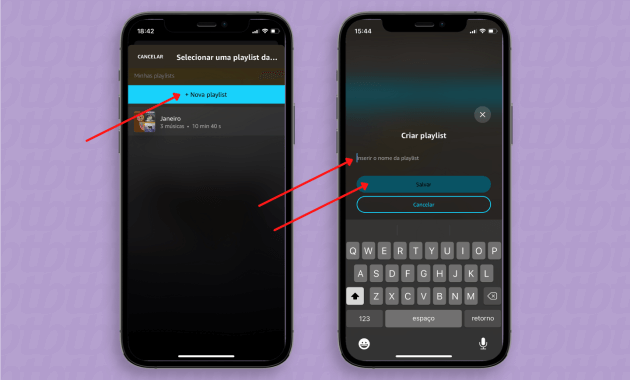
If you want to add more songs to this playlist later, repeat the tutorial, but in step 3, in “My playlist”, select the created playlist and click “Yes” to confirm the operation.
Also, if you want to make your playlist public so that others can listen to it too, go to “My playlists”, tap the three-dot icon for the playlist in question, and click the “Make playlist public” option.
How to Create Playlists on Amazon Music on PC or Mac
- Sign in to your Amazon Music account;
- Find a song that you want to add to the playlist;
- Click the “…” icon of the song in question;
- Click “Add to Playlist”;
- Tap “Create playlist”;
- Name your playlist and click “Save”.
That’s it, your playlist has been created and the selected song has been added to your selection. To add more songs to the playlist, you can open it from “Library” > “Music” . “Playlist” and add some songs suggested by the platform itself, by clicking on the “+” symbol located in front of each one.
Conclusion:
Another option for adding songs to your playlist is to repeat steps 1 through 4 of the tutorial above and, instead of creating a new playlist, add the desired songs to the already created playlist.
Don’t forget to bookmark and always visit every day Technadvice.com because here you can find the latest technology information such as How-to Guide Tips and Tricks Blogging Digital Marketing Windows Android Root Social Media games, ETC. Best of luck.


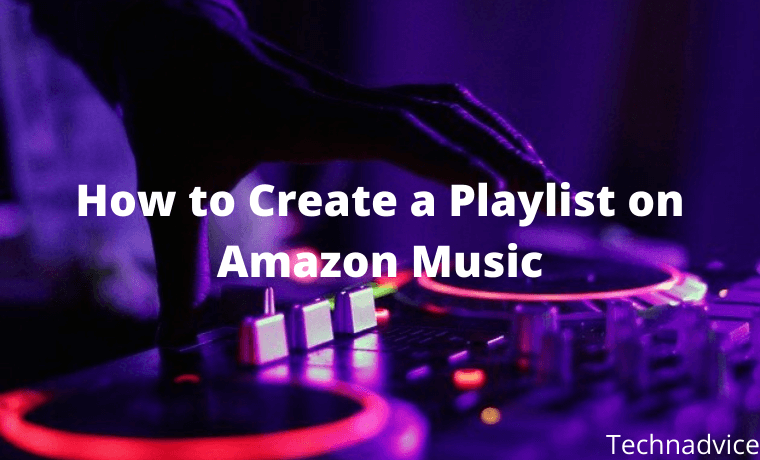
![200+ Free Roblox Accounts With Full Robux That Works [2024] 200+ Free Roblox Accounts With Full Robux That Works](https://technadvice.com/wp-content/uploads/2023/07/200-Free-Roblox-Accounts-With-Full-Robux-That-Works-218x150.jpg)