How to Install and Activate Corel Draw X7 on Windows PC – Corel Draw is one of the most popular and very frequently used graphic design software. Corel Draw is used by various groups, from students to professional designers. The needs that can be fulfilled also vary, for example for making banners, business cards, posters, and other more complex designs.

How to Install and Activate Corel Draw X7 on Windows 10,8,7 Laptop PC 2024
The number of Corel Draw users in the world of graphic design is of course inseparable from the various attractive features offered. Not only that, the interface is very easy to use and the tool shortcuts that are often used are of course its main attraction.
Read more:
- How To Activate Windows 7 Permanently Offline
- 17 Best Antivirus Software to Protect Windows 10 PCs
- How To Fix Windows 10 License Will Expire Soon
- How To Turn Off Windows 10 Auto Updates
The existence of these tool shortcuts will certainly make the design process easier and faster because there is no need to scroll through the features menu.
However, of course, you already know that in order to use all of these features, Corel Draw must be installed first. You have to install Corel Draw first so it can be used to create designs.
Unfortunately, there are still many computer users who don’t know how to install Corel Draw on their Windows Desktop or Laptop PC. Both beginners who just want to learn to use Corel Draw, or even designers who have often used Corel Draw software.
If you want to use Corel Draw software to create designs, there are already many versions available today. One of the versions of Corel Draw which is quite popular to date is Corel Draw X7.
So, in this article, we will discuss how to install Corel Draw X7 on the Laptop or Desktop PC that you are using.
Basically, how to install this software is not difficult, but there are things you must do first. First, make sure you already have the Corel Draw X7 master installer file on the laptop storage you are using.
If you don’t have it yet, then please download it first via the following link. When you download the master file, make sure the download matches the Windows bit on the laptop used.
So, please check your windows bit first then download the appropriate master file, whether it’s 32 bit or 64 bit.
- Click here to download Corel Draw X7 32 bit, for Windows 32 bit
- Click here to download Corel Draw X7 64 bit, for Windows 64 bit
After you have the Corel Draw X7 master installer file that will be used to install, the install process can be done. You can install Corel Draw X7 on a Windows computer that is used by following the steps below.
The first step is, please extract the Corel Draw X7 master installer file that you downloaded. In the extracted folder there will be two files, namely the setup file and keygen.
However, if there is no keygen file, it is advisable to turn off Windows Defender or any other antivirus used so that the keygen file is not deleted after extracting. Then, please do the extract process again so that the keygen file appears again.
After that, please run the setup file, namely the CorelDRAWGraphicsSuiteX7_EN64Bit file (for Windows 64 bit) or CorelDRAWGraphicsSuiteX7_EN32Bit (for Windows 32 bit) as administrator ( Run as administrator ).
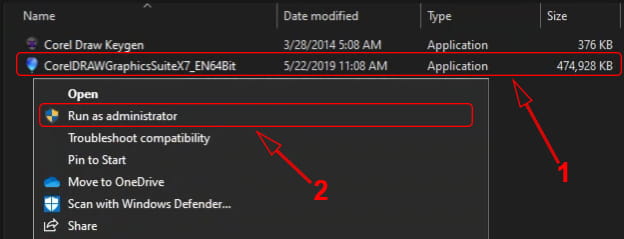
Next, in the first window that appears, please tick the checkbox I accept the terms in the license agreement. After that, please click Next to continue to the next stage.

In the next window, please click the option I do not have a serial number and want to try the product. Then, please click Next to proceed to the next step.
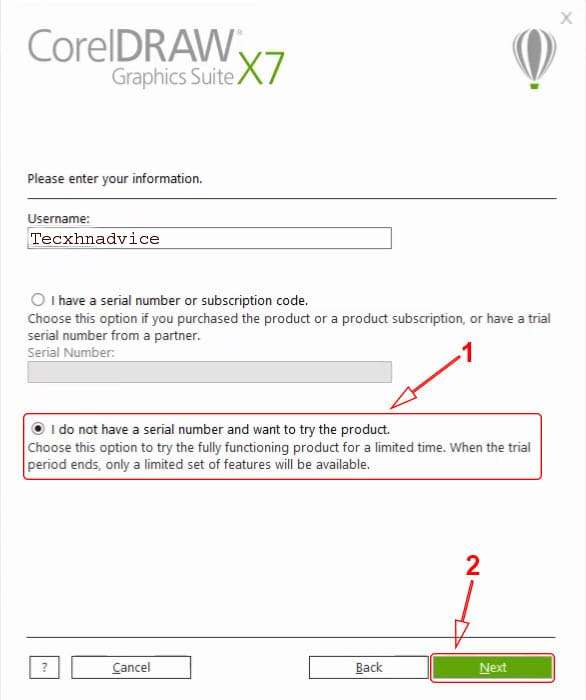
In the next window, you can choose whether you want to install all Corel products, or only Corel Draw for design only. If you only want to install Corel Draw for design only, then please click Custom Installation….
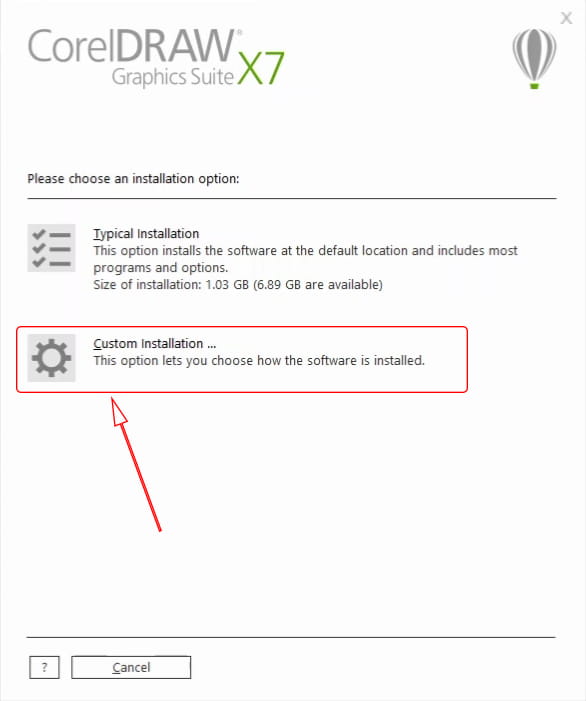
Then, in the next window that appears, please uncheck the products that are not needed. It is recommended to only install what is really needed, for example, CorelDRAW only. Of course, this will use less installed storage. When finished, please click Next to continue.
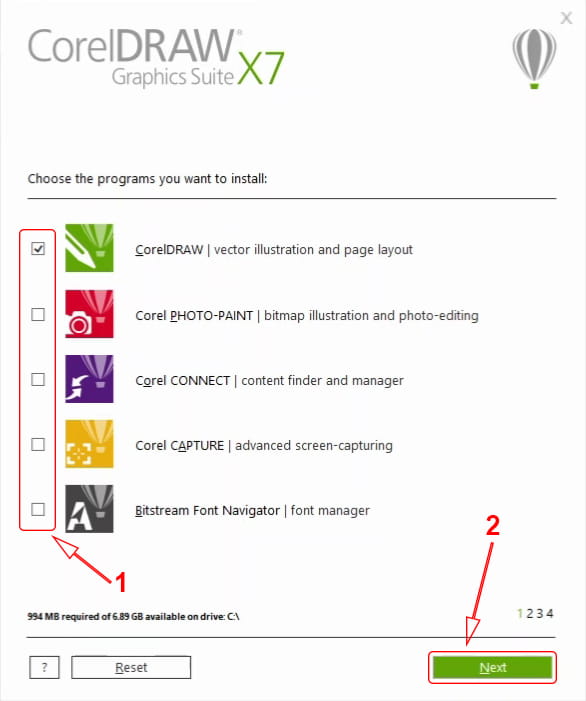
In the next window that appears, please just click Next to continue.
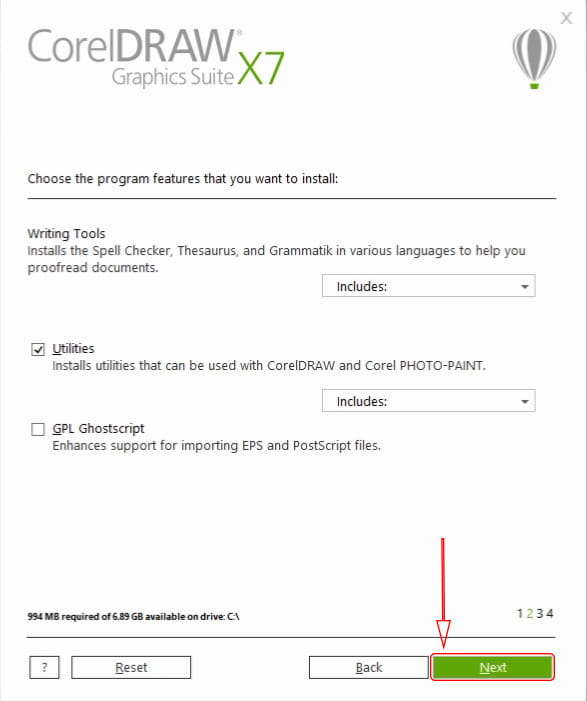
Then in the Additional options window, please uncheck the Allow product updates checkbox.
This is done so that Corel Draw does not update later. Then, if you want to create a shortcut on the Desktop, please check the Install desktop shortcuts checkbox. When finished, please click Next to continue to the next step.
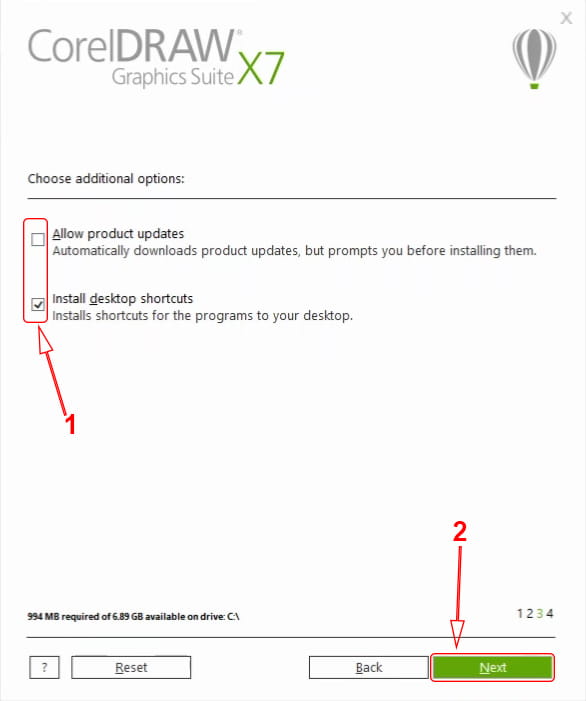
Then, in the next window that appears you can change the location of the Corel Draw install.
However, if the C partition of your Laptop storage is still quite large (more than 1GB), it is advisable not to change it. After that, please click Install Now to start the installation process.
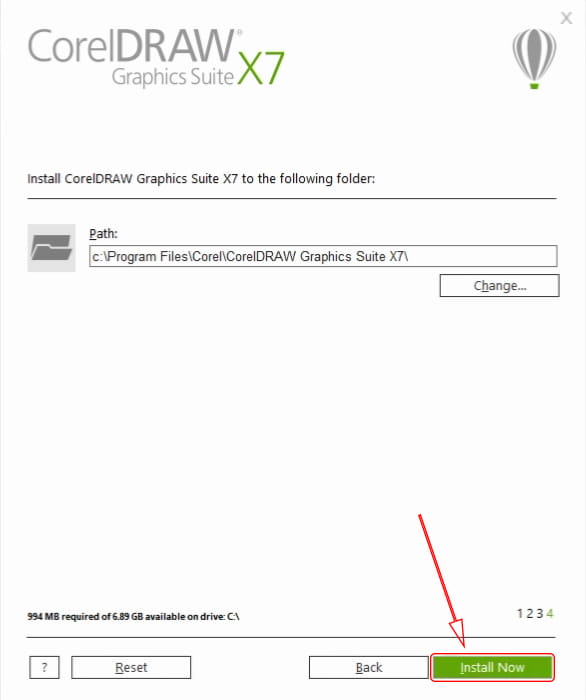
After that, the installation process will take about 10 minutes, but it could take longer depending on the specifications of the Laptop or Desktop PC you are using.
Please wait until the installation process is complete and a message appears successful. When finished, then please click Finish on the window that appears to close the setup window.
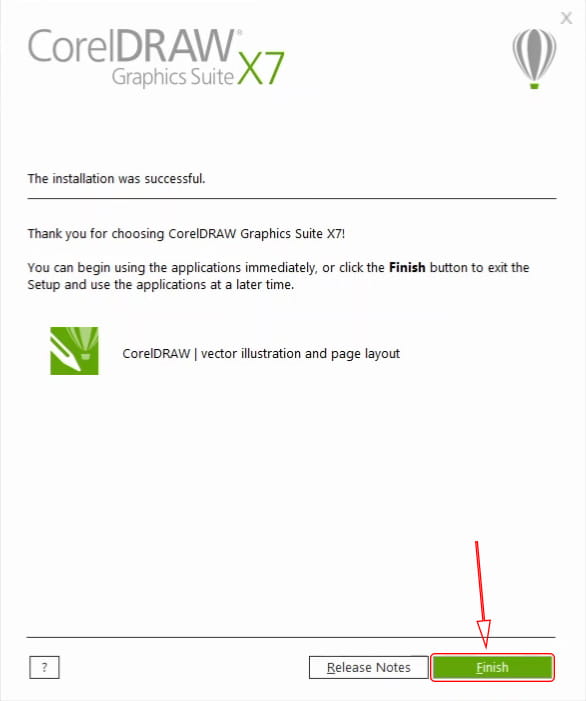
After performing the steps above, you have successfully completed the installation process. However, there are still other things you have to do in order to use Corel Draw X7 for a long time, namely activating.
How to activate already installed Corel Draw X7
After you install Corel Draw X7, the next step is to activate it. This activation process is needed so that Corel Draw that has been installed can be used for a long time.
To do the activation, what is used is the keygen file that is already in the master installer folder. To be clearer, please follow the steps below.
Please turn off or disconnect the internet connection if your laptop is connected to the internet. Then, please open Corel Draw X7 that you have installed, either through the Start Menu or via a shortcut on the Desktop.
In the Welcome to the trial window that appears, please click Continue to continue.
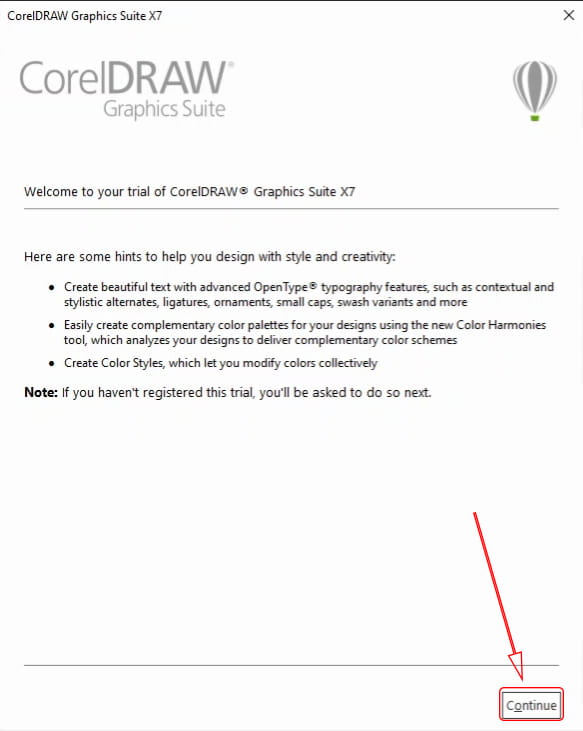
Then, in the next window that appears, please click the Register Later option. After that, please click Continue to continue to the next step.
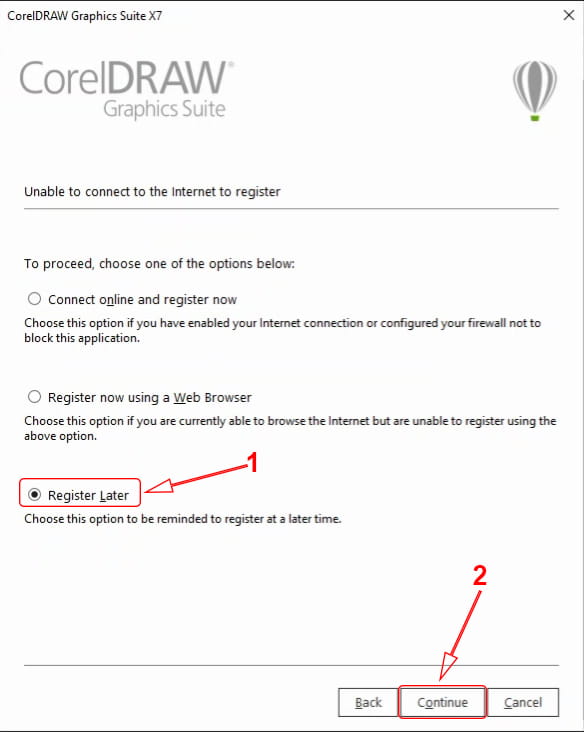
Then, if Corel Draw X7 is already open, please close it again. Then, in the window that appears after you close Corel Draw X7, please click Already Purchased?
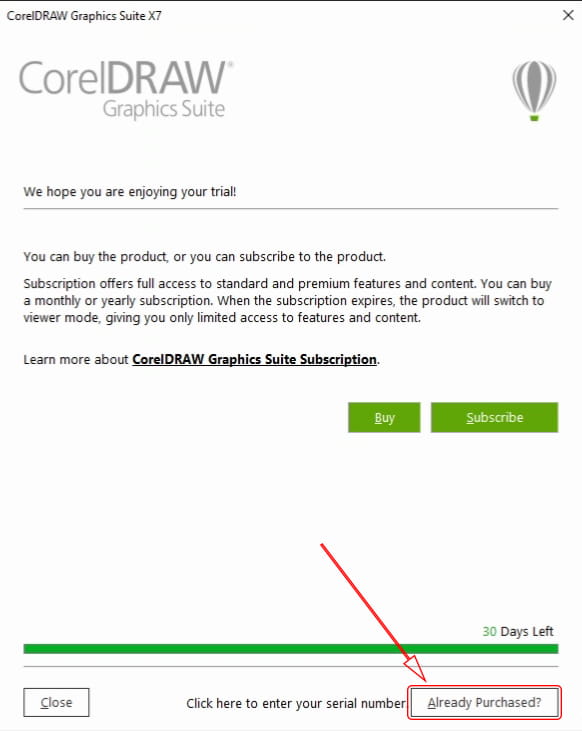
Next, in the window that appears, please click Enter Serial Number to open the serial number window.
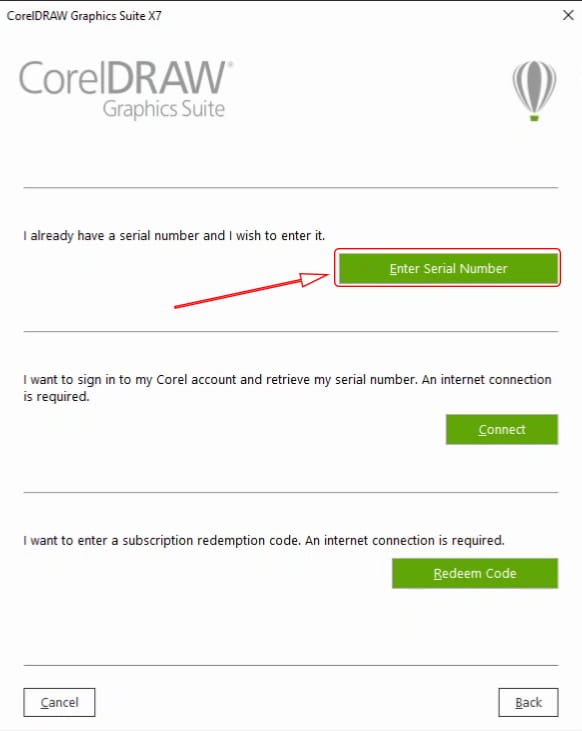
Then, a serial number window will appear which you must fill in to continue activation. To get the required serial number, please reopen the extracted folder from the Activate Corel Draw X7 master installer file. Then, in that folder, please run the Corel Draw Keygen file.
In the Corel Product Keygen window that appears, please click the option on the Select a product section and select CorelDRAW Graphics Suite X7.
Then, copy the serial number contained in the Serial Number section to the serial number column in the Corel Draw activation window. After that, please click Activate Offline to validate the serial number.
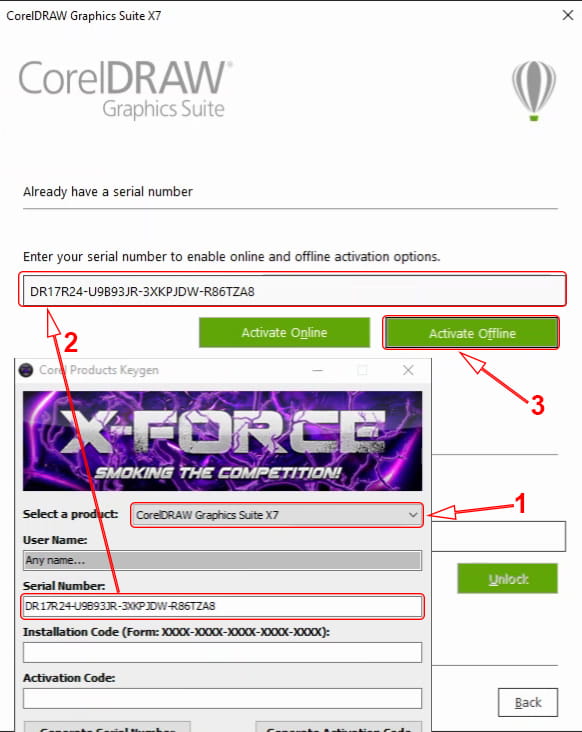
Next, the information will appear showing the Installation Code in the Activate Corel Draw X7 activation window. Please type the Installation Code in the Installation Code section in the Corel Product Keygen window.
After you type all the installation codes, please click Generate Activation Code in the Corel Product Keygen window.
Then, copy the text contained in the Activation Code section to the Activation Code section in the Corel Draw activation window.
When finished, please click Continue to continue. If a window appears containing the Error: Invalid Serial Number information, just ignore it and click Ok to close the window.
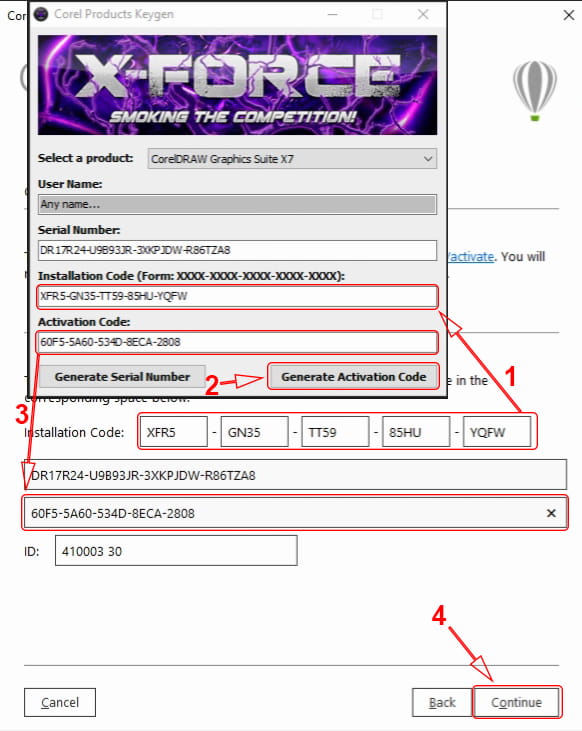
Then, the next window will be given information that the activation is complete. Please click Close to close the activation window.
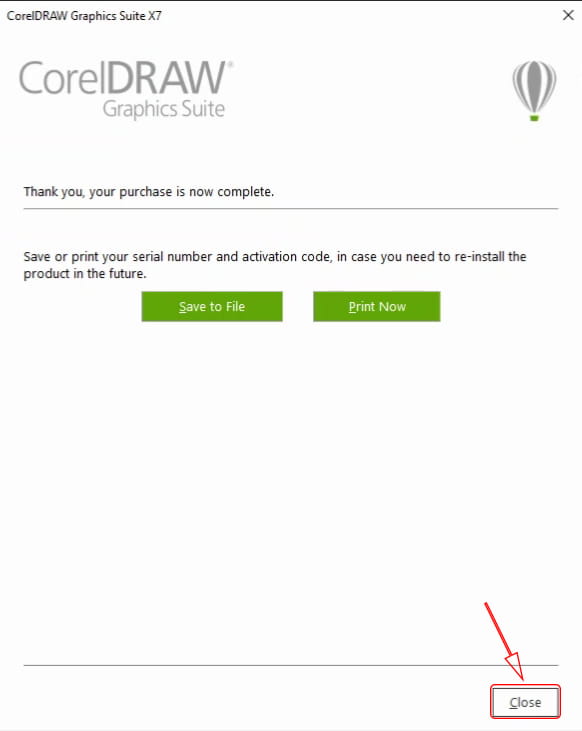
After you do the steps above, the Corel Draw X7 activation process has been successfully carried out. Now you can use Corel Draw X7 for a long time.

Read more:
- How To Activate Office 2016 Permanently
- How to Activate Windows Defender on Windows 10
- Types of Linux Operating Systems and Its Strengths
Conclusion:
So, friends, That’s how to Install And Activate Corel Draw X7 design software on a Windows Laptop. You can do this on all editions of Windows, be it Windows 7, Windows 8 / 8.1, or Windows 10. So, if you want to make a design using Corel Draw, please install it yourself using the steps above.
Leave a Reply