7 Steps To Add Text on Android Lock Screen Message – Adding your text or writing on your Android lock screen can be very useful. For example, you can add names, contacts, emergency addresses, etc. if you lose your cellphone. You can add quotes that you like to make you get out of bed more excited every day and live your life to the fullest.
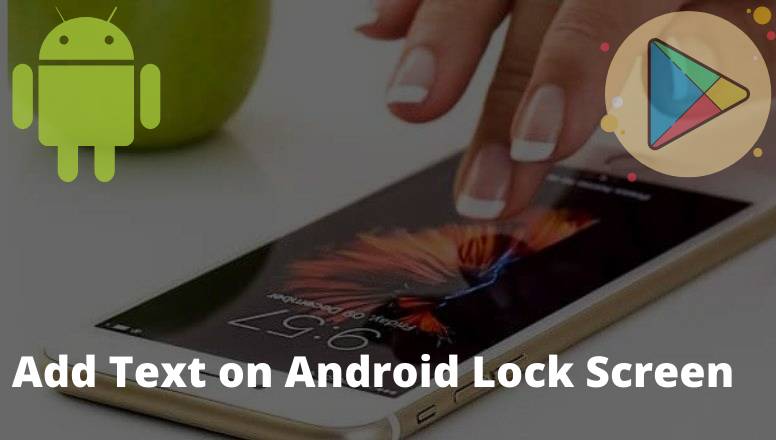
How to Add Text on Android Lock Screen Message
You can even add lyrics on the lock screen from your favorite music to be more passionate about your activities. Adding text messages to your lock screen is one of the best features of Android.
Read more:
- Top 5 Best Automatic Call Recorder Apps For Android
- 10+ Best Photo Editing Applications on Android
- 14 Best Latest Android Live Streaming Game Applications
- Top 12 Best Android Download Manager For Android
Therefore in this article, all forms will share tricks on how to add text to the Android lock screen.
Adding your text or writing on the Android lock screen is quite easy. You need to follow the steps below:
1. Open your Android device homepage.
2. Tap on Settings by scrolling the drop-down menu.
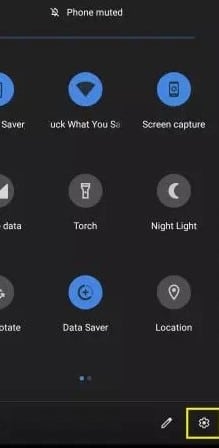
3. Go to Security and Location.
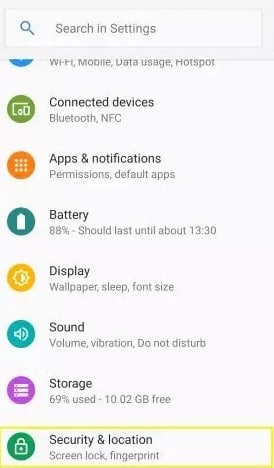
4. Tap on the device’s security settings.
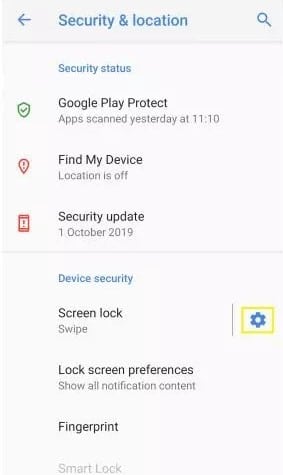
5. Press the lock screen message.
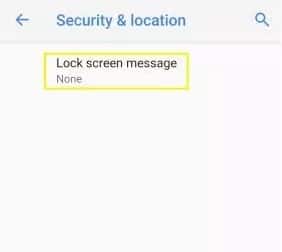
6. Enter the text you want> Save.
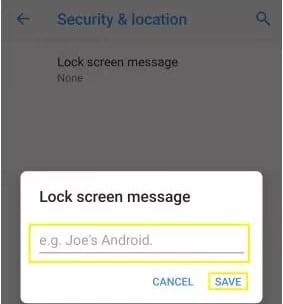
7. You have successfully set the lock screen message.
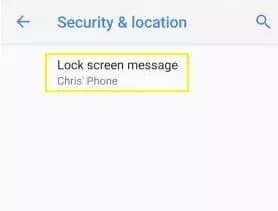

Successfully Done. The text will appear on the home screen of your device, more or less like in the following image:
You can add special messages to your Android device of up to 42-45 words. The message you write will appear whenever I restart and update my device.
Besides writing, you can also add emojis to your lock screen message. The message text will appear according to the standard typography available in the rest of your device’s body text. The text display will match the font size you have set for your device as a whole.
This feature is only intended for Android lock screens. So whatever screen lock you have set for your Android device, whether it’s a fingerprint or a pattern, the message is only limited to the lock screen.
Read more:
- How to Calibrate Android Battery and Tablet
- 12 Best PS2 Emulators for Android Smartphones
- Gogo Live Mod Apk Latest Unlimited Coin & VIP Apk
- How To AppValley App | Get Apps Without Jailbreak
Conclusion:
So, friends, this is the explanation of how to add text on the Android lock screen, This feature is specially introduced for emergencies.
Leave a Reply