How to Make Square Root Symbol In MS Word – Working with Microsoft Word is not only for people who process data in words. Some people who are struggling with numbers also use the Microsoft Word application for processing data.
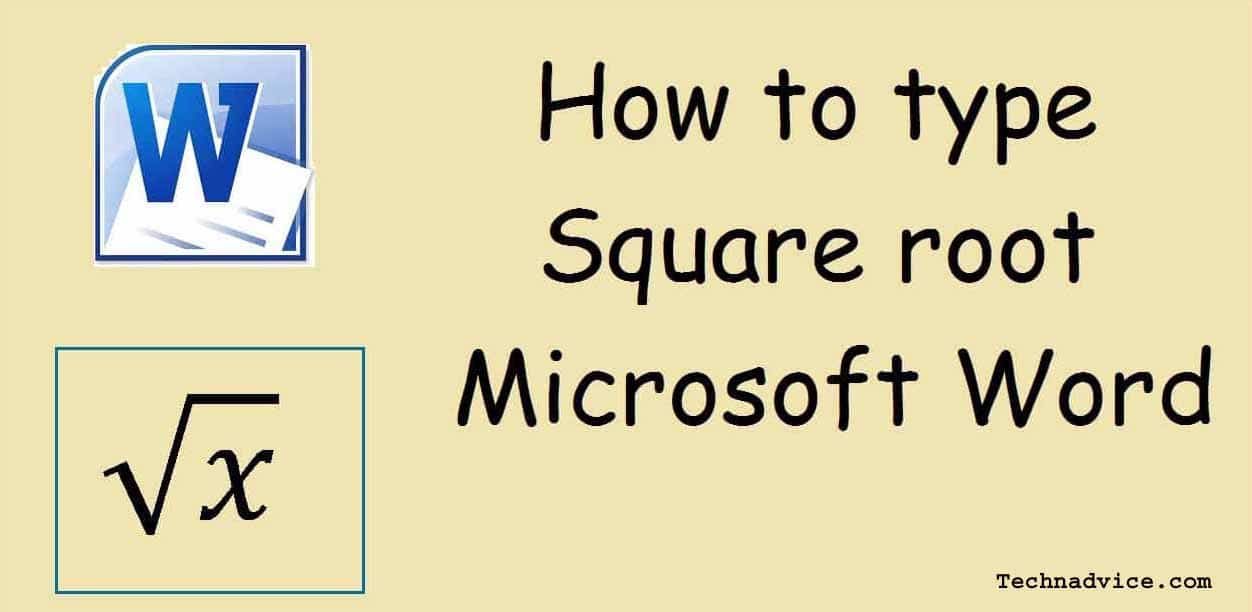
Table of Contents
How to Make Square Root Symbol In MS Word
Data in the form of numbers usually also involves numbers or mathematical sentences it.
Of course, if you use mathematical sentences to enter data or write in Microsoft Word, it is a little different than if you write data in the form of ordinary letters.
Read more:
- How to Root Lenovo A7700 and Install TWRP Recovery
- Best 3 Ways to Root Redmi 4A Without PC (100% Work)
- How To Root Android Using Kingroot (100% Working)
- How to Root Android Using Kingroot (100% Working)
In the writing method at Microsoft, to make it easier for users to write mathematical sentences, there is a special feature made to make typing easier.
This feature is called an “Equation”. This feature will make it easier for users to write mathematical sentences such as fractions.
Although writing fractions can be done manually by using slash symbols, the results will certainly be different if written automatically.
This feature will also make it easier to write more difficult mathematical sentences such as writing squares.
Well, for those of you who still haven’t mastered the method of writing, there are ways to write that you can emulate.
Easy Ways to Type Root Numbers
To start writing root numbers, the first step is to make sure you have opened a new sheet or new document on your Microsoft Word worksheet.
How to create the root symbol in the latest Microsoft Word:
- Select the Insert menu, then Equation
When opening the Microsoft Word work page, you will find various tab menus at the top of the worksheet. Select the tab “Insert” menu, then a variety of other sub-menus will appear. Find the “Equation” submenu, which is usually located at the far right of the upper screen.
- Choose Design
When you select the “Equation” menu, click the down arrow next to the writing, then you will get more design choice menus. Click again on the “Insert New Equation” menu and a box will appear where you can write the formula.
Choose the math operation you need. For quadratic operations, select the “Radical” menu tab and then select “Square root”. Then the square root symbol or symbol will enter your worksheet.
- Fill in the Column Box with the desired number
To enter a number, click on the box and fill in the number you want to enter. If the number is a fraction, before filling in the numbers, first click on the box in the square root symbol, then select the “Design” menu again, this time select the “fraction” menu tab then click again on the “Stacked fraction” option, it will form a fraction. Your stay enters the desired number.
Method 2: Square and square root
namely a discussion of squares and square roots. What are the functions of the square and square root in mathematics? Following is further exposure
Definition of squares
What is a square? The square of a number is the multiplication of a number with the number itself as much as 2 times so that the square is also referred to as the power of 2. Writing number 2 is indicated by the power of 2
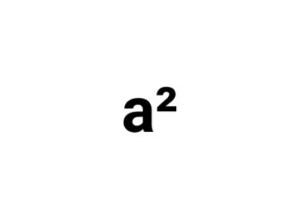
For example, here, the admin takes a number that is a
What is the square value of a?
For any integer a then:
a² = axa
In the same way, it will be obtained
- 1² = 1 x 1 = 1
- 2² = 2 × 2 = 4
- 3² = 3 x 3 = 9
- 4² = 4 x 4 = 16
- 5² = 5 x 5 = 25
- 6² = 6 x 6 = 36
- 7² = 7 x 7 = 49
- 8² = 8 x 8 = 64
- 9² = 9 x 9 = 81
- 10² = 10 x 10 = 100
- 11² = 11 x 11 = 121
- 12² = 12 x 12 = 144
- 13² = 13 x 13 = 169
- 14² = 14 x 14 = 196
- 15² = 15 x 15 = 225
- 16² = 16 x 16 = 256
- 17² = 17 x 17 = 289
- 18² = 18 x 18 = 324
- 19² = 19 x 19 = 361
- 20² = 20 x 20 = 400
Both positive and negative numbers if squared will produce positive numbers
- -1² = -1 x (-1) = 1
- -2² = -2 x (-2) = 4
- -3² = -3 x (-3) = 9
- -4² = -4 x (-4) = 16
- -5² = -5 x (-5) = 25
- etc.
Quadratic numbers are used as units of the area in a two-dimensional flat building such as a square, rectangle, triangle, parallelogram, etc.
The broad units in two-dimensional shapes are expressed in units of squares or squares
Definition of the square root
What is the meaning of the square root? the square root is the opposite of the square. For example, there is a statement as follows
What is the square root of 25?
the above statement can also be expressed as what number if squared, will produce the number 25
So buddy, what do you mean?
So the square root of a is the square of a certain number that produces a number
In mathematics, the square root is written as follows (can it be number 2 or not?
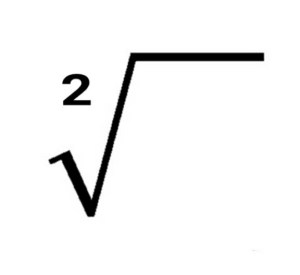
Square root symbol
Or it could be with
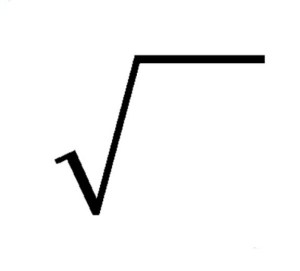
- √1 = 1
- √4 = 2
- √9 = 3
- √16 = 4
- √25 = 5
- √36 = 6
- etc.
square root can be used to calculate the length of a square if its width is known
The square of a number is the sum of all odd numbers as many as the intended number
Did you know that squared is the sum of odd numbers? As an example
- 1² = 1 = 1
- 2² = 1 + 3 = 4
- 3² = 1 + 3 + 5 = 9
- 4² = 1 + 3 + 5 + 7 = 16
- 5² = 1 + 3 + 5 + 7 + 9 = 25
- 6² = 1 + 3 + 5 + 7 + 9 + 11 = 36
- 7² = 1 + 3 + 5 + 7 + 9 + 11 + 13 = 49
- etc.
Read more:
- How to Use Lucky Patcher Without Root Your Phone
- Best 3 Ways to Root Redmi 4A Without PC (100% Work)
Conclusion:
First Step: That’s how to add data as a square root operation. If you want to try, make sure you have created a new document.
Second Step: It’s easy not to understand squares and square roots. There is so little explanation about the meaning of squares and square roots. it’s easy. maybe useful.


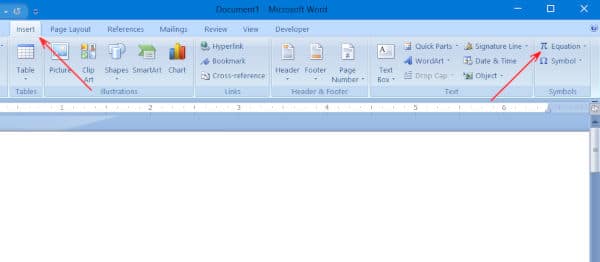
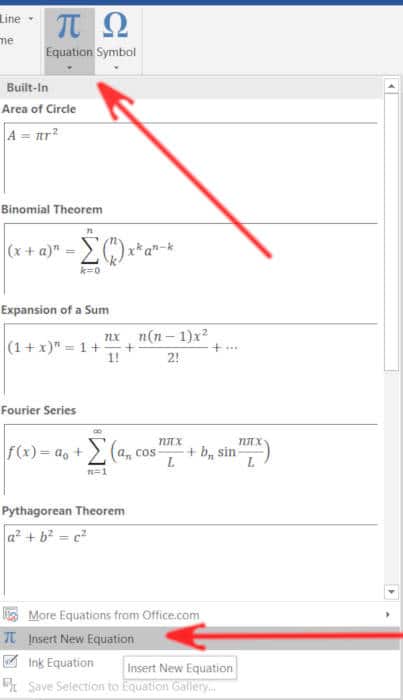
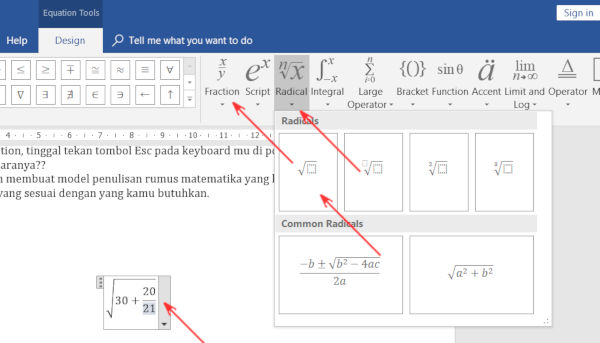


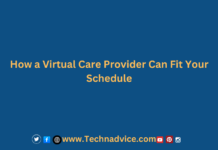



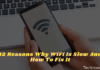
![Free COC Accounts [2025] Clash Of Clans Gmail and Passwords Free COC Accounts Clash Of Clans Passwords](https://technadvice.com/wp-content/uploads/2021/08/Free-COC-Accounts-Clash-Of-Clans-Passwords-100x70.jpg)