3 Ways To Install MongoDB in Windows + Compass GUI Admin – MongoDB is a database system that stores data in flexible JSON-based documents, which means the fields can vary from document to document and the data structure can be changed from time to time.
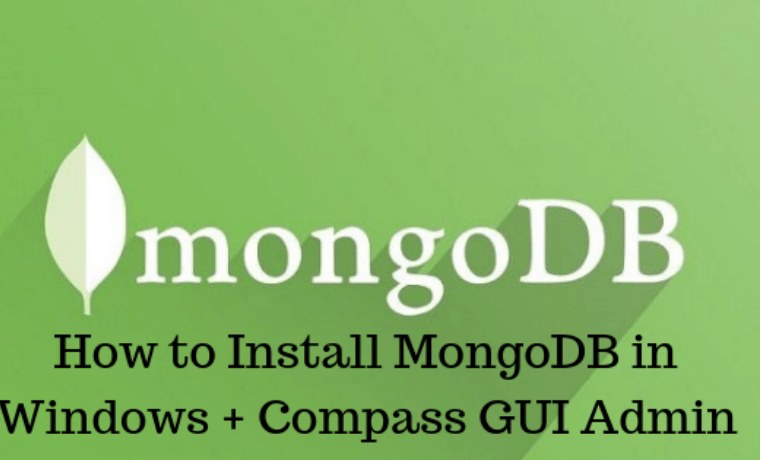
Table of Contents
How to Install MongoDB in Windows + Compass GUI Admin
MongoDB works very differently from other relational databases such as MySQL. Model documents in the MongoDB folder to objects in the application code.
Read more:
- How To Disable SmartScreen Filters in Windows 10
- 6 Ways to Fix error “This copy of Windows is not Genuine”
- Best Tricks To Activate Windows 8 Permanently Offline
- Download and Install Kodi 17 Krypton on Windows 10 PC
This makes data smoother and easier to use. You only need to work with objects, and they have persistence with MongoDB.
MongoDB is free and open-source and very good for various types of scales of your project. With the MongoDB JSON object entered and the JSON object exiting the database, there is no data transformation like a SQL-based system.
Immediately we will try to install MongoDB on our computer and try some of the interesting features it uses, you can download it first on the download page on the official MongoDB website, you can choose the community server edition for Windows and click the download button to get a copy of the installation package in form the .msi file, after downloading, just click and install it to your computer as follows.
Then select the Complete installation type.
Next, the Install MongoDB Compass page appears, check the Install MongoDB Compass section in the lower left, then click the Next button to continue the process until it’s finished.
Up to this point, the MongoDB installation process is complete, but there are several additional installations needed to make the usage easier.
#1. Install Compass GUI for MongoDB
Compass GUI in MongoDB can be likened to phpMyAdmin for MySQL, this is a GUI tool to make it easier for us to manage databases more easily.
For that, you can re-visit the download page on the MongoDB website and select it in the Compass tab, select Windows, and click Download.
Next, install Compass that has been downloaded, you will see a display like this.
When finished, the Compass application will run and you will see a welcome message.
#2. Add path MongoDB Environment Variable
The last part we have to do during the installation process is to add the MongoDB folder address to your Windows system path so that it’s easy to use the command on the console (CMD), this is how.
Open the Windows System Settings page by typing in the Windows taskbar.
Then click the Environment Variables button.
Select Path then click the Edit button.
Then in the Edit environment variable window press the New button, then enter the path of your MongoDB installation location, the location is usually in
C: \ Program Files \ MongoDB \ Server \ 4.0 \ bin .
Then click OK
#3. Create a folder to store data
This is the final step that needs to be set, the folder location where MongoDB will store data.
The location is by default.c:\data\db\
Please create a folder on your computer right now.
Great, now you are ready to use MongoDB.
You can type the command mongodat the command prompt and then press Enter. You will find a lot of information there, but the most important information is that you can see the words “waiting for a connection on port 27017”.
That means the MongoDB Database is running and ready for use.
We can use Compass GUI to connect to the database, let’s try it.
If connected, it will look like this.
To run MongoDB we need several steps, but after that, you can use it on the local computer. We can also use Compass GUI which functions like phpMyAdmin for MySQL.
MongoDB is an open-source (NoSQL) document database, MongoDB stores data flexibly, like JSON documents.
Read more:
- 8 Ways To Install and Use Apple Notes on Windows 10 PC
- 5 Ways To Fix Windows Script Host Disabled In Windows PC
- 13 Ways To Install Qualcomm Drivers on Windows 10 PC
Conclusion:
So friends, these on about how to install MongoDB in Windows + Compass GUI Admin. Relational databases usually have tables & rows, while MongoDB does not. MongoDB uses collections and documents, the document can contain sub-documents.


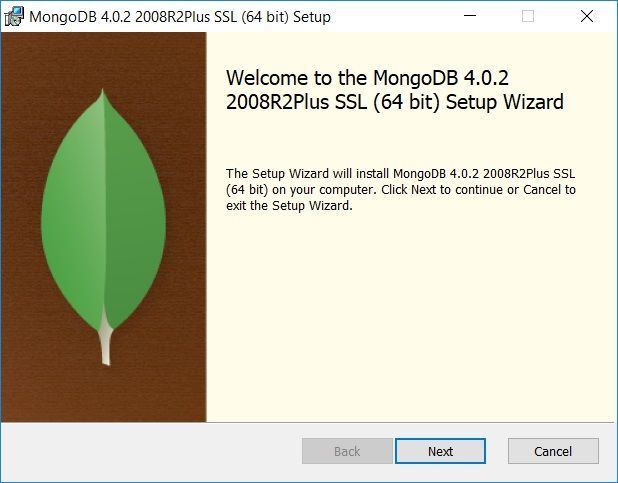
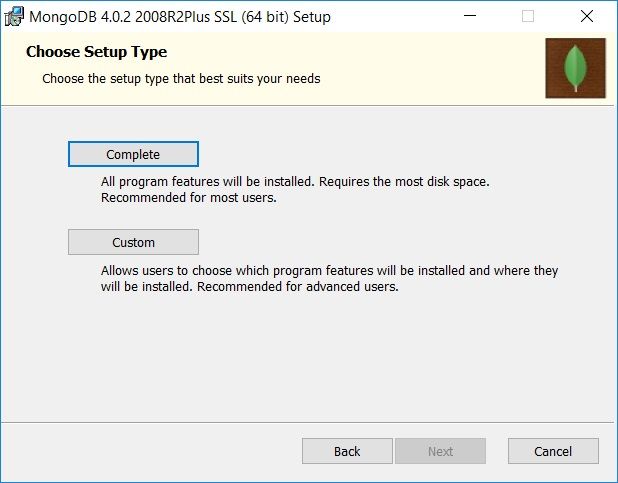
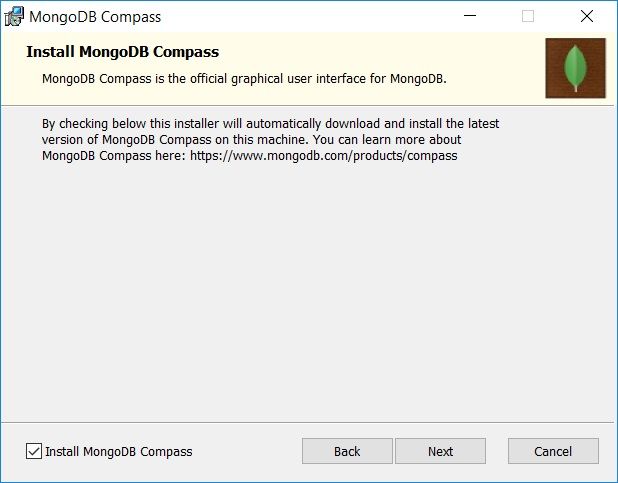
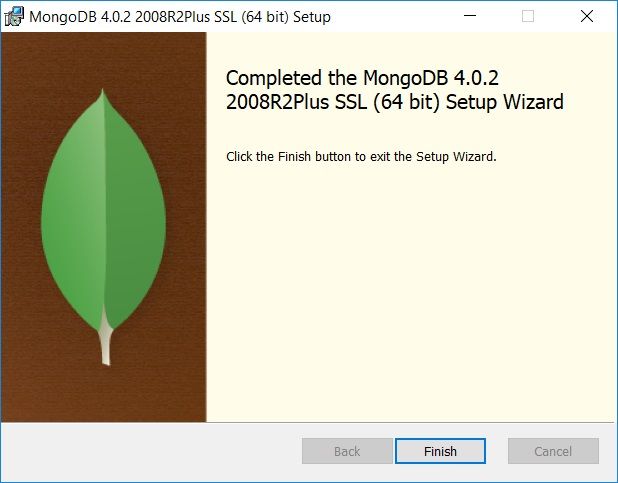
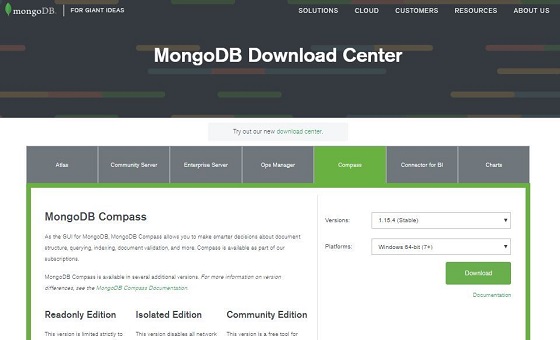
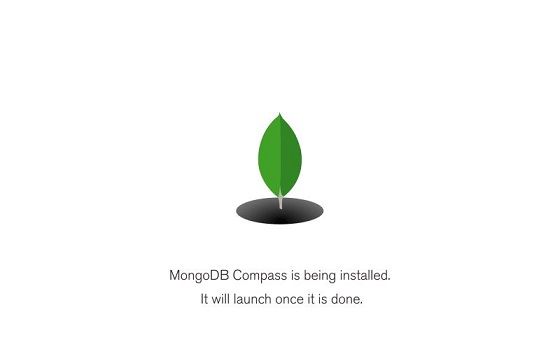
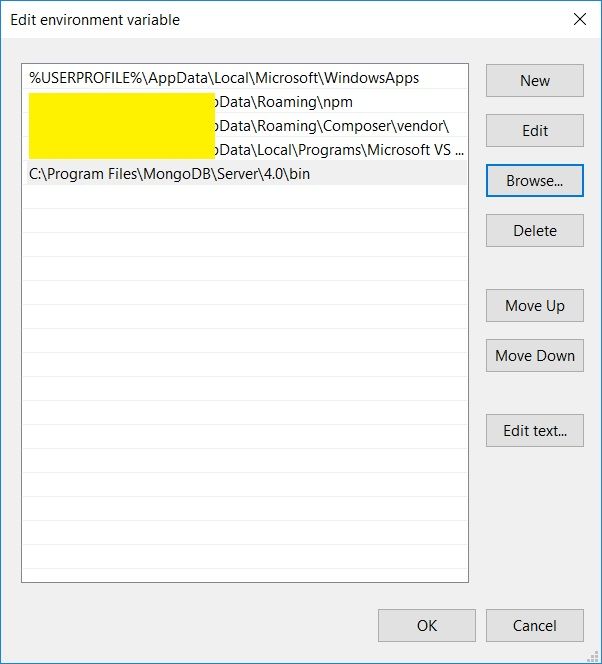
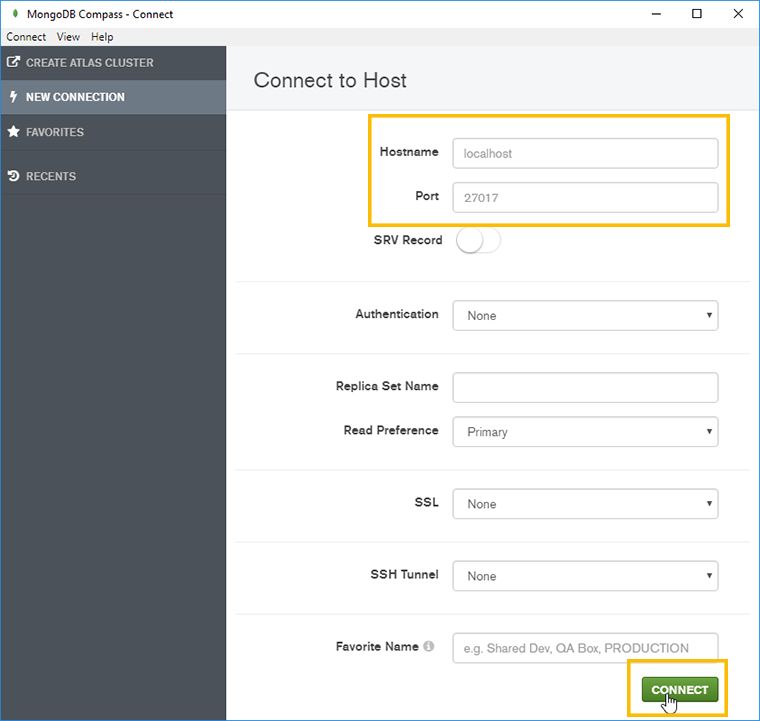



![5 Ways To Fix Proxy Server Error in Windows 10 [2024] 5 Ways To Fix Proxy Server Error in Windows 10](https://technadvice.com/wp-content/uploads/2021/11/5-Ways-To-Fix-Proxy-Server-Error-in-Windows-10-324x235.png)




You did a good job on this topic. You made a good site and giving us such a great information. I am impressed with your site and also I like your suggestions, they very help us