4 Best Quick Ways To Download Youtube Subtitles – As time goes by, YouTube viewers can be from anywhere in the world. Therefore, YouTube provides a CC/subtitle feature as a translator in the video. You can also take these subtitles, and in this article, I will explain how to download YouTube subtitles on Android phones and laptops.
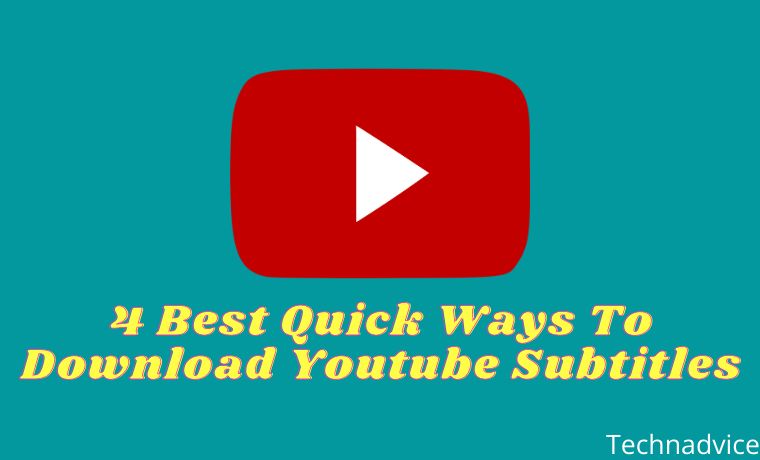
Table of Contents
How to Download Subtitles on Youtube Videos in 2024
How to download YouTube subtitles is an easy job. There are several ways that you can use it on a cellphone device or a computer.
Read more:
- 12 Best Free YouTube Alternative Sites To Watch Videos
- 25 Best Free Audio Provider Sites For YouTube Video Background
- YouTube Vanced APK Download for Android
- 3 Ways to Activate IDM on Chrome
Some people want to download YouTube subtitles because when you download a YouTube video, usually the subtitles will be separate. So, to fix this you can use the following YouTube subtitles download method.
There are several ways you can try to download subtitles on YouTube. Starting from how to download YouTube subtitles without an application to using application help.
For how to download YouTube subtitles without an application, you can use them on all cellphone devices and computers/laptops. What are they? here’s how:
#1. Using DownSub
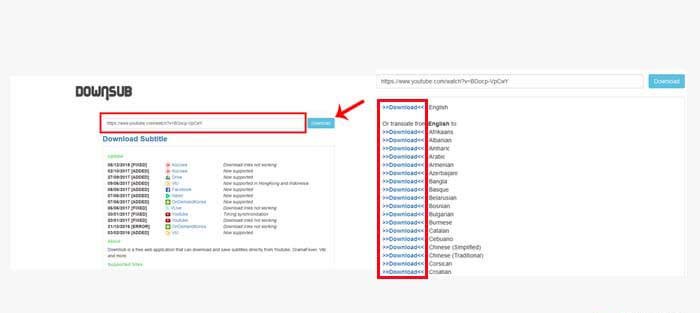
DownSub is a website that can take subtitles on YouTube videos easily and of course for free. You can simply use the browser to download YouTube subtitles with Downsub.
Here’s how to download YouTube subtitles with DownSub:
- Open YouTube then find the video you want.
- Copy the link of the video you want to take the subtitles for.
- Go to the DownSub.com website
- Paste the youtube link into the column provided then click the Download button.
- Many language choices will appear from the video subtitles.
- Click the Download option next to the language you want.
- Done.
#2. SaveSubs
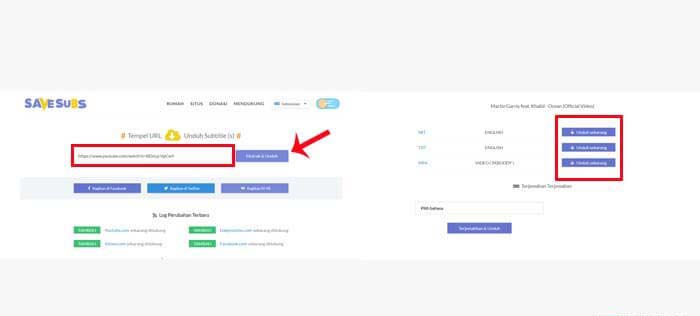
The website for downloading YouTube subtitles, which you can also use for free. How to use it is also very easy, follow the steps below:
- Make sure you have the YouTube video link you want.
- Open the Savesubs.com website in your browser.
- Paste the link from the YouTube video into the column.
- Click the Extract & Download button to submit your request.
- Wait a few seconds until your process is complete.
- You can directly download YouTube subtitles in .srt or .txt format, besides that you can also download the video.
#3. LilSubs
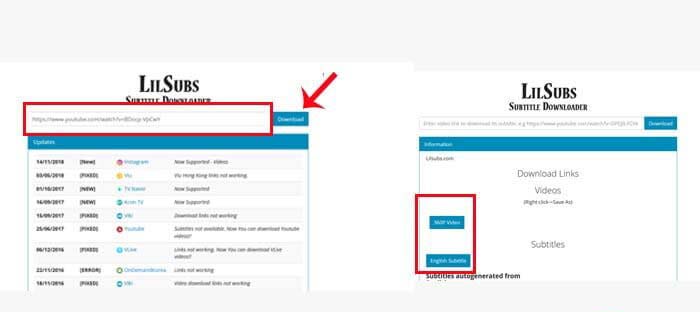
The third way to download YouTube subtitles is to use the Lilsubs website. In addition to getting YouTube video subtitles, you can also download YouTube videos easily. Here’s the guide:
- First, copy the YouTube video link where you want to take the subtitles.
- Open your browser then go to the Lilsubs.com website
- Paste the YouTube video link into the column on the web.
- Click the Download button next to it.
- Then you will be directed to the subtitle download page and there are also options for downloading videos.
#4. YouTube Video Subtitle Download application
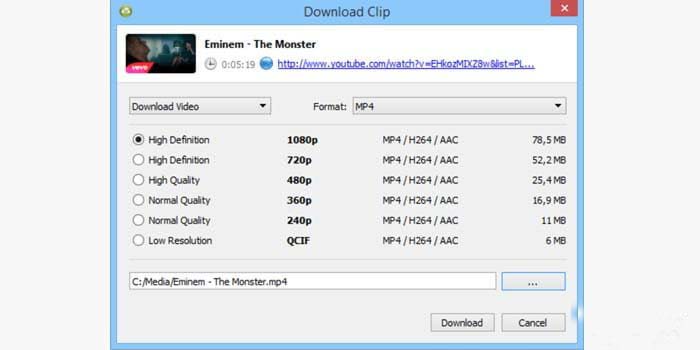
The last way you can try to make subtitles on YouTube videos is to use the help of an application. This application will help you to download YouTube videos and their subtitles easily.
However, this application is not available for Android devices and is only available for PCs or laptops with Windows, macOS, and Linux operating systems.
Here’s how to make a YouTube video with subtitles using the application:
- Download the application first on the 4kdownload.com website
- If the download is complete, install the application on your PC.
- Open the YouTube video you want, then copy the video link.
- Open the 4K Video Downloader application that you have installed.
- Click the Paste Link menu in the upper left corner then paste the YouTube video link that you copied in the previous step.
- You will be given a choice of video quality available.
- Just click the Download option, then wait for the download to complete.
By using this application, you can download videos on YouTube with subtitles in it. So, you no longer need to download subtitles separately.
Read more:
- 7 Best Ways To Open Positive Blocked Sites on the Internet
- 14 Best Latest Android Live Streaming Game Application
- Top 12 Best List Of LiveStation Alternatives
Conclusion:
These are the 4 ways to download subtitles from YouTube videos that you can try. You can choose which method is best for you.
Leave a Reply