How To Delete Browser Cache And Cookies on PC Laptop – Whenever you have a problem with the website, one of the first suggestions you will hear from an IT support person is usually, “Please try to clear your browser cache”, and at the same time it’s also a sentence, “and delete the web cookie browser You”.
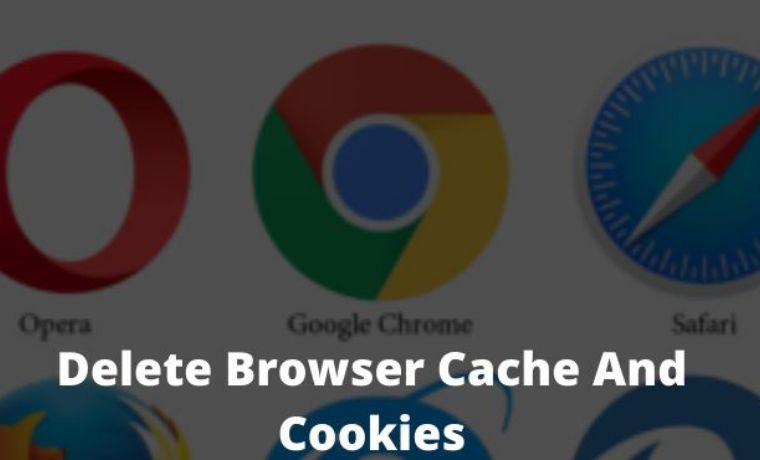
Table of Contents
How To Delete Browser Cache And Cookies on Laptop PC
So what is this browser cache? What is stored, and what is its use? What does your browser cache do? Why do we need to delete it, and how to do it?
Read more:
- Best Antivirus Software to Protect Windows 10 PCs
- Top 12 Best Android Download Manager For Android
- Best Tips for Taking Care of Your MacBook Battery
If you are looking for Linux browsers, then you can read this post 10 Web Browsers For Linux Operating System
We need to know, that the web browser or browser that we use, often saves the file in the form of cookies and cache.
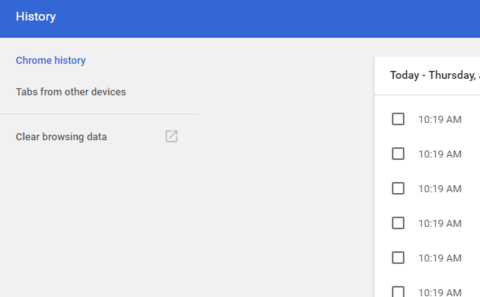
What Is Cache Browser? and How to remove it
Browser cache is a temporary storage location on your computer, for files downloaded by browsers to display website pages.
Locally stored files include documents that make up a website, such as HTML files, CSS style sheets, JavaScript scripts, as well as graphic images, and other multimedia content.
So when you visit a website, the browser checks for content that has just been updated and only downloads the files that have just been updated, or stores anything that has not been stored in the cache space.
This reduces bandwidth usage on both sides, both from the user (visitor) side and also from the server side, allowing web pages to load faster.
Therefore, a cache is very useful when you have a slow or limited internet connection.
Why Do We Need To Delete The Cache?
The browser cache can have considerable space capacity and take up a lot of space on your hard disk, containing data from websites you’ve opened, and probably never visited again.
While you can have a large capacity limit, it’s still a good idea to delete them occasionally to fix some issues that may arise.
Sometimes, cached versions of websites can cause problems. For example when the browser does not download a copy of the new web page, even though the content has been updated since last caching.
Because the issue of browser cache relates heavily to website issues, IT support will usually advise removing your browser cache when you report the issue you are facing.
In addition, the cache data will also show the history of any site you’ve visited before.
How To Remove The Easiest Cache Browser
An easy way to rid the browser cache, can too by reloading the pages of the website and forcing it to display the page without cache data. The general formula is to press the [Ctrl] + [F5] key.
- Reload the web page and without cache: [Ctrl] + [F5] or [Ctrl] + [SHIFT] + [R] or [Shift] + Reload button browser
- Clear cache: [Ctrl] + [Shift] + [Del], use the menu at the top to select the amount of data you want to delete. Choose from the start to clear everything. Click the CLEAR BROWSING DATA button
- Reload page: [Ctrl] + [F5] or [Shift] + [F5] or [Ctrl] + Reload button browser
- Reload the web page without cache: [Ctrl] + [Shift] + [R] or reload the page above twice in a row
- Clear cache: [Ctrl] + [Shift] + [Del] Use the menu at the top to select the amount of data you want to delete. Choose from the start to clear everything. Click the CLEAR BROWSING DATA button
- Reload the web page without cache: [Ctrl] + [F5]
- Clear cache: [Ctrl] + [Shift] + [Del] then click DELETE button
You can also clear the cache through the browser menu. Again, the exact path depends on the browser you’re using.
Read more:
Conclusion:
So, friends, this was above how to delete browser cache and cookies, Also, share this article, and your experiences and opinions with Technadvice.com in the comments field below.
Leave a Reply