3 Best Ways to Install Windows Fonts on Ubuntu – Do you want to know how to install Windows fonts on Ubuntu and other Linux operating systems? You will find all the answers in this article. In this article, I will share with you how to install Windows fonts for Linux that don’t have fonts in Windows like Times New Roman fonts and others.
Table of Contents
How to Install Windows Fonts on Ubuntu
Linux is an open-source operating system, which means you can use it for free and is free to modify. That is the reason why there are so many variants of Linux distributions that are spread on the Internet that can be used free of charge and are very free.
Read more:
- Best 4 Ways to Activate MS Office 2016 Permanently
- 4 Ways to Find Your Computer’s System Specification
- Best 4 Ways to Turn off Windows 10 Auto Updates
- Best Ways To Activate Windows 7 Permanently Offline
But even though it is open-source, Linux distributions cannot carelessly include files including fonts in the operating system. Fonts have a license to use freely and for free. Maybe there are some of the Linux distributions that have fonts in Windows, but usually not much and as complete in Windows.
Therefore, this article will discuss how to install Windows fonts on Linux. If you are an Ubuntu user, the guide is no different. Because this tutorial applies to all Linux distributions including Ubuntu.
You can freely add Windows fonts on Ubuntu like Arial, Arial Black, Comic Sans, Impact, Trebuchet, Calibri, and many others. Here below is how to install Windows fonts on Ubuntu easily and quickly.
#1. How to Install Windows Fonts on Ubuntu
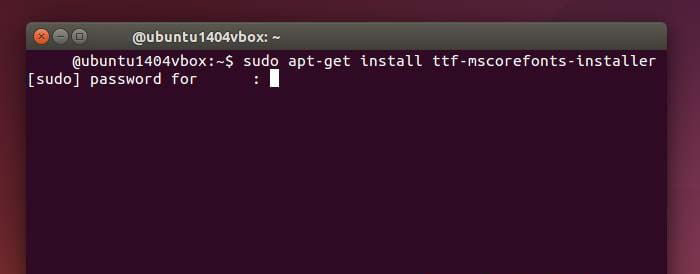
To be able to install Windows fonts on Ubuntu, you must be online / connected to the internet to download the fonts you want. The font size is not too large, so you only consume a little of your internet data.
Here below is how:
- Open your terminal by pressing the F4 key on the keyboard.
- Type the command Sudo apt-get install TTF-mscorefonts-installer in the terminal then Enter.
- Enter your password if requested.
- Windows font download process will run, wait until the process is complete.
- Type the FC-cache -fv command to clear the cache so that the font can be detected.
After you have followed the steps above, close your terminal, and then you can try whether the Windows font has been successfully installed on your Ubuntu or not using the Libre or WPS Office application.
If you already display fonts like Arial, Arial Black, Comics Sans Ms, and other fonts in Windows, it means that you have successfully followed the guide on how to install Windows fonts in Ubuntu successfully.
#2. How to Install Fonts on Ubuntu
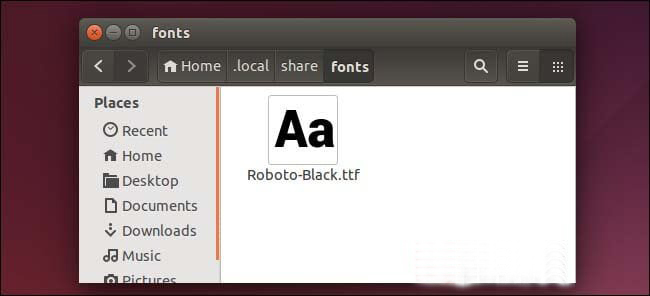
After you have successfully installed the Windows font in Ubuntu use the guide above. How do I install fonts on Ubuntu using fonts that are spread on the internet? Can it? The answer is of course possible.
There are tons of websites that provide cool and unique fonts to install on your Linux operation. If you are not too interested in Windows fonts, you must try a cooler font on several sites on the internet.
The following guide on how to install fonts on Ubuntu:
- Make sure you already have the font file you want to install. (how to find the font you can read below)
- Extract the .zip file that contains the font file.
- Right-click one of the OTF or TTF files then select Copy to …
- A file manager window will appear, enter Home then right-click the Show Hidden Files checkbox.
- Enter the .local > share > Font folder then click the Select button.
Well, after that make sure whether the font has been successfully installed or not. Open the Libre Office or WPS Office application and check if the font already exists.
And what you need to know is that in the Font folder, you can manage all fonts in Ubuntu. You can delete fonts, add fonts, and manage fonts on your Ubuntu.
#3. How to Search for Fonts on the Internet
After you know how to install Windows fonts on Ubuntu, and how to install fonts on Ubuntu. Then how do I find fonts on the internet to be installed on Linux? Here below are some websites that provide a variety of fonts that you can use for free.
- dafont.com
- urbanfonts.com
- fontspace.com
Read more:
- Best 4 Ways to Activate MS Office 2016 Permanently
- How To Fix Windows 10 License Will Expire Soon
- Best Ways To Activate Windows 7 Permanently Offline
Conclusion:
So, friends, these were three websites on how to install Windows fonts on Ubuntu above will give you a variety of unique fonts, to download fonts it is also quite easy, you just need to register first if asked to register. For other font provider websites, you can search through Google by typing the keyword Free Font in the search field.



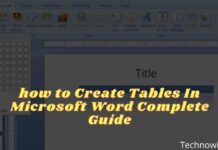
![29 Ways to Activate and Use Cortana in Windows 10 [2025] How to Activate and Use Cortana in Windows 10](https://technadvice.com/wp-content/uploads/2022/02/How-to-Activate-and-Use-Cortana-in-Windows-10-218x150.jpg)



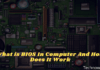
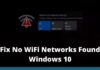

Hey Nazrul Islam ,
Great post with effective tips to install windows fonts on Ubuntu. You have really done a fab work and suggested effective steps to install window fonts on Ubuntu.
Your each of the suggested steps to install window fonts on Ubuntu are so clear, easy to understand and follow, whereas following the steps will be helpful and allows several user to install window fonts. Your include websites to search fonts are also helpful. Thanks for letting us know and making us aware about these helpful websites.
Truly informative post and thanks for sharing.