For recovering WhatsApp videos from Google Drive, you just have to uninstall and reinstall WhatsApp, that triggers the recovery process. Although this seems to be a simple method of recovering your WhatsApp videos and memories, there are a few factors that influence the success rate, including your backup frequency, internet availability, account compatibility and storage capacity.
But beyond all these technical aspects, there’s a deeper problem with WhatsApp backup restoration that many users ignore. Knowing them is important for every Android device owner who uses WhatsApp and wants a complete & foolproof restoration strategy for recovering WhatsApp videos to Google Drive.
Losing your WhatsApp Videos can be annoying. Suppose you mistakenly delete any chat containing videos and mistakenly hit the Delete All media Files from Gallery, and the next moment, boom all your videos are gone.
Table of Contents
How do you usually recover deleted chats from Google Drive?
Everybody believes it’s simple to recover WhatsApp chats and media files from Google Drive. Simply uninstall WhatsApp, reinstall it, and go through the process. Generally, that is all it takes to get your chats and videos back. But many a time, things might not work out as you want. Let’s understand how and why this occurs, the issues you could have, and how to fix them in the most effective ways.
When you install WhatsApp on your Android device, it looks for a backup in Google Drive. If there is one, you receive a prompt if you wish to restore chats and media, including videos. You click on “Restore,” and the app restores your messages and videos. This is possible if your backup is a recent one, you have a good internet connection, and your phone has sufficient storage space.
What are the problems people face while restoring WhatsApp videos?
Most users may encounter problems while restoring chats from the Google Drive WhatsApp backup and. Here are the most popular problems:
- No Restore Prompt: During reinstallation, WhatsApp may fail to prompt the user to restore from Google Drive. This occurs if there’s a network or connectivity issue, Google account or number is not the same as in the backup, or if the backup is outdated or older than 5 months.
- Restoration Process Gets Stuck: The app may get stuck at – Preparing to restore messages. This is usually due to slow internet, a damaged or corrupt backup, or an older WhatsApp version.
- Videos Missing after Restoration: Sometimes, despite a successful restore, certain videos may not get show or restore back in your device. Either, the backup was interrupted, it was a technical glitch, or videos were deleted prior to the last backup.
- Human Error: This is common, where many of us mistakenly ignore the backup alert, use a two-step verification, or your backup gets removed from Google Drive, this can make it difficult to recover.
Easy Solutions To Avoid Problems with WhatsApp Backup Restoration
Let’s walk through some simple solutions for this issue.
1. Check Everything Twice
- Ensure that you’re using the same Google account and phone number that you used before.
- Confirm that your Google Drive backup is the latest one.
- Check your phone’s storage. Not enough space can stop the restore.
- Turn off two-step verification on your Google account if you’re having trouble restoring.
2. Update and Prepare
- Update WhatsApp to the latest version from the Play Store.
- Clear the app’s cache and data before reinstalling.
- Use a strong Wi-Fi connection during the restore process.
3. Manual Restoration (Not Recommended)
If the WhatsApp backup still refuses to restore from Google Drive, you can attempt restoring from a local backup. WhatsApp also stores a daily copy of your chats on your phone but only for the past 7 days. If you are using a new device, you can transfer the backup file from your old phone to your new phone, reinstall WhatsApp, and restore from the local backup. However, we don’t recommend this method as it is highly technical, and risky, and your data can get lost in the process.
4. Use a Smart Recovery tool
There are times when, despite trying everything, you are unable to restore you videos from WhatsApp Google Drive backup. Maybe you missed the restore step by accident, or your backup got stuck and not restored due to other issues. That is where you might need a special WhatsApp backup data recovery tools.
Stellar Data Recovery for Android is one such software that also offers WhatsApp Backup restoration from Android phones. It can recover deleted WhatsApp conversations, images, and videos, even if you did not get the Google Drive restore or the backup has been lost.All you need to do is install the tool on your computer, plug in your phone to your computer, run the software, and select the correct module, it also recovers lost or deleted Android data including photos, videos, audio, contacts, call logs and others with a few easy steps.
Select the Recover from Google Drive, log in to your Google Drive and wit for the tool to get your files, now select the WhatsApp backup files such as videos, pictures, and messages. You can select what you want and save it securely.
Best thing about this tool is –
- No rooting of phone required, and it uses Google API, so your data is not shared with any other third party.
- Compatible with leading Android phone manufacturers such as Samsung, Google, Xiaomi, OnePlus, and others.
- Restores data wiped by mistake deletion, system failure, or even cracked screens.
- You can test the software for free to determine what files can be recovered before you purchase.
Useful Tips for WhatsApp users:
- Regularly backup WhatsApp information so that any issues do not arise later.
- Use Google Photos as a secondary backup for your videos.
- If you’re stuck, refer to WhatsApp’s official help center or seek advice in the tech forums.
Final Thoughts
Restoring WhatsApp videos from Google Drive is generally easy, but occasionally something does go wrong. If the standard procedures don’t succeed, don’t worry. Check your settings twice, use a high quality network, or try out a recovery app like Stellar Data Recovery for Android.

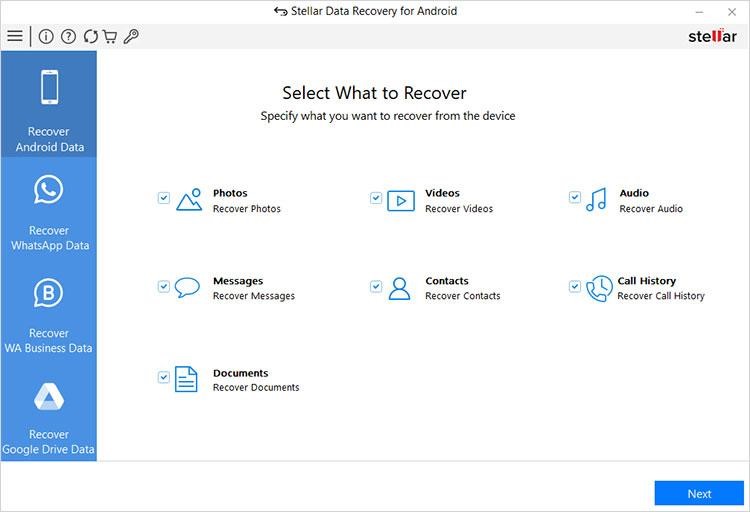
Leave a Reply