How to Download and Install Windows 11 ISO File – Microsoft has released Windows 11 to the public. But maybe you haven’t received the update directly. Well, if you can’t wait, you can download the official Windows 11 and do the installation yourself.
Table of Contents
How to Download and Install Windows 11 ISO File
If your computer meets Windows 11 specifications, you will find notifications for system updates on the Windows Update page in Settings. It’s just that, the process of launching Windows 11 is running in stages.
Read more:
- How to Start in Safe Mode in Windows 11
- What To Do if Windows 11 Doesn’t Work After Updating
- 5 Easy Ways to Activate Windows 11 Using Licence
Fortunately, Microsoft offers a way to download Windows 11 officially. But before downloading it, it’s a good idea to first check the feasibility of the computer for Windows 11 with the PC Health Check application.
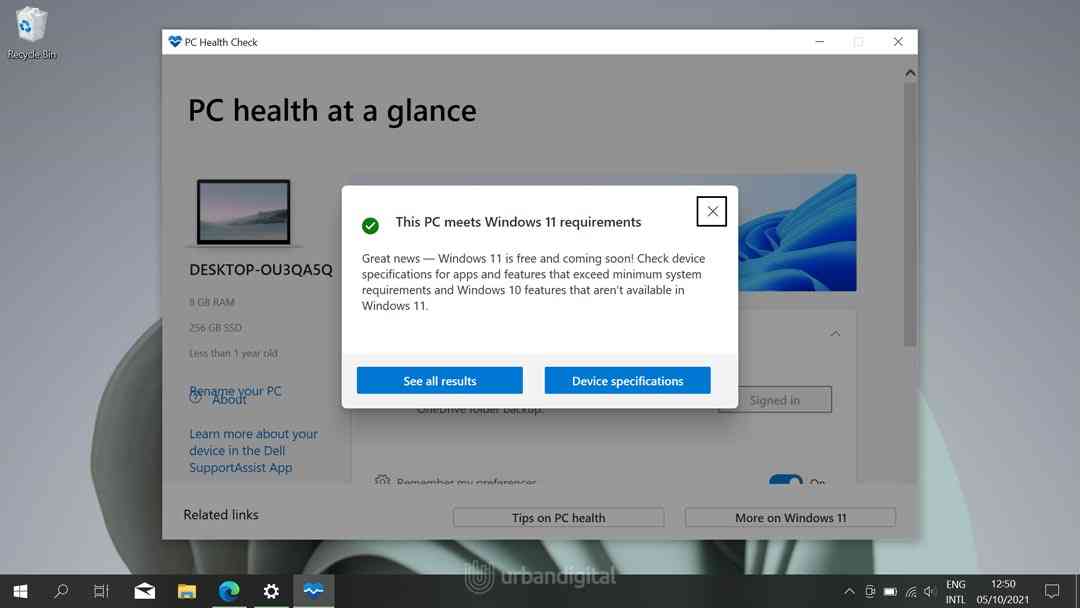
#1. Windows 11 Installation Assistant
This application will help you to update to Windows 11. To be able to run this application you must use Windows 10 version 2004 or later. You must also act as an Administrator on Windows.
The method:
- Download the Windows 11 Installation Assistant.
- Select ‘ Run ‘ to run the application (remember, must be Administrator).
- After the application confirms that the computer is eligible to install Windows 11, click ‘ Accept and Install’.
- Click ‘ Restart Now ‘ when everything is ready to do the installation.
- The Windows 11 installation process will run (the computer may restart several times).
#2. Windows 11 Installation Media
This method is useful if you want to install or reinstall Windows 11 on a new/old computer or on an ARM64-based computer. This method will download the Windows Media Creation Tools to create a bootable flash drive (USB drive) or DVD for the installer.
The method:
- Download Media Creation Tool
- Run this application as a computer Administrator.
- Select ‘ Accept ‘ to confirm the action.
- In the “ What do you want to do? “, select ‘ Create installation media for another PC ‘ and click ‘ Next ‘.
- Specify Language, Edition, and Architecture (64-bit) for Windows 11.
- Select the media you will use as the installer
- USB Flash Drive: Requires a minimum of 8GB capacity. The contents of the flash drive will be completely erased.
- ISO file: Download the ISO file to create an installer from a DVD.
If you have already created the media as a Windows 11 installer, you can insert the media (flash drive or DVD) and start the installation.
#3. ISO files
This method is useful if you want to create a Windows 11 installer on DVD. Similar to the method above. However, this method directly downloads the ISO file and requires a product key to open the appropriate edition of Windows 11.
Read more:
Conclusion:
This is the explanation of how to download and install the Windows 11 ISO File, This method above especially with the Media Creation Tool can be useful too if you need a backup of the Windows 11 installer.
If you want to use the method above, please visit the official page to download and use it.
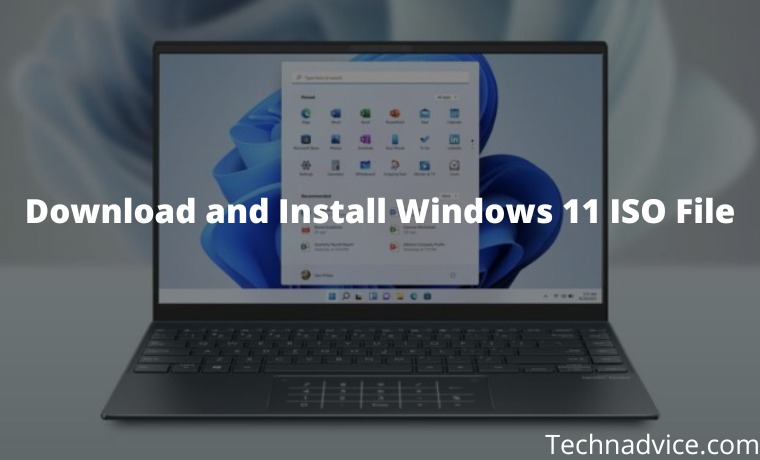
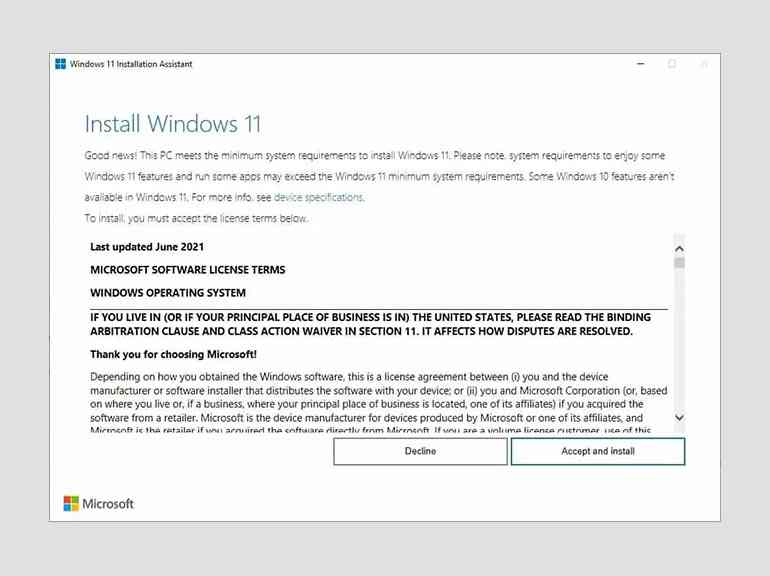
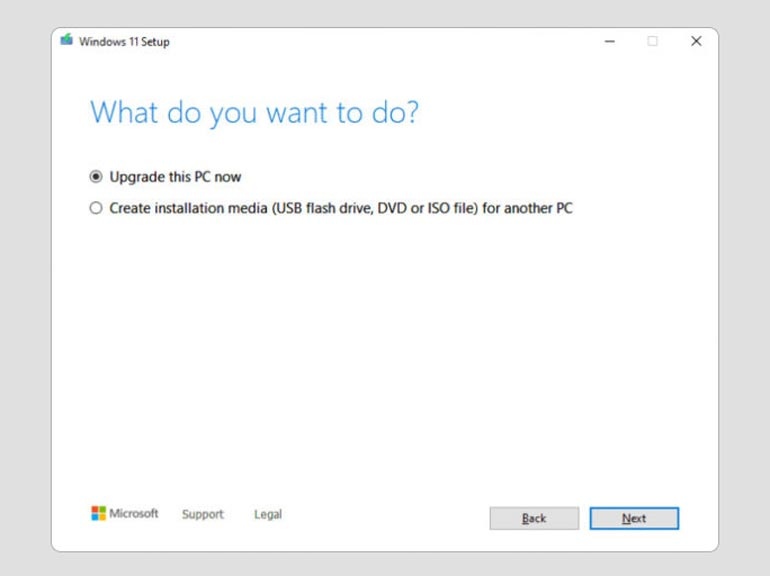
Leave a Reply