5 Ways To Remove Windows Activate Watermark on Windows 10/11 – If you are using a trial version of Windows 10, you may have seen the ‘Activate Windows’ watermark in the lower right corner of your screen. The watermark appears on every Windows application you open in the operating system.
Table of Contents
How to Remove Windows Activate Watermark in Windows 10 and 11
You cannot personalize your desktop or get Windows Defender updates without activating Windows. Also, the Activate Windows watermark everywhere looks annoying. What if I told you you could remove the activation watermark without triggering the operating system?
This is possible on Windows 10, but you must make some changes to the Windows registry. So, in this article, we are going to share a detailed guide on how to remove the Windows 10/11 activation watermark. Let’s check.
#1. Remove Activate Windows Watermark via Powershell
Well, in this method, we will be using Windows Powershell to remove the activation watermark. Here are some simple steps that you need to implement.
1. First of all, open Windows search and type Powershell. Right-click on Windows Powershell and select Run as administrator.
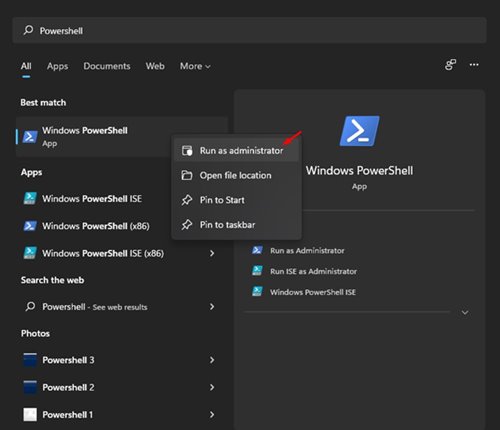
slmgr/renew
3. Once done, restart your computer.
This will extend the trial period offered by the company. You will not see the Activation watermark on your screen during the trial period.
#2. Remove Activate Windows Watermark via Registry
In this method, we will use the Windows Registry to remove the Activate Windows watermark. Here are some simple steps you need to follow.
1. Press Windows Key + R to open the Run dialog box. In the RUN dialog box, enter regedit and press the Enter key.
2. In Registry Editor, navigate to the following path: Computer > HKEY_CURRENT_USER > Control Panel > Desktop.
3. In the right pane, find the PaintDesktopVersion key and double-click on it.
4. In the Value data field, enter 0 and click the ‘OK‘ button.
There he is! You’re done. After making the changes, restart your PC to remove the Activate Watermark Window.
#3. Remove Enable Windows Watermark via Notepad
Well, Notepad may be a simple, but very powerful tool for power users. Notepad can be used to remove the Activate Windows watermark. This is what you need to do.
1. First of all, open Notepad and enter the script shared below.
@echo off taskkill /F/IM explorer.exe explorer.exe exit
2. Now click on File > Save as an option.
3. You need to save Notepad with the .bat extension. For example, the width of activate.bat.
4. To remove the Activate Windows watermark, right-click on the file.bat and select the Run as administrator option.
There he is! You’re done. The script will refresh your computer and will remove the active Windows watermark.
#4. Purchase a License Key
Since the Activate Windows watermark appears when the Windows version is not activated, you can purchase a license key to remove the watermark.
This seems to be the easiest option to remove the activation watermark in Windows. You can purchase a digital key from the Microsoft Store directly.
You can also purchase an activation key from Amazon. The standard home version of Windows 10 costs around $139. The professional edition of Windows 10 costs around $200.
#5. Enter the Activation Key in Windows
If you already have a Windows Product key, you can enter it in Windows Update settings to permanently remove the Windows Activate Watermark.
You have to head to Settings > Update & Security > Activation to activate Windows.
Now, on Windows Activation, you need to click on the Change Product key select, and enter the product key.
Conclusion:
We are pretty sure that this method will help you to remove the Activate Windows watermark. However, some of the ways listed in the article may not work with the latest versions of Windows.
![5 Ways To Remove Windows Activate Watermark on Windows 10/11 [2024] 1 5 Ways To Remove Windows Activate Watermark on Windows 10](https://technadvice.com/wp-content/uploads/2022/02/5-Ways-To-Remove-Windows-Activate-Watermark-on-Windows-10.jpg)
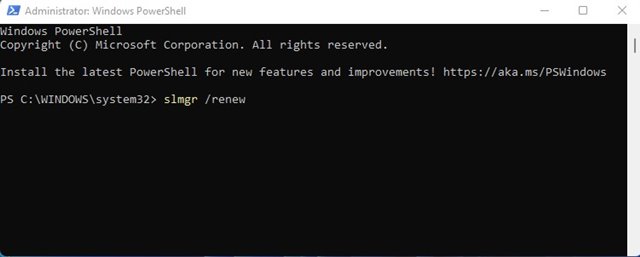
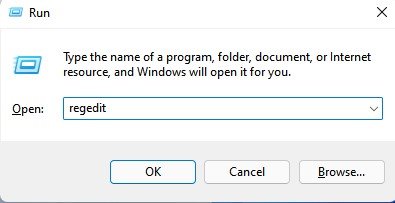
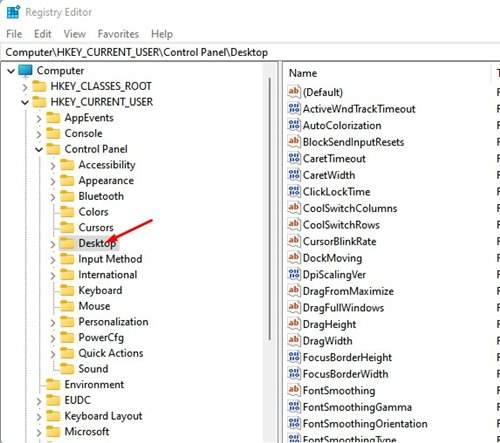
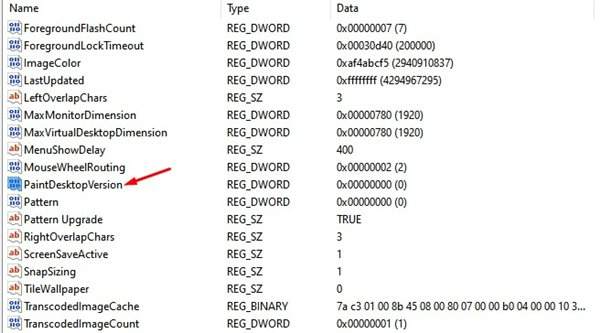
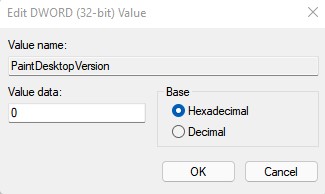
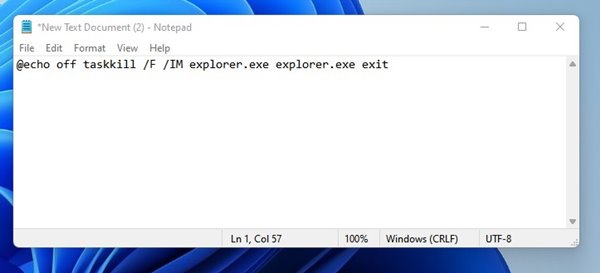
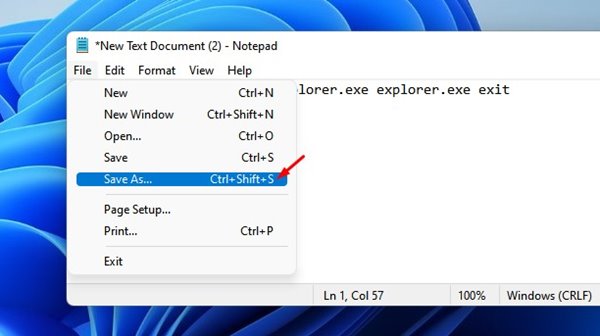
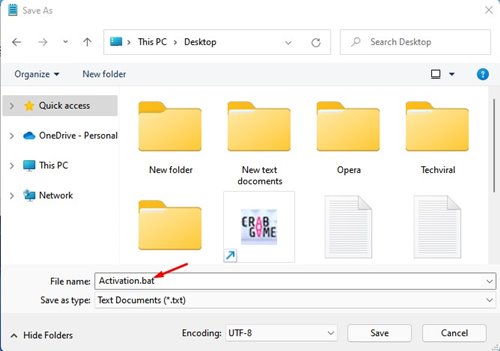
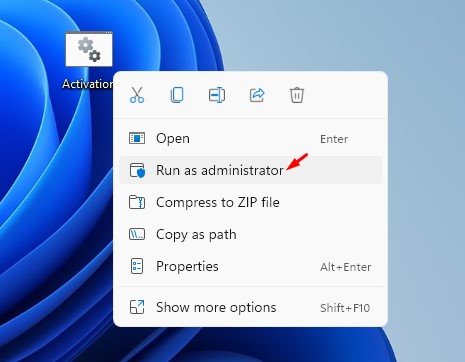
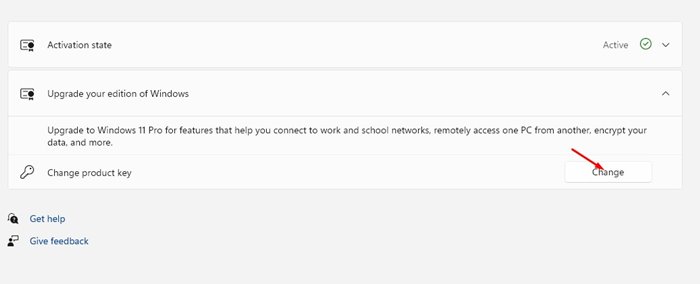
Leave a Reply