Solve: Product Activation Failed Error in Office [Word Excel] – Resolving the Word Product Activation Failed notification in the title bar is one of the problems that Microsoft Office users often encounter because many don’t know about it.
![Solve Product Activation Failed Error in Office [Word Excel] Solve Product Activation Failed Error in Office [Word Excel]](data:image/svg+xml,%3Csvg%20xmlns='http://www.w3.org/2000/svg'%20viewBox='0%200%20760%20460'%3E%3C/svg%3E) How to Product Activation Failed Error in Office [Word Excel]
How to Product Activation Failed Error in Office [Word Excel]
Therefore, you need to know how to deal with Word Product Activation Failed so that your comfort in using Microsoft Office is not disturbed.
Read more:
- 6 Ways To Activate Office 2016 Permanently Offline Free
- How to Activate Microsoft Office 2010 Permanently Offline
- How to Activate Microsoft Office 2019 Permanently Offline
This Microsoft Office software is the software most widely used by the public for various needs, especially at work.
There are problems causing daily activity and productivity at work to be hampered, what actually causes Word Product Activation to fail to appear?
Causes of Product Activation Failed Error in Office Word Excel Notification
Before getting to the heart of the discussion, namely how to deal with Word Product Activation Failure, it’s a good idea to first know the cause of the notification about product activation failure in your Microsoft Office.
#1. Pirated Software
The first cause is that you are not using the official Microsoft Office software. Meanwhile, there are lots of risks in using pirated Microsoft Office software such as getting a virus, force close, not responding and word product failed activation.
#2. The software’s Active Period Has Expired
Microsoft Office and Microsoft 365 software have different active periods. You can subscribe monthly or annually, if the active period or software subscription period has expired, what will usually happen is an unlicensed product or a product activation fails.
#3. Installing the Trial Version of Microsoft Office
Another cause that can cause a product activation failed notification is that the Microsoft Office that you installed on your PC or laptop is the trial version. Trial or trial versions generally have an active period of up to 30 days.
This means, if within 30 days or one month, you don’t install the paid version, then suddenly the word product activation failed notification will appear.
#4. There is a problem with Microsoft Office
Finally, most likely the word product activation failed notification appears due to errors or bugs contained in the Microsoft Office program itself.
How to Solve Product Activation Failed Error in Office Word Excel
Below, you can find various ways to deal with Word Product Activation Failure so you can get back to working with Microsoft Office without a hitch.
#1. Check the Microsoft Office Software License
The first way is to ensure that you have a Microsoft Office software license. The following steps must be taken to find out which Microsoft Office product license you have:
- Open one of the Ms. applications. Office for example Ms. Word.
- Enter the “File ” menu, and select the “Account” option.
- Look in the “Product Activation” section.
- Pay attention to the description “Product Activated”.
- If there is an “Activation Required” statement, it means that Microsoft Office needs to be activated
#2. Re-enter Product Key
Several conditions may allow Microsoft Office to ask its users to re-enter the product key or official license code to activate the software. This can happen if the software you are using is pirated or still in a trial version.
Here are the ways to enter the product key:
- Open one of the Ms. applications. Office for example Ms. Word.
- Enter the “File” menu, and select the “Account” option.
- Look in the “Product Information” section.
- Select the “Change Product Key” option.
- Input the official license code that you have.
- Follow the directions given and wait for the process to complete.
#3. Update Microsoft Office Software
If the two ways to deal with Word Product Activation Failed don’t work, you can try updating the Microsoft Office software that you have.
- Open one of the Ms. applications. Office for example Ms. Word.
- Enter the “File ” menu, and select the “Account” option.
- Look in the ” Product Information “.
- Select the “Update Options” option.
- Select the “Update Now” option.
Conclusion:
So, friends, This is the explanation of the three ways to Solve the Product Activation Failed Error in the Office, above to get rid of the notification.
![Solve: Product Activation Failed Error in Office [Word Excel] 2024 1 Solve Product Activation Failed Error in Office [Word Excel]](https://technadvice.com/wp-content/uploads/2023/03/Solve-Product-Activation-Failed-Error-in-Office-Word-Excel.jpg)
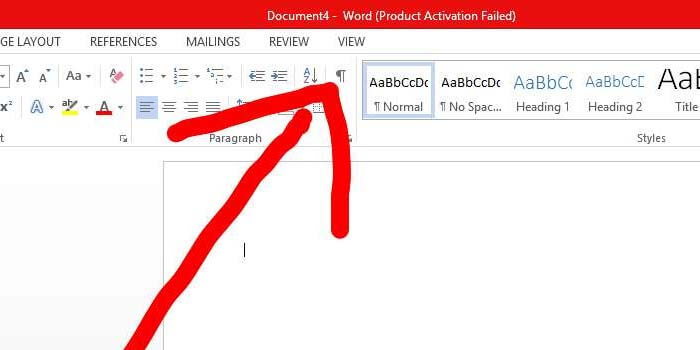
Leave a Reply