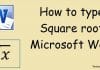Best 17 Cool and Light Windows 10 Theme Coolest For PC 2024
Best 17 Cool and Light Windows 10 Theme Coolest For PC - Are you looking for light Windows 10 themes? I will provide some...
5 Steps To Disable Smartscreen Filters in Windows 10 PC 2024
5 Steps To Disable Smartscreen Filters in Windows 10 PC - Smartscreen, if interpreted in the Hindi language, might become "Smart Screen" and it is...
3 Ways To Disable SmartScreen Defender in Windows 10 PC 2024
3 Ways To Disable SmartScreen Defender in Windows 10 PC - permanently and temporarily. Windows 10's built-in feature is now called an antivirus defender, where...
5 Ways to Open Device Manager in Windows 10 and 11 (2024)
5 Ways to Open Device Manager in Windows 10 and 11 - Windows Device Manager is a program that functions to manage and manage...
Solve: Product Activation Failed Error in Office [Word Excel] 2024
Solve: Product Activation Failed Error in Office - Resolving the Word Product Activation Failed notification in the title bar is one of the...






![Solve: Product Activation Failed Error in Office [Word Excel] 2024 Solve Product Activation Failed Error in Office [Word Excel]](https://technadvice.com/wp-content/uploads/2023/03/Solve-Product-Activation-Failed-Error-in-Office-Word-Excel-218x150.jpg)