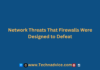How to Record the Screen On Windows 11 – In this blog post, we are going to show you how to record the screen on Windows 11. There are a few different ways to do this, and we will go over each of them in detail. Whether you want to record a video tutorial or just capture some gameplay footage, recording the screen on Windows 11 is easy! Let’s get started.
 How to Record the Screen On Windows 11
How to Record the Screen On Windows 11
To record the screen on Windows 11, you will need to use the built-in Screen Recorder tool. To access this tool, go to the Start menu and type in “screen recorder” (without the quotes). You should see the Screen Recorder app appear in the search results. Click on it to launch the app.
The Screen Recorder tool is very simple to use. Just click on the “Record” button and then select the area of your screen that you want to record. Once you’ve done that, just click on the “Start Recording” button and your recording will begin!
When you’re finished recording, just click on the “Stop Recording” button and your video will be saved automatically. You can then view it by going to the “Videos” folder in your File Explorer.
#1. Alternative Ways To Record Your Screen On Windows 11
In addition to the built-in Screen Recorder tool, there are also a few other ways that you can record your screen on Windows 11. One popular option is to use the “Game Bar” feature. To access this, just press the “Windows Key + G” on your keyboard while in any game or app.
Once the Game Bar has been activated, you will see a bunch of different options appear on your screen. To start recording, just click on the “Record” button (it looks like a circle with a camera in it). Your recording will then begin!
Another popular way to record your screen is by using third-party software such as OBS Studio or Bandicam. These programs are more powerful than the built-in Screen Recorder tool, and they offer a lot of different features and options. However, they can also be a bit more complicated to use.
If you’re looking for something simple and easy to use, then the built-in Screen Recorder tool is probably your best bet. However, if you’re looking for more powerful recording capabilities, then you may want to consider using one of the third-party options.
No matter which method you choose, recording your screen on Windows 11 is easy! So go ahead and give it a try!
#2. Best Practices When Recording Your Screen On Windows 11
Now that you know how to record your screen on Windows 11, there are a few best practices that you should keep in mind. First of all, make sure that you have a good reason for recording your screen. For example, if you’re recording a video tutorial, make sure that it is clear and concise.
Secondly, try to avoid using copyrighted material when recording your screen. This includes things like music, movies, or TV shows. If you do use copyrighted material, make sure to get the permission of the copyright holder first.
Finally, make sure to save your recordings in a safe and secure location. This is because recordings can take up a lot of space on your hard drive. So make sure to save them in a place where you won’t accidentally delete them!
Recording your screen can be a great way to create tutorials or capture important moments. Just make sure to follow these best practices and you’ll be sure to have a great experience!
#3. The Importance of Using a VPN When Recording Your Screen
One last thing to keep in mind is the importance of using a VPN when recording your screen. This is because a VPN can help to secure your IP address and prevent others from seeing what you’re doing. Make sure you secure your IP using CyberGhost Windows VPN whenever you’re recording your screen.
There are a lot of different VPN providers out there, but the CyberGhost Windows VPN is the top choice. This is because it is one of the most secure and reliable VPN providers. Plus, it’s very easy to use!
Conclusion:
Recording your screen is a great way to create video tutorials, capture gameplay footage, or share what’s on your screen. By following these best practices, you can ensure that your recordings are high-quality and helpful! So go ahead and start recording!







![Course Hero Downloader [2025] Download Files Without Login Course Hero Downloader Download Files Without Login](https://technadvice.com/wp-content/uploads/2023/02/Course-Hero-Downloader-Download-Files-Without-Login-100x70.jpg)